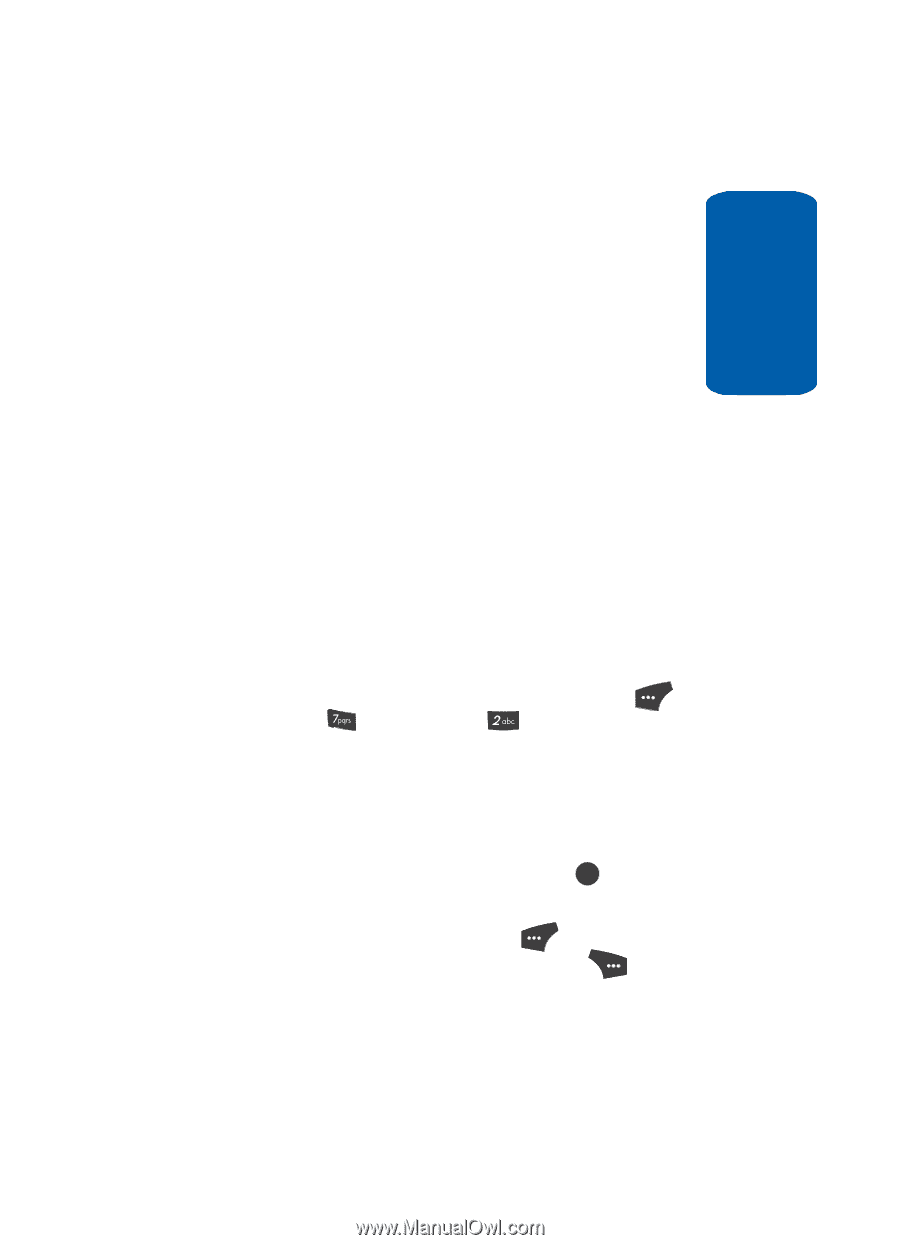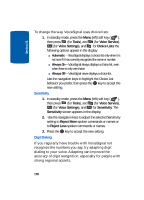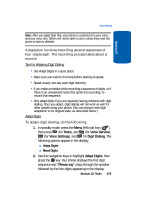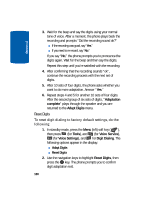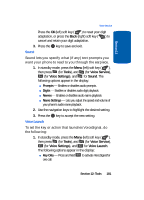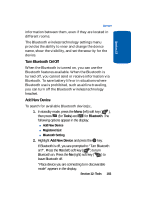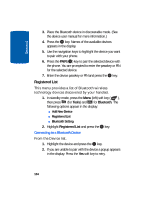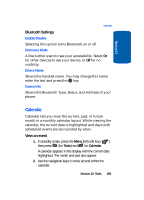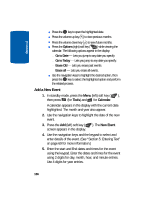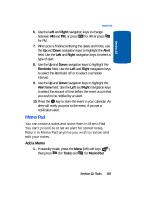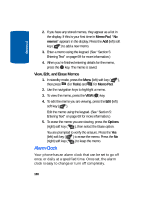Samsung SCH U520 User Manual (ENGLISH) - Page 183
Turn Bluetooth On/Off, Add New Device, Tools, Bluetooth
 |
View all Samsung SCH U520 manuals
Add to My Manuals
Save this manual to your list of manuals |
Page 183 highlights
Section 12 Bluetooth information between them, even if they are located in different rooms. The Bluetooth wireless technology settings menu provides the ability to view and change the device name, show the visibility, and set the security for the device. Turn Bluetooth On/Off When the Bluetooth is turned on, you can use the Bluetooth features available. When the Bluetooth is turned off, you cannot send or receive information via Bluetooth. To save battery life or in situations where Bluetooth use is prohibited, such as airline traveling, you can turn off the Bluetooth wireless technology headset. Add New Device To search for available Bluetooth device(s:, 1. In standby mode, press the Menu (left) soft key ( ), then press (for Tools) and for Bluetooth. The following options appear in the display: ⅷ Add New Device ⅷ Registered List ⅷ Bluetooth Setting 2. Highlight Add New Device and press the OK key. If Bluetooth is off, you are prompted to "Turn Bluetooth on?". Press the Yes (left) soft key ( ) to turn Bluetooth on. Press the No (right) soft key ( ) to leave Bluetooth off. "Place device you are connecting to in discoverable mode" appears in the display. Section 12: Tools 183