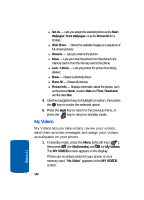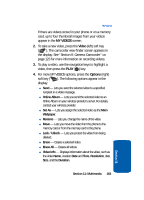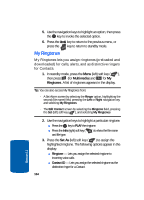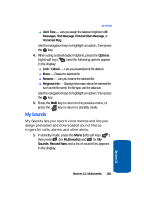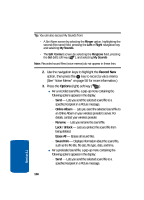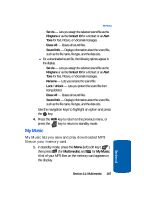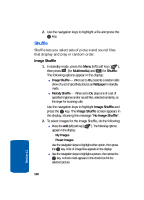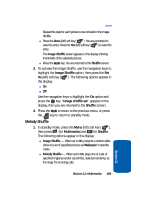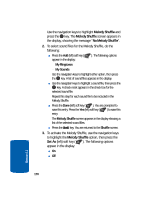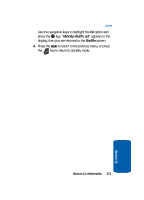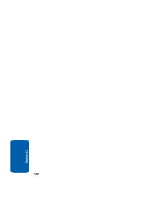Samsung SCH U520 User Manual (ENGLISH) - Page 167
My Music, Multimedia - mp3
 |
View all Samsung SCH U520 manuals
Add to My Manuals
Save this manual to your list of manuals |
Page 167 highlights
My Music מSet As - Lets you assign the selected sound file as the Ringtone or as the Contact ID for a Contact or an Alert Tone for Text, Picture, or Voicemail messages. מErase All - Erases all sound files. מSound Info - Displays information about the sound file, such as the file name, file type, and the data size. ⅷ For a downloaded sound file, the following options appear in the display: מSet As - Lets you assign the selected sound file as the Ringtone or as the Contact ID for a Contact or an Alert Tone for Text, Picture, or Voicemail messages. מRename - Lets you rename the sound file. מLock / Unlock - Lets you protect the sound file from being deleted. מErase All - Erases all sound files. מSound Info - Displays information about the sound file, such as the file name, file type, and the data size. Use the navigation keys to highlight an option and press the OK key. 4. Press the CLR key to return to the previous menu, or press the END key to return to standby mode. My Music My Music lets you save and play downloaded MP3 files on your memory card. 1. In standby mode, press the Menu (left) soft key ( ), then press (for Multimedia) and for My Music. A list of your MP3 files on the memory card appears in the display. Section 11: Multimedia 167 Section 11