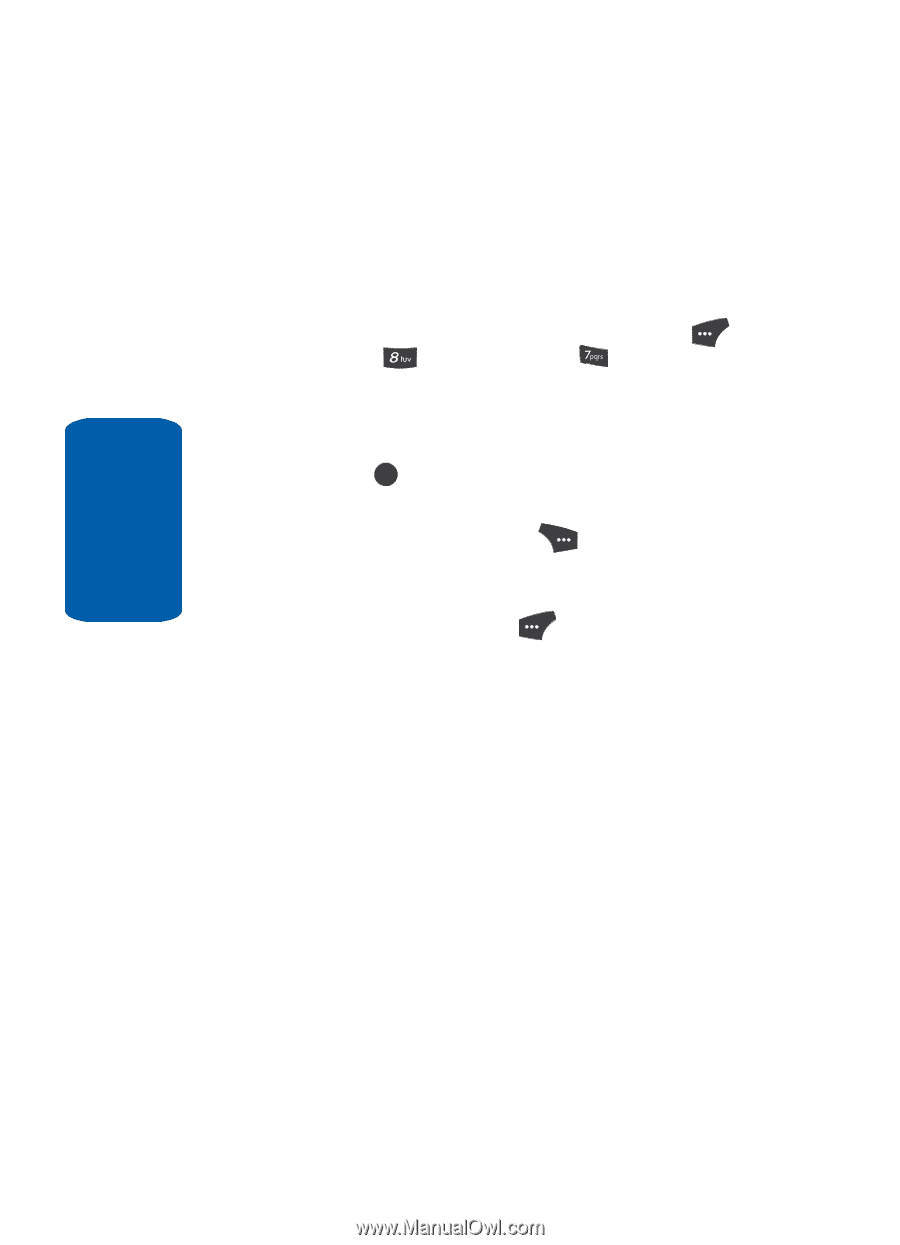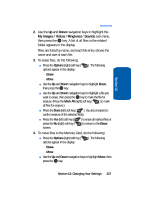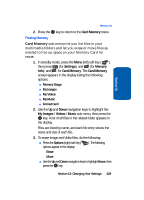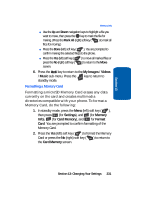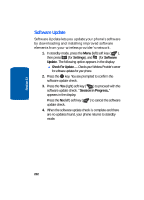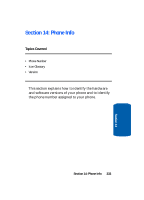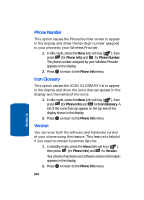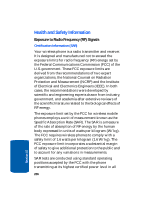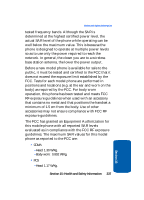Samsung SCH U520 User Manual (ENGLISH) - Page 232
Software Update, Settings, Software, Update, Session in Progress..
 |
View all Samsung SCH U520 manuals
Add to My Manuals
Save this manual to your list of manuals |
Page 232 highlights
Software Update Software Update lets you update your phone's software by downloading and installing improved software elements from your wireless provider's network. 1. In standby mode, press the Menu (left) soft key ( ), then press (for Settings), and (for Software Update. The following option appears in the display: ⅷ Check For Update - Checks your Wireless Provider's server for software updates for your phone. 2. Press the OK key. You are prompted to confirm the software update check. 3. Press the Yes (right) soft key ( ) to proceed with the software update check. "Session in Progress.." appears in the display. Press the No (left) soft key ( update check. ) to cancel the software 4. When the software update check is complete and there are no updates found, your phone returns to standby mode. Section 13 232