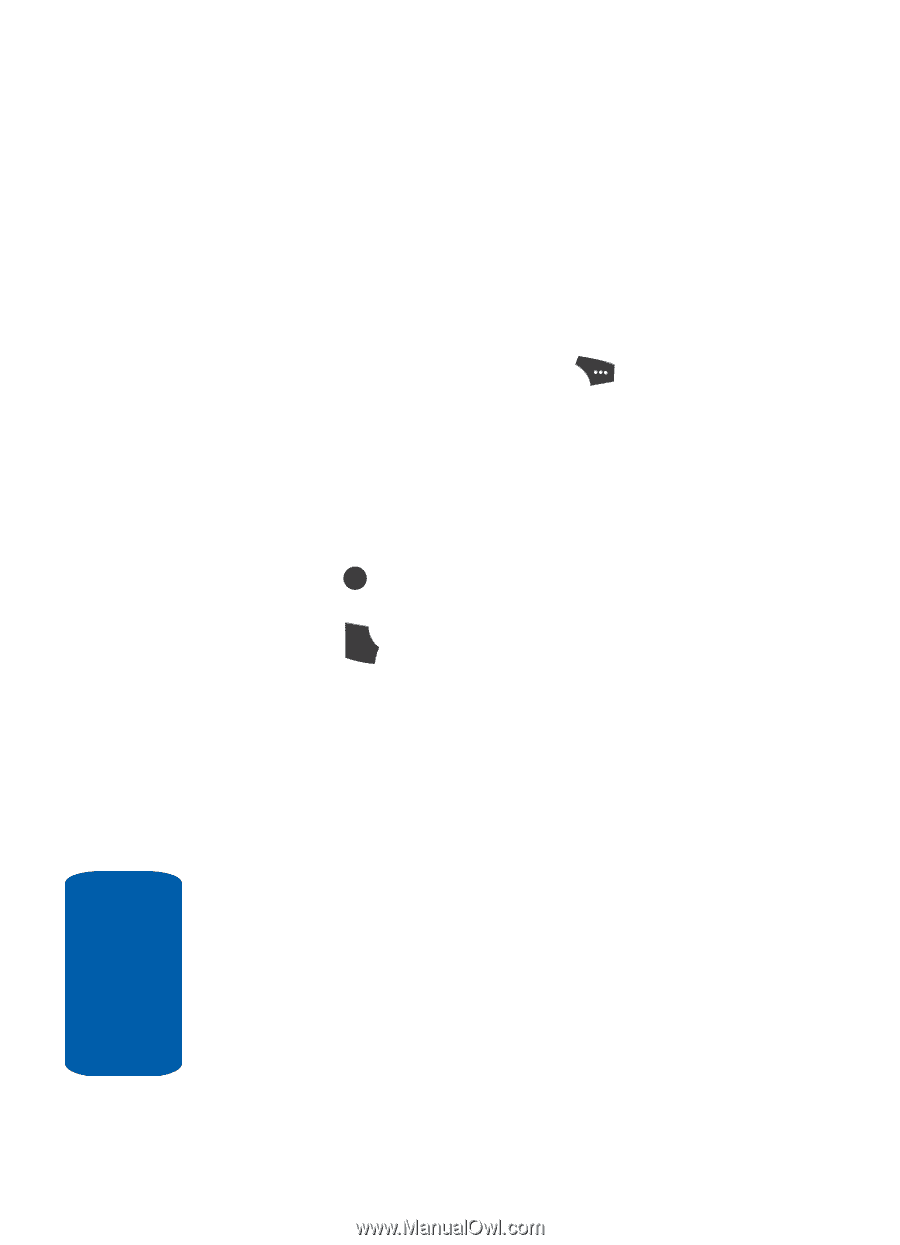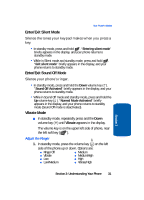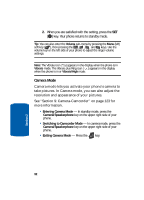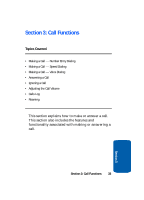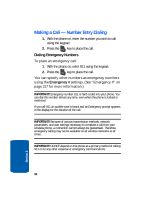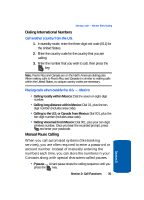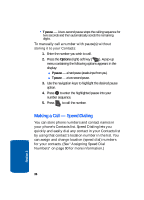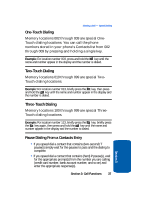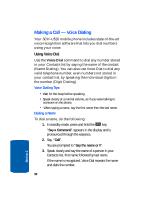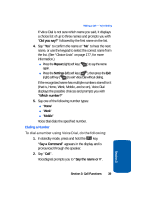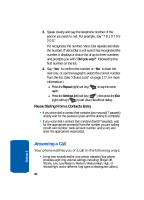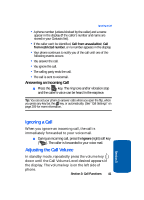Samsung SCH U520 User Manual (ENGLISH) - Page 36
Making a Call - Speed Dialing, Options
 |
View all Samsung SCH U520 manuals
Add to My Manuals
Save this manual to your list of manuals |
Page 36 highlights
• T pause - A two-second pause stops the calling sequence for two seconds and then automatically sends the remaining digits. To manually call a number with pause(s) without storing it to your Contacts: 1. Enter the number you wish to call. 2. Press the Options (right) soft key ( ). A pop-up menu containing the following options appears in the display: ⅷ P pause - a hard pause (awaits input from you). ⅷ T pause - a two-second pause. 3. Use the navigation keys to highlight the desired pause option. 4. Press OK to enter the highlighted pause into your number sequence. 5. Press SEND to call the number. Making a Call - Speed Dialing You can store phone numbers and contact names in your phone's Contacts list. Speed Dialing lets you quickly and easily dial any contact in your Contacts list by using that contact's location number in the list. You can assign and change location (speed dial) numbers for your contacts. (See "Assigning Speed Dial Numbers" on page 90 for more information.) 36 Section 3