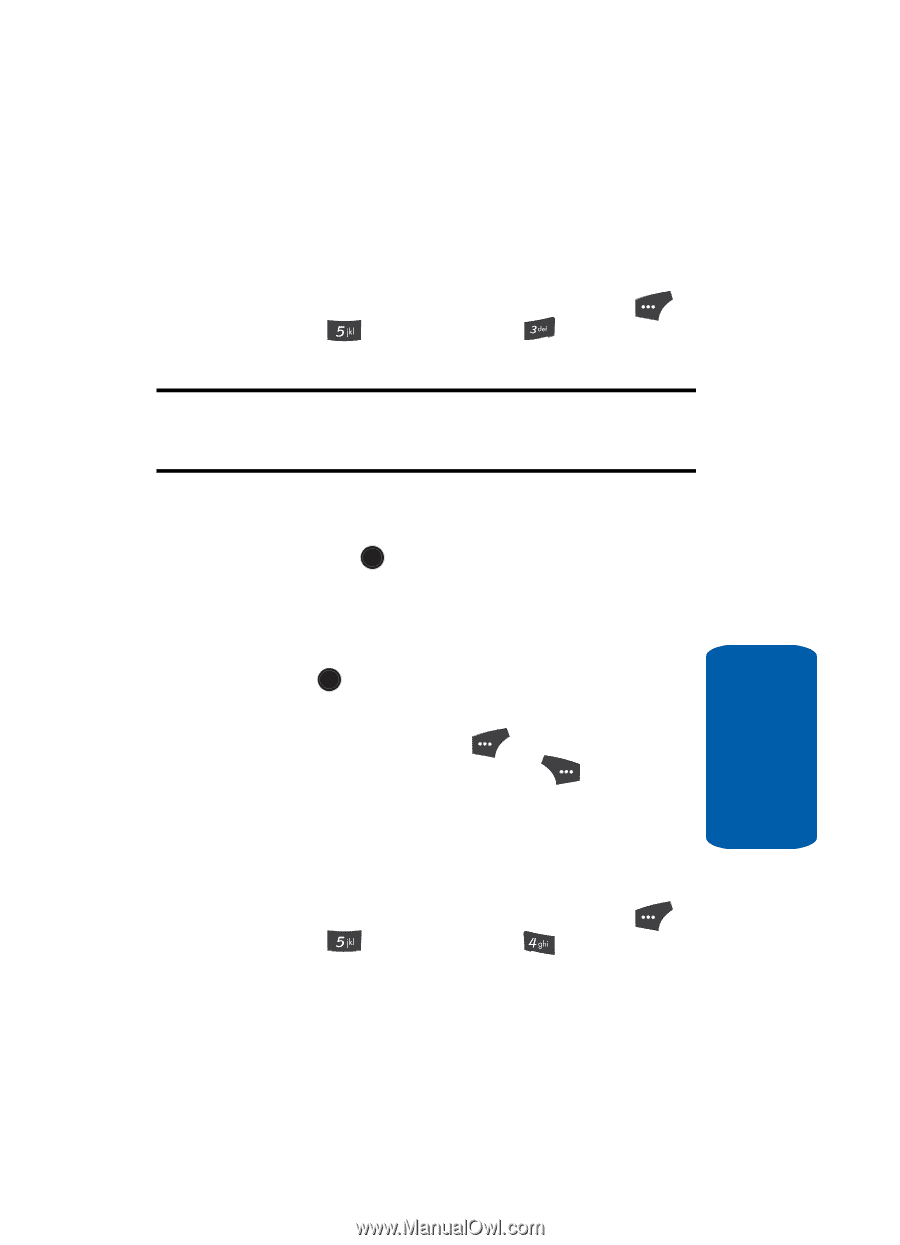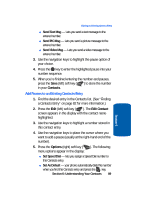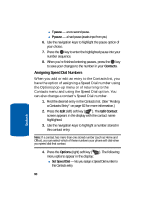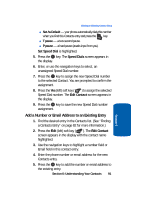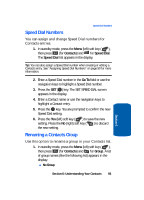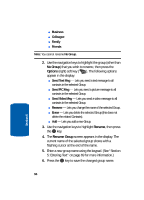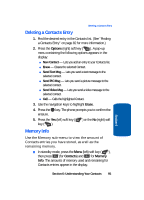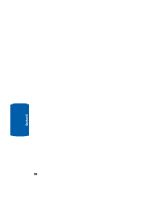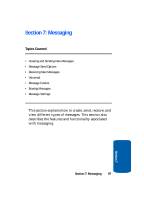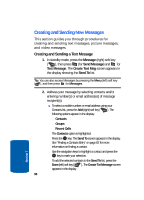Samsung SCH U520 User Manual (ENGLISH) - Page 93
Speed Dial Numbers, Renaming a Contacts Group, Contacts, Speed Dial, Go To, Group
 |
View all Samsung SCH U520 manuals
Add to My Manuals
Save this manual to your list of manuals |
Page 93 highlights
Speed Dial Numbers Speed Dial Numbers You can assign and change Speed Dial numbers for Contacts entries. 1. In standby mode, press the Menu (left) soft key ( ), then press (for Contacts) and for Speed Dial. The Speed Dial list appears in the display. Tip: You can also assign a Speed Dial number when creating or editing a Contacts entry. See "Assigning Speed Dial Numbers" on page 90 for more information. 2. Enter a Speed Dial number in the Go To field or use the navigation keys to highlight a Speed Dial number. 3. Press the SET ( OK ) key. The SET SPEED DIAL screen appears in the display. 4. Enter a Contact name or use the navigation keys to highlight a Contact entry. 5. Press the OK key. You are prompted to confirm the new Speed Dial setting. 6. Press the Yes (left) soft key ( ) to save the new setting. Press the No (right) soft key ( ) to discard the new setting. Renaming a Contacts Group Use this option to rename a group in your Contacts list. 1. In standby mode, press the Menu (left) soft key ( ), then press (for Contacts) and for Group. A list of group names (like the following list) appears in the display: ⅷ No Group Section 6: Understanding Your Contacts 93 Section 6