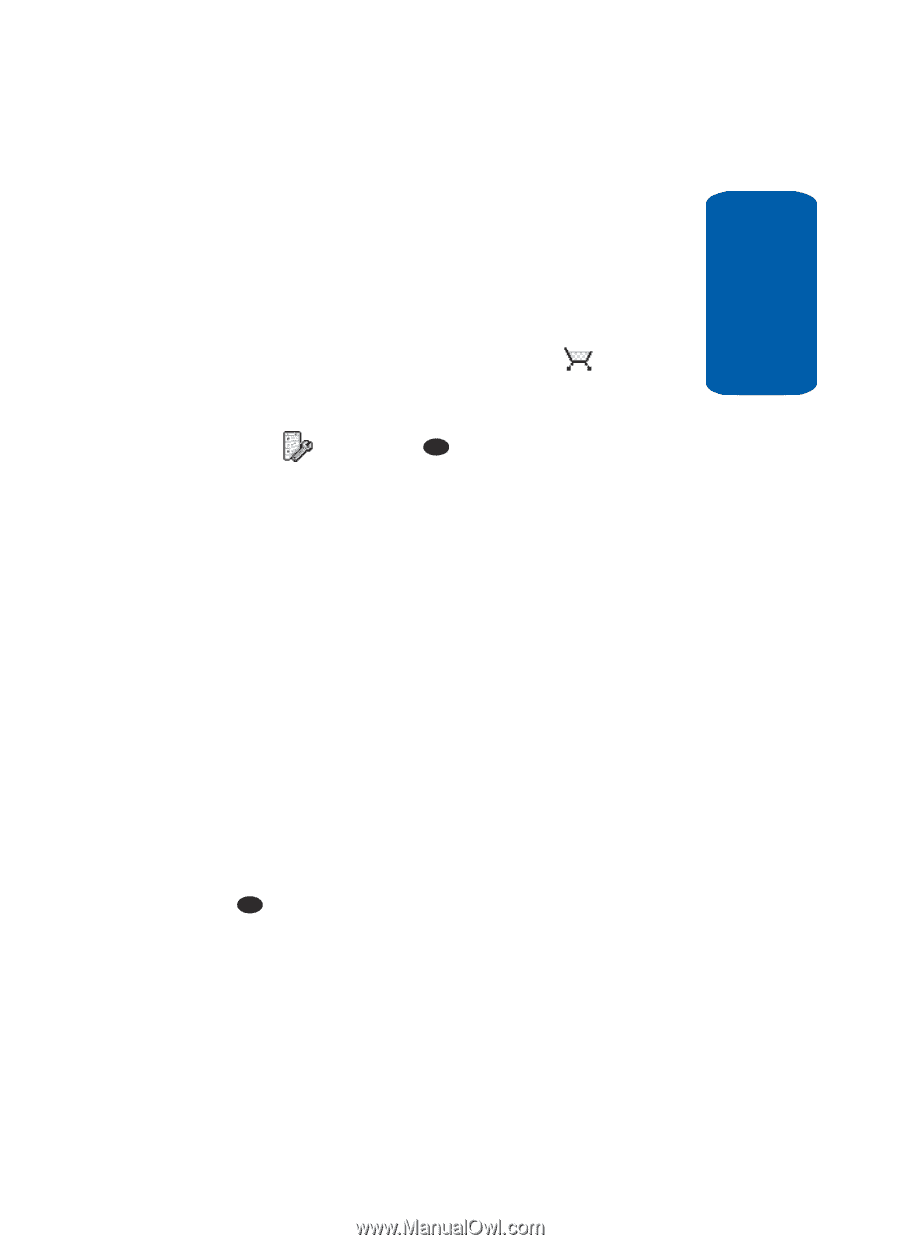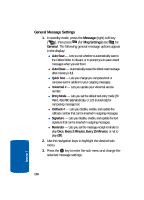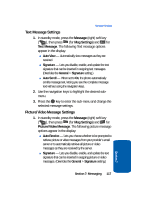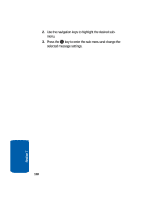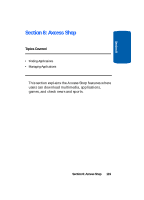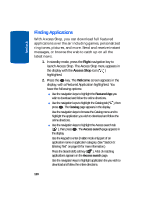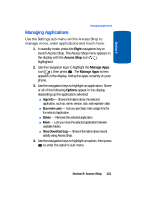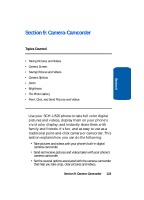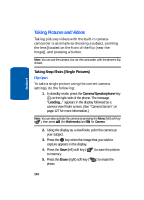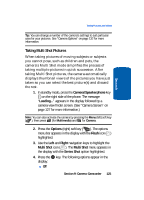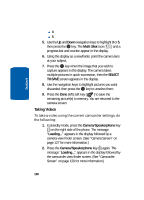Samsung SCH U520 User Manual (ENGLISH) - Page 121
Managing Applications, Right, Axcess Shop, Manage Apps, Options
 |
View all Samsung SCH U520 manuals
Add to My Manuals
Save this manual to your list of manuals |
Page 121 highlights
Section 8 Managing Applications Managing Applications Use the Settings sub-menu within Axcess Shop to manage, move, order applications and much more. 1. In standby mode, press the Right navigation key to launch Axcess Shop. The Axcess Shop menu appears in the display with the Axcess Shop icon ( ), highlighted. 2. Use the navigation keys to highlight the Manage Apps icon ( ), then press OK . The Manage Apps screen appears in the display, listing the apps currently on your phone. 3. Use the navigation keys to highlight an application. Some or all of the following Options appear in the display, depending up the application selected: ⅷ App Info - Shows information about the selected application, such as, name, version, size, and expiration date. ⅷ Buy more uses - Lets you purchase more usage time for the selected application. ⅷ Delete - Removes the selected application. ⅷ Move - Lets you move the selected application between available folders. ⅷ View Download Log - Shows information about recent activity using Axcess Shop. 4. Use the navigation keys to highlight an option, then press OK to enter the option's sub-menu. Section 8: Axcess Shop 121