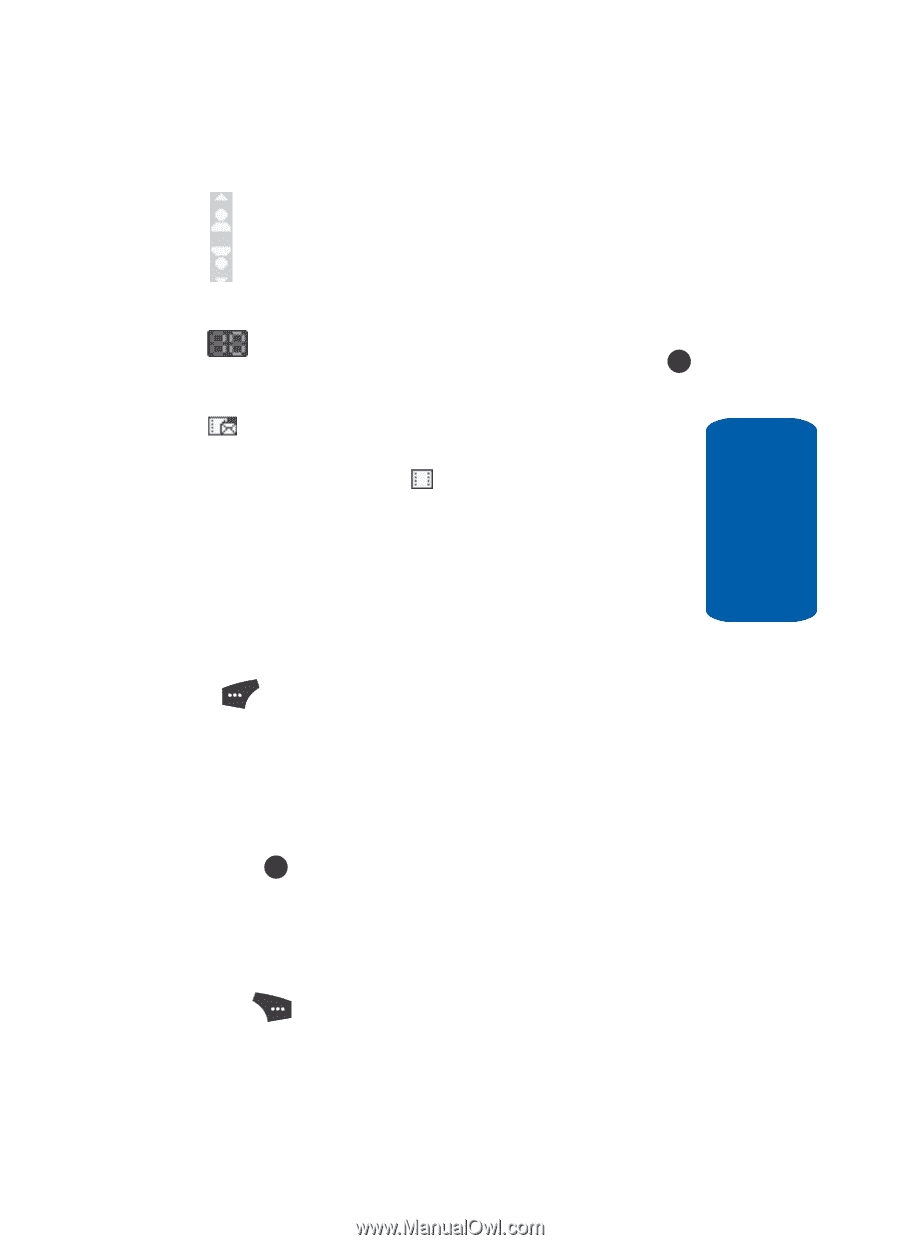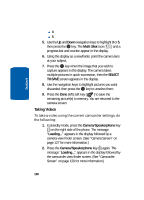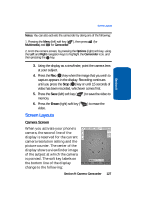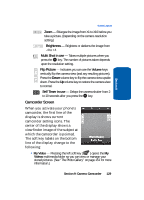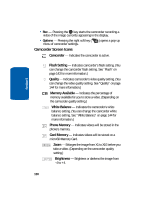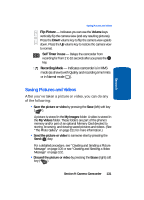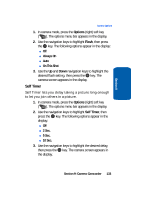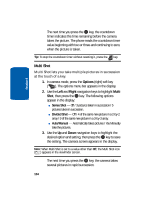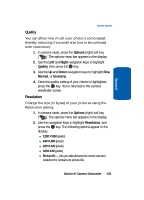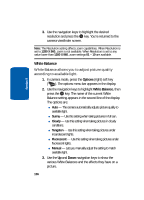Samsung SCH U520 User Manual (ENGLISH) - Page 131
Saving Pictures and Videos, Flip Picture, Self Timer in use, Recording Mode
 |
View all Samsung SCH U520 manuals
Add to My Manuals
Save this manual to your list of manuals |
Page 131 highlights
Section 9 Saving Pictures and Videos Flip Picture - Indicates you can use the Volume keys vertically flip the camera view (and any resulting pictures). Press the Down volume key to flip the camera view upside down. Press the Up volume key to restore the camera view to normal. Self Timer in use - Delays the camcorder from recording for from 2 to 10 seconds after you press the OK key. Recording Mode - Indicates camcorder is in MMS mode (as shown) with Quality and recording time limits or in Normal mode ( ). Saving Pictures and Videos After you've taken a picture or video, you can do any of the following: • Save the picture or video by pressing the Save (left) soft key ( ). A picture is stored in the My Images folder. A video is stored in the My Videos folder. These folders are part of the phone's memory and/or part of an optional Memory Card devoted to storing, browsing, and viewing saved pictures and videos. (See "The Photo Gallery" on page 151 for more information.) • Send the picture or video to someone else by pressing the Send ( OK ) key. For a detailed procedure, see "Creating and Sending a Picture Message" on page 100 or see "Creating and Sending a Video Message" on page 102. • Discard the picture or video by pressing the Erase (right) soft key ( ). Section 9: Camera-Camcorder 131