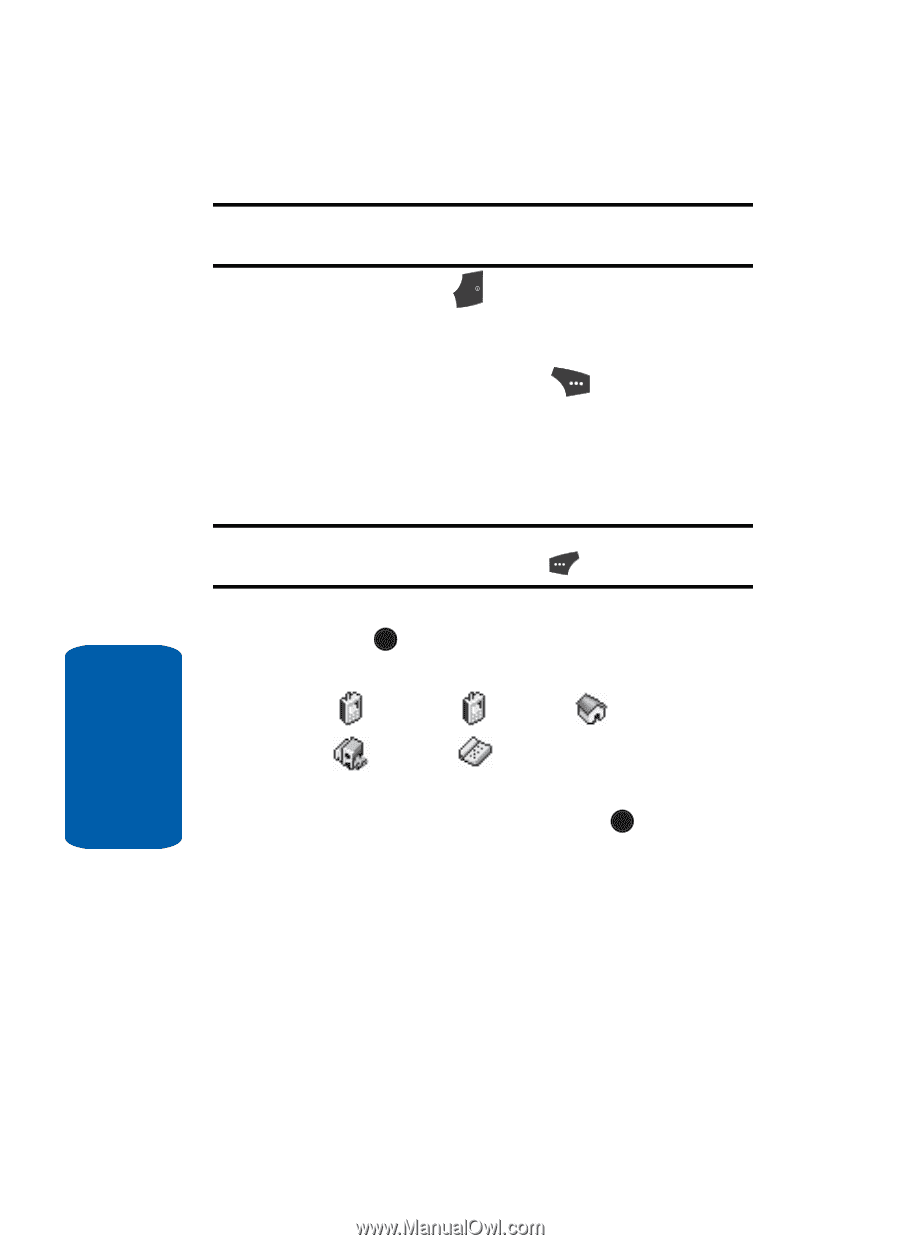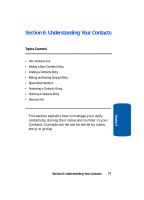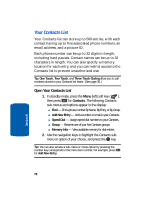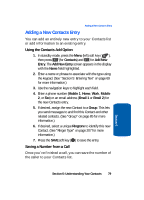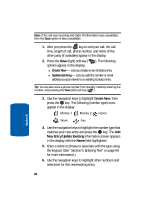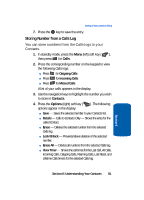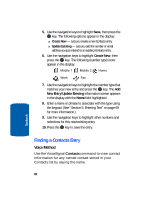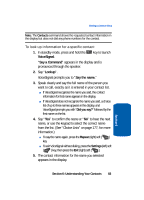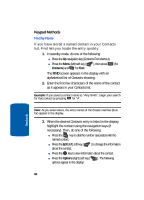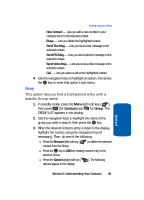Samsung SCH U520 User Manual (ENGLISH) - Page 80
Create New, New Entry, Update Existing
 |
View all Samsung SCH U520 manuals
Add to My Manuals
Save this manual to your list of manuals |
Page 80 highlights
Note: If the call was incoming and Caller ID information was unavailable, then the Save option is also unavailable. 1. After you press the END key to end your call, the call time, length of call, phone number, and name of the other party (if available) appear in the display. 2. Press the Save (right) soft key ( options appear in the display: ). The following ⅷ Create New - Lets you create a new Contacts entry. ⅷ Update Existing - Lets you add the number or email address you just entered to an existing Contacts entry. Tip: You can also store a phone number from standby mode by entering the number, and pressing the Save (left) soft key ( ). 3. Use the navigation keys to highlight Create New, then press the OK key. The following (number type) icons appear in the display: Mobile 1 Mobile 2 Home Work Fax 4. Use the navigation keys to highlight the number type that matches your new entry and press the OK key. The Add New Entry/Update Existing information screen appears in the display with the Name field highlighted. 5. Enter a name or phrase to associate with the type using the keypad. (See "Section 5: Entering Text" on page 69 for more information.) 6. Use the navigation keys to highlight other numbers and selections for this new/existing entry. Section 6 80