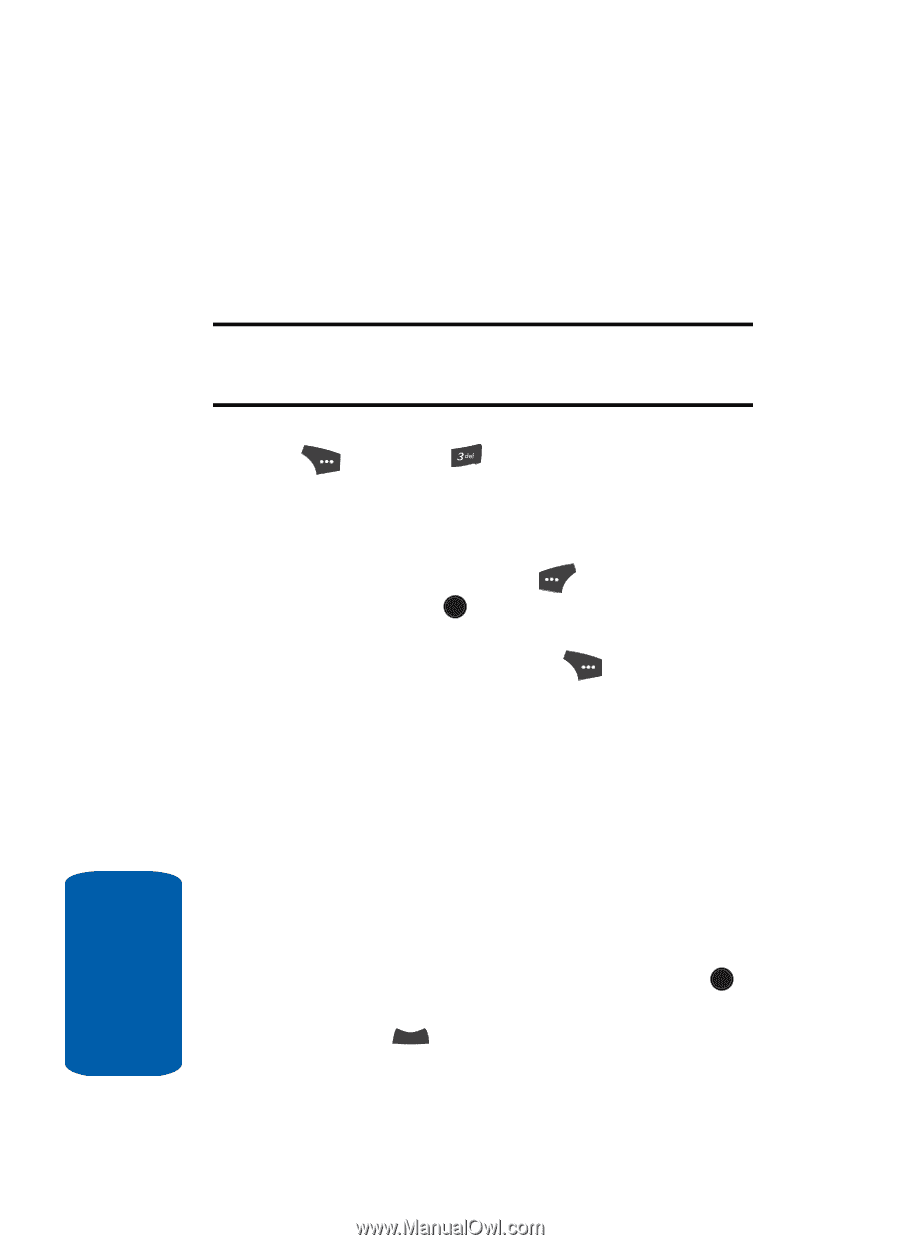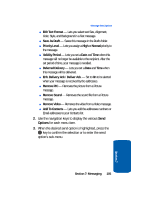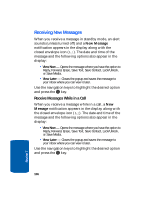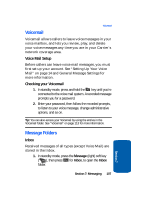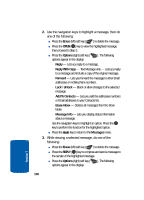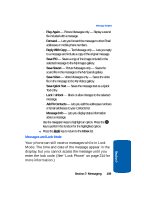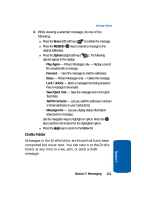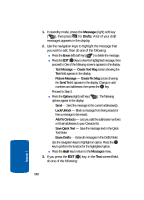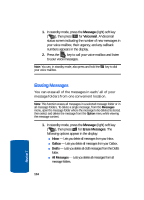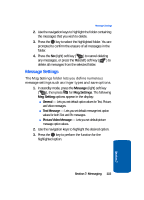Samsung SCH U520 User Manual (ENGLISH) - Page 110
Outbox, Message
 |
View all Samsung SCH U520 manuals
Add to My Manuals
Save this manual to your list of manuals |
Page 110 highlights
Outbox Your phone stores outgoing messages in the Outbox, regardless of whether the message was successfully sent to, or received by, the addressee. Tip: Verify whether and when a message or email was successfully received by enabling the Delivery Ack message send option. (See "Message Send Options" on page 104 for more information.) 1. In standby mode, press the Message (right) soft key ( ), then press for Outbox. A list of your outgoing messages appears in the display. 2. Use the navigation keys to highlight a message, then do one of the following: ⅷ Press the Erase (left) soft key ( ) to delete the message. ⅷ Press the OPEN ( OK ) key to view the highlighted message, then proceed to Step 3. ⅷ Press the Options (right) soft key ( options appear in the display: ). The following מForward - Send the message to another addressee. מResend - Re-send the message. מLock / Unlock - Block a message from being erased or free a message to be erased. מAdd To Contacts - Lets you add the addressee numbers or Email addresses to your Contacts list. מErase Outbox - Erase all messages in the Outbox folder. מMessage Info - Lets you display status information about picture messages. Use the navigation keys to highlight an option. Press the OK key to perform the function for the highlighted option. ⅷ Press the CLR key to return to the Messages menu. 110 Section 7