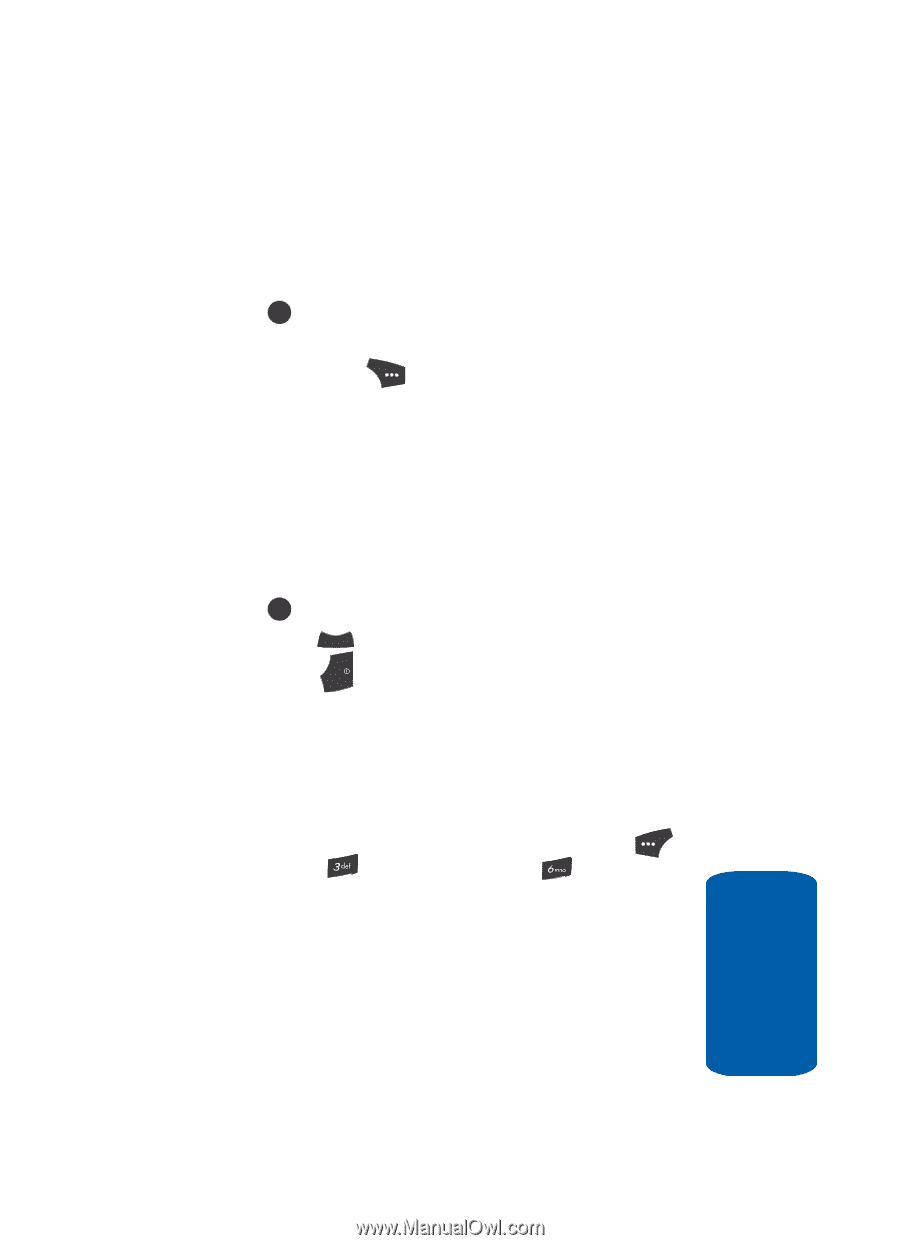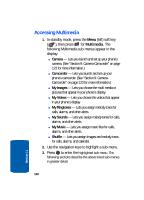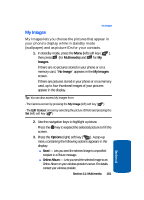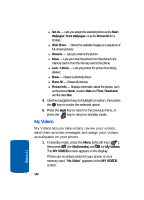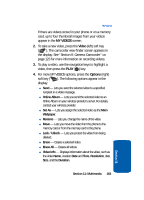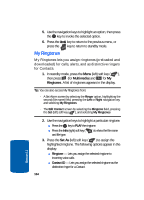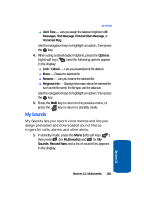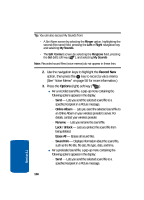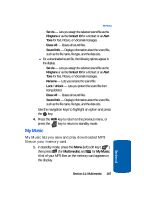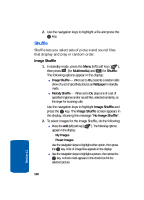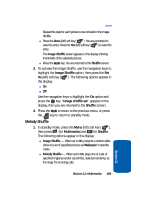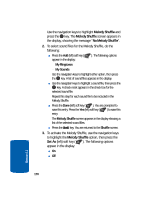Samsung SCH U520 User Manual (ENGLISH) - Page 165
My Sounds, Options, Multimedia, Sounds, Record New
 |
View all Samsung SCH U520 manuals
Add to My Manuals
Save this manual to your list of manuals |
Page 165 highlights
My Sounds ⅷ Alert Tone - Lets you assign the selected ringtone to All Messages, Text Message, Picture/Video Message, or Voicemail Msg. Use the navigation keys to highlight an option, then press the OK key. 4. When using a downloaded ringtone, press the Options (right) soft key ( ) and the following options appear in the display: ⅷ Lock / Unlock - Lets you prevent/permit file deletion ⅷ Erase - Erases the selected file ⅷ Rename - Lets you rename the selected file ⅷ Ringtone Info - Displays information about the selected file, such as the file name, the file type, and the data size Use the navigation keys to highlight an option, then press the OK key. 5. Press the CLR key to return to the previous menu, or press the END key to return to standby mode. My Sounds My Sounds lets you record voice memos and lets you assign preloaded and downloaded sound files as ringers for calls, alarms, and other alerts. 1. In standby mode, press the Menu (left) soft key ( ), then press (for Multimedia) and for My Sounds. Record New and a list of sound files appears in the display. Section 11: Multimedia 165 Section 11