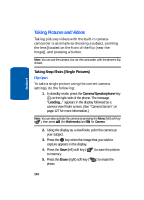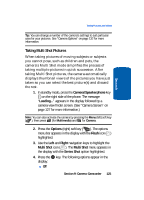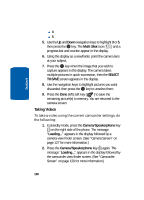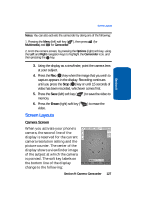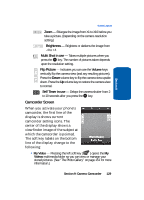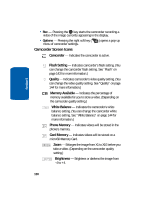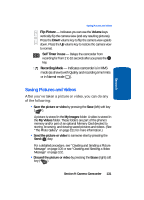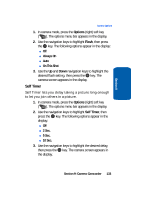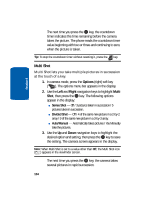Samsung SCH U520 User Manual (ENGLISH) - Page 129
Camcorder Screen, Brightness, Multi Shot in use, Flip Picture, Self Timer in use
 |
View all Samsung SCH U520 manuals
Add to My Manuals
Save this manual to your list of manuals |
Page 129 highlights
Section 9 Screen Layouts Zoom - Enlarges the image from X1 to X10 before you take a picture. (Depending on the camera resolution setting.) Brightness - Brightens or darkens the image from -4 to +4. Multi Shot in use - Takes multiple pictures when you press the OK key. The number of pictures taken depends upon the resolution setting. Flip Picture - Indicates you can use the Volume keys vertically flip the camera view (and any resulting pictures). Press the Down volume key to flip the camera view upside down. Press the Up volume key to restore the camera view to normal. Self Timer in use - Delays the camera shutter from 2 to 10 seconds after you press the OK key. Camcorder Screen When you activate your phone's camcorder, the first line of the display is shows current camcorder setting icons. The center of the display shows a viewfinder image of the subject at which the camcorder is pointed. The soft key labels on the bottom line of the display change to the following: • My Video - Pressing the left soft key ( ) opens the My Videos multimedia folder so you can view or manage your stored pictures. (See "The Photo Gallery" on page 151 for more information.) Section 9: Camera-Camcorder 129