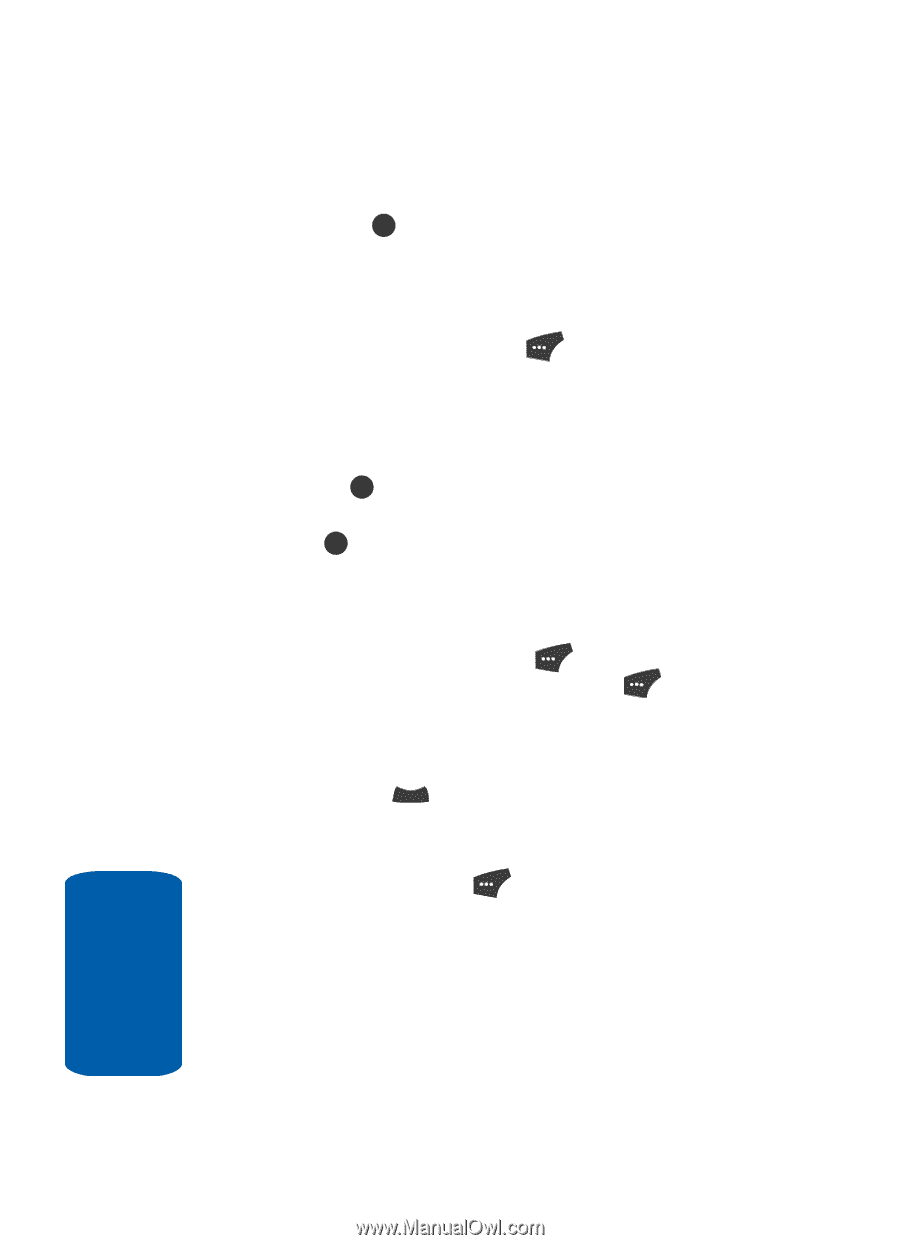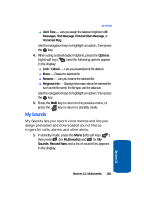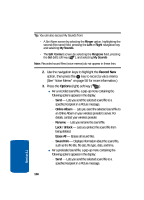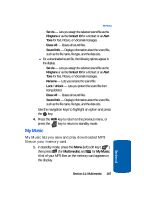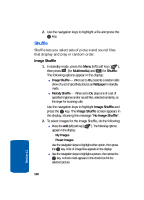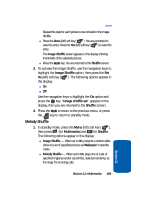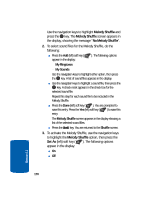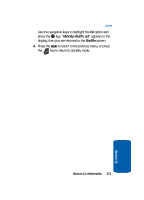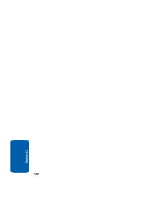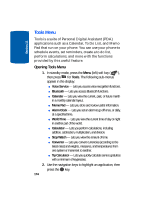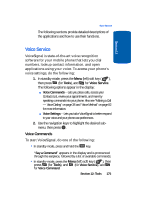Samsung SCH U520 User Manual (ENGLISH) - Page 170
Melody Shuffle, Set As, My Ringtones, My Sounds, Shuffle
 |
View all Samsung SCH U520 manuals
Add to My Manuals
Save this manual to your list of manuals |
Page 170 highlights
Use the navigation keys to highlight Melody Shuffle and press the OK key. The Melody Shuffle screen appears in the display, showing the message "No Melody Shuffle". 2. To select sound files for the Melody Shuffle, do the following: ⅷ Press the Add (left) soft key ( appear in the display: ). The following options מMy Ringtones מMy Sounds Use the navigation keys to highlight either option, then press the OK key. A list of sound files appears in the display. ⅷ Use the navigation keys to highlight a sound file, then press the OK key. A check mark appears in the check box for the selected sound file. Repeat this step for each sound file to be included in the Melody Shuffle. ⅷ Press the Done (left) soft key ( ). You are prompted to save this entry. Press the Yes (left) soft key ( ) to save this entry. The Melody Shuffle screen appears in the display showing a list of the selected sound files. ⅷ Press the CLR key. You are returned to the Shuffle screen. 3. To activate the Melody Shuffle, use the navigation keys to highlight the Melody Shuffle option, then press the Set As (left) soft key ( ). The following options appear in the display: ⅷ On ⅷ Off Section 11 170