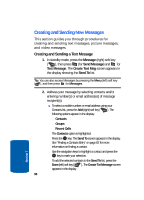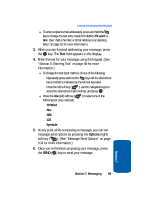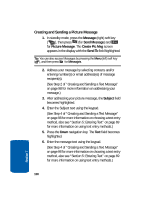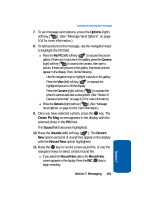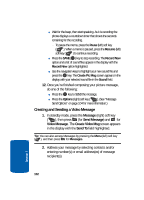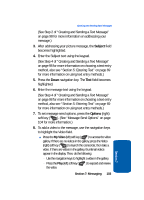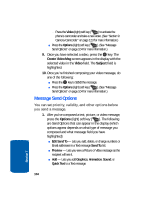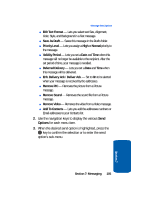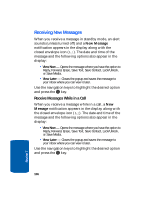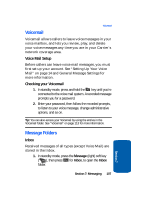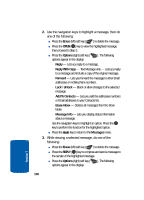Samsung SCH U520 User Manual (ENGLISH) - Page 103
Subject, Options, See Step 4 of Creating and Sending a Text Message
 |
View all Samsung SCH U520 manuals
Add to My Manuals
Save this manual to your list of manuals |
Page 103 highlights
Creating and Sending New Messages (See Step 2 of "Creating and Sending a Text Message" on page 98 for more information on addressing your message.) 3. After addressing your picture message, the Subject field becomes highlighted. 4. Enter the Subject text using the keypad. (See Step 4 of "Creating and Sending a Text Message" on page 98 for more information on choosing a text entry method, also see "Section 5: Entering Text" on page 69 for more information on using text entry methods.) 5. Press the Down navigation key. The Text field becomes highlighted. 6. Enter the message text using the keypad. (See Step 4 of "Creating and Sending a Text Message" on page 98 for more information on choosing a text entry method, also see "Section 5: Entering Text" on page 69 for more information on using text entry methods.) 7. To set message send options, press the Options (right) soft key ( ). (See "Message Send Options" on page 104 for more information.) 8. To add a video to the message, use the navigation keys to highlight the Video field. ⅷ Press the My Video (left) soft key ( ) to access the video gallery. If there are no videos in the gallery, press the Video (right) soft key ( ) to launch the camcorder, then take a video. If there are videos in the gallery, thumbnail videos appear in the display. Then, do the following: מUse the navigation keys to highlight a video in the gallery. מPress the Play (left) soft key ( the video. ) to expand and review Section 7 Section 7: Messaging 103