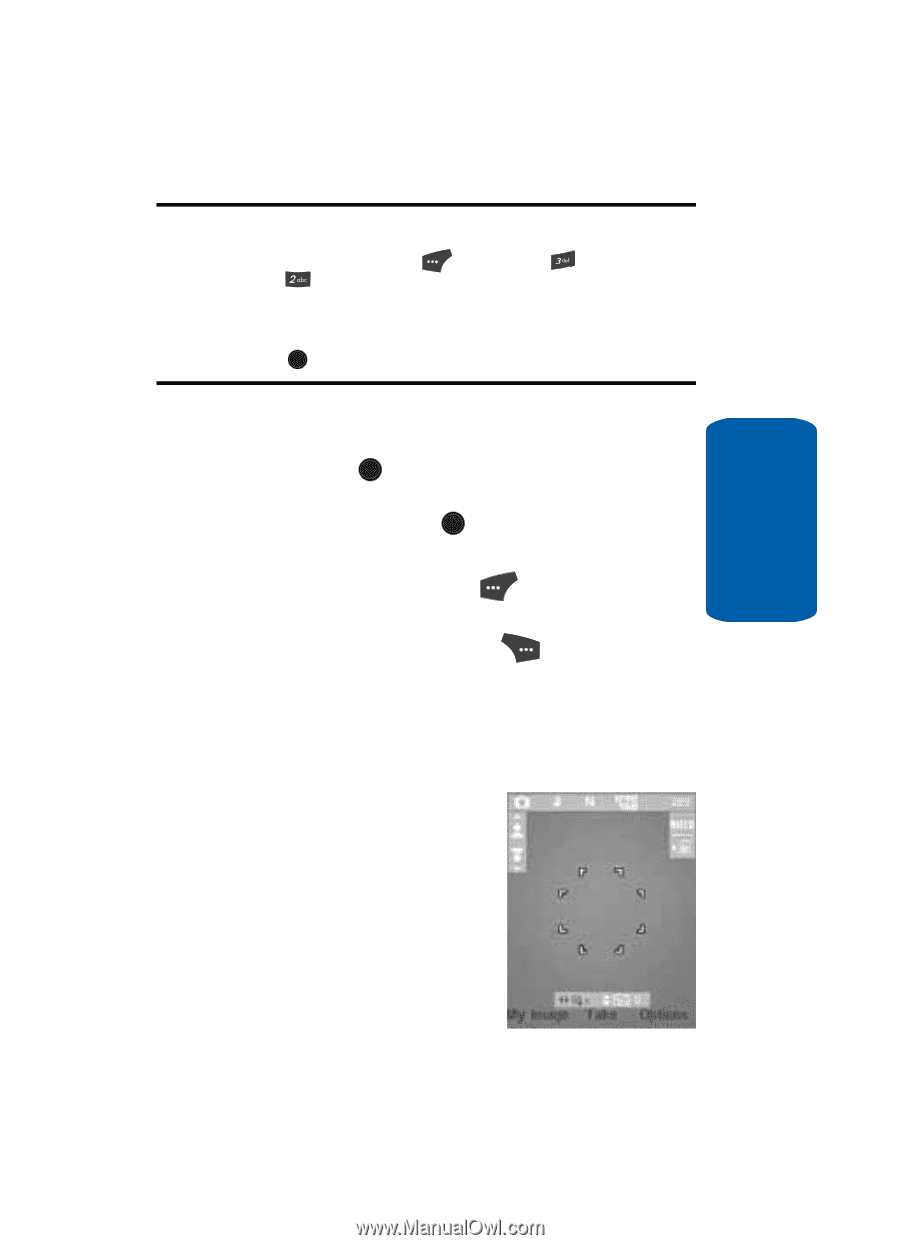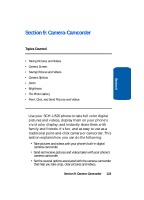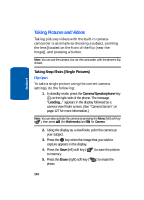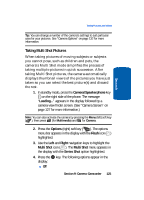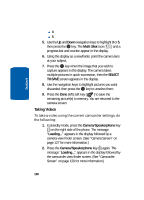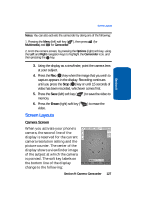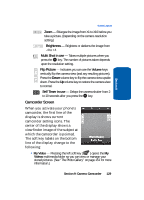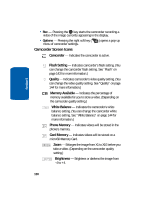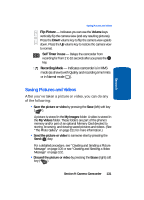Samsung SCH U520 User Manual (ENGLISH) - Page 127
Screen Layouts, Camera Screen
 |
View all Samsung SCH U520 manuals
Add to My Manuals
Save this manual to your list of manuals |
Page 127 highlights
Screen Layouts Section 9 Notes: You can also activate the camcorder by doing one of the following: 1. Pressing the Menu (left) soft key ( ), then press (for Multimedia) and for Camcorder. 2. From the camera screen, by pressing the Options (right) soft key, using the Left and Right navigation keys to highlight the Camcorder icon, and then pressing the OK key. 3. Using the display as a viewfinder, point the camera lens at your subject. 4. Press the Rec ( OK ) key when the image that you wish to capture appears in the display. Recording continues until you press the Stop ( OK ) key or until 15 seconds of video has been recorded, whichever comes first. 5. Press the Save (left) soft key ( memory. ) to save the video to 6. Press the Erase (right) soft key ( video. ) to erase the Screen Layouts Camera Screen When you activate your phone's camera, the second line of the display is reserved for the current camera resolution setting and the picture counter. The center of the display shows a viewfinder image of the subject at which the camera is pointed. The soft key labels on the bottom line of the display change to the following: Section 9: Camera-Camcorder 127