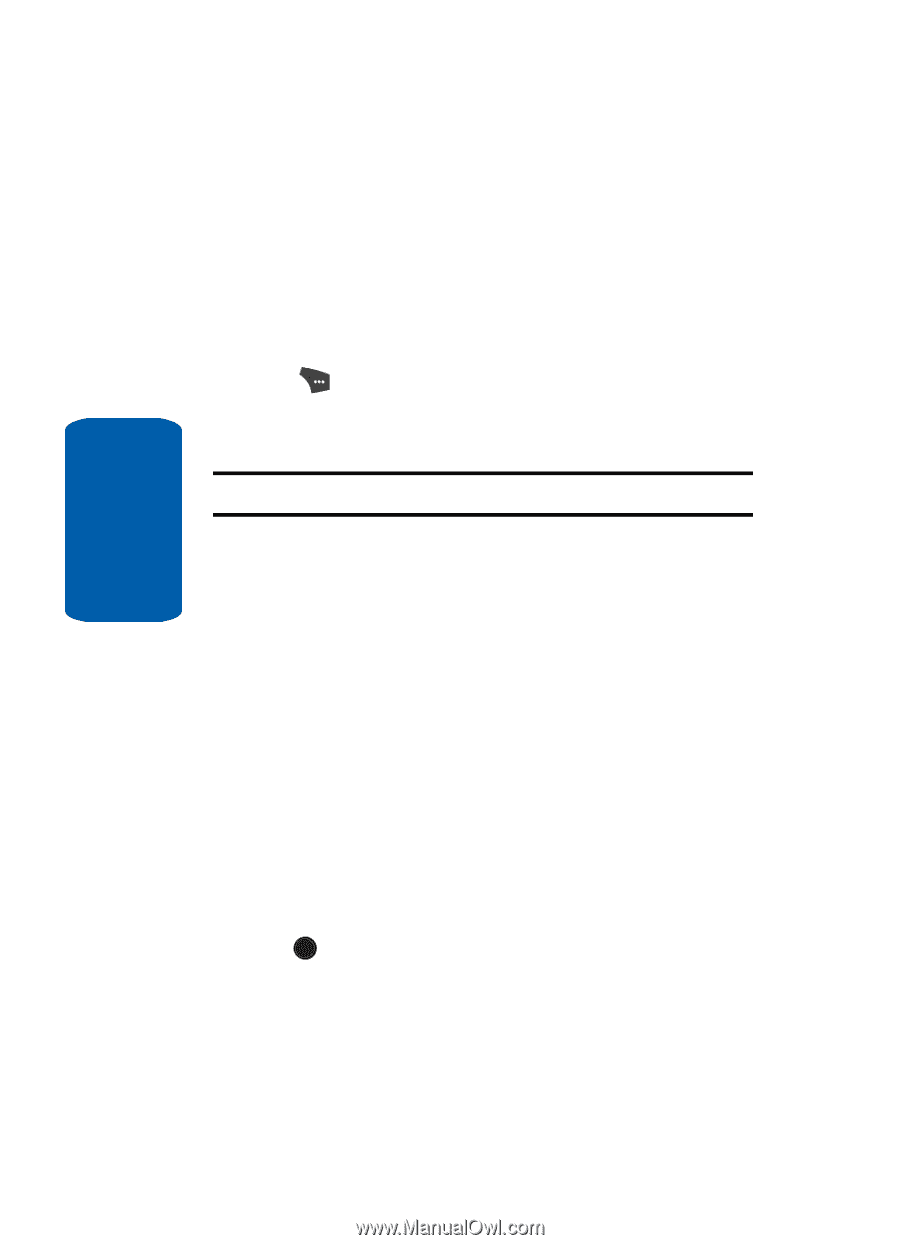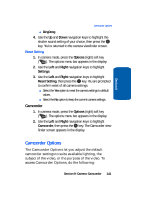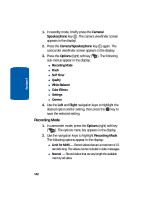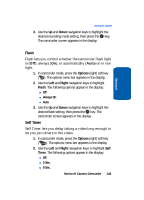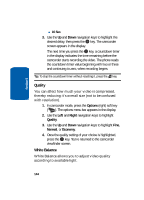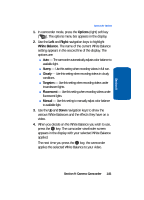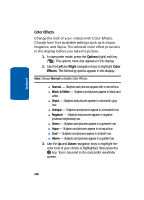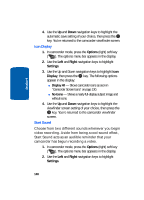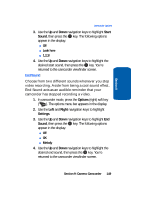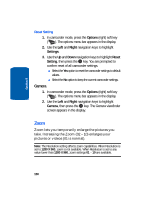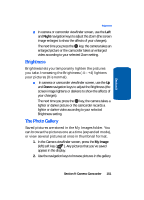Samsung SCH U520 User Manual (ENGLISH) - Page 146
Color Effects, Normal, Black & White, Sepia, Antique, Negative, Green
 |
View all Samsung SCH U520 manuals
Add to My Manuals
Save this manual to your list of manuals |
Page 146 highlights
Section 9 Color Effects Change the look of your videos with Color Effects. Choose from five available settings such as Antique, Negative, and Sepia. The selected color effect previews in the display before you take the picture. 1. In camcorder mode, press the Options (right) soft key ( ). The options menu bar appears in the display. 2. Use the Left and Right navigation keys to highlight Color Effects. The following options appear in the display: Note: Choose Normal to disable Color Effects. ⅷ Normal - Subjects and pictures appear with a normal hue. ⅷ Black & White - Subjects and pictures appear in black and white. ⅷ Sepia - Subjects and pictures appear in a brownish-gray hue. ⅷ Antique - Subjects and pictures appear in a brownish hue. ⅷ Negative - Subjects and pictures appear in negative (reversed brightness) hue. ⅷ Green - Subjects and pictures appear in a greenish hue. ⅷ Aqua - Subjects and pictures appear in an aqua hue. ⅷ Cool - Subjects and pictures appear in a bluish hue. ⅷ Warm - Subjects and pictures appear in a golden hue. 3. Use the Up and Down navigation keys to highlight the color tone of your choice is highlighted, then press the OK key. You're returned to the camcorder viewfinder screen. 146