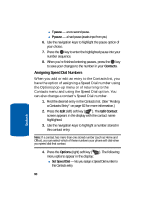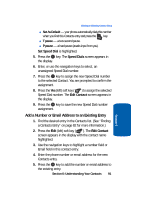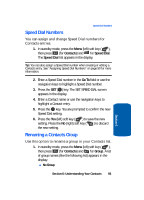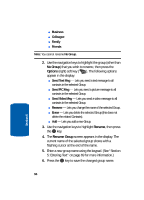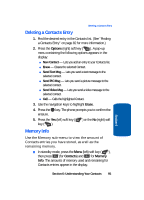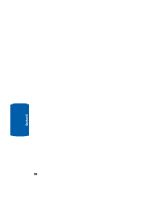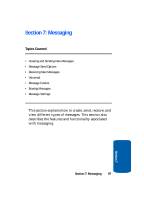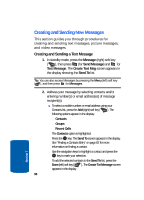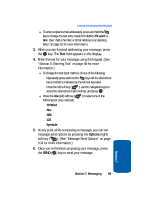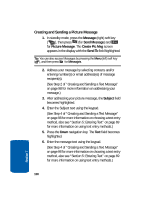Samsung SCH U520 User Manual (ENGLISH) - Page 95
Deleting a Contacts Entry, Memory Info, Options, Erase, Contacts, Memory
 |
View all Samsung SCH U520 manuals
Add to My Manuals
Save this manual to your list of manuals |
Page 95 highlights
Deleting a Contacts Entry Deleting a Contacts Entry 1. Find the desired entry in the Contacts list. (See "Finding a Contacts Entry" on page 82 for more information.) 2. Press the Options (right) soft key ( ). A pop-up menu containing the following options appears in the display: ⅷ New Contact - Lets you add an entry to your Contacts list. ⅷ Erase - Erases the selected Contact. ⅷ Send Text Msg - Lets you send a text message to the selected contact. ⅷ Send PIC Msg - Lets you send a picture message to the selected contact. ⅷ Send Video Msg - Lets you send a video message to the selected contact. ⅷ Call - Calls the highlighted Contact. 3. Use the navigation keys to highlight Erase. 4. Press the OK key. The phone prompts you to confirm the erasure. 5. Press the Yes (left) soft key ( key ( ). ) or the No (right) soft Memory Info Use the Memory sub-menu to view the amount of Contacts entries you have stored, as well as the remaining memory. Ⅵ In standby mode, press the Menu (left) soft key ( ), then press (for Contacts) and for Memory Info. The amounts of memory used and remaining for Contacts entries appear in the display. Section 6 Section 6: Understanding Your Contacts 95