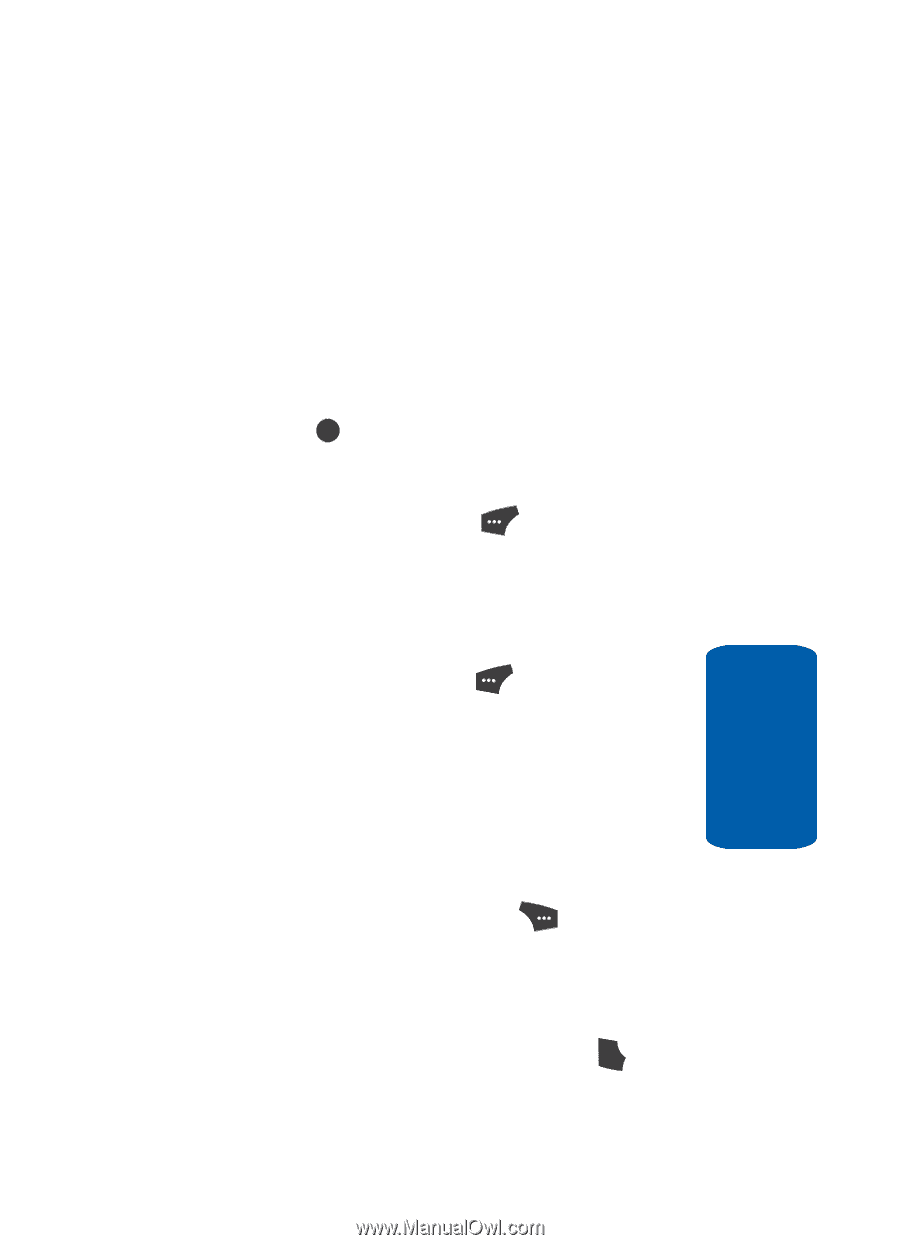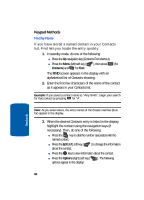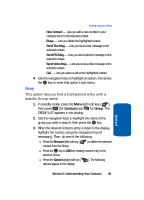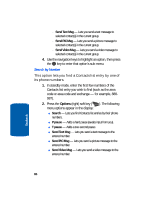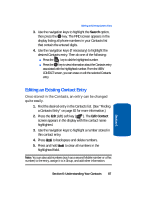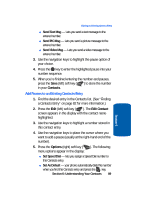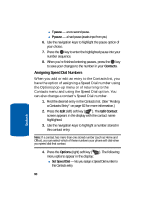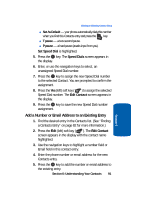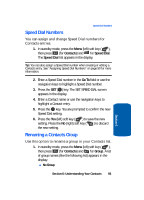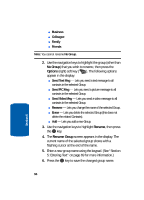Samsung SCH U520 User Manual (ENGLISH) - Page 89
Add Pauses to an Existing Contacts Entry
 |
View all Samsung SCH U520 manuals
Add to My Manuals
Save this manual to your list of manuals |
Page 89 highlights
Editing an Existing Contact Entry ⅷ Send Text Msg - Lets you send a text message to the entered number. ⅷ Send PIC Msg - Lets you send a picture message to the entered number. ⅷ Send Video Msg - Lets you send a video message to the entered number. 3. Use the navigation keys to highlight the pause option of your choice. 4. Press the OK key to enter the highlighted pause into your number sequence. 5. When you're finished entering the number and pauses, press the Save (left) soft key ( ) to store the number in your Contacts. Add Pauses to an Existing Contacts Entry 1. Find the desired entry in the Contacts list. (See "Finding a Contacts Entry" on page 82 for more information.) 2. Press the Edit (left) soft key ( ). The Edit Contact screen appears in the display with the contact name highlighted. 3. Use the navigation keys to highlight a number stored in this contact entry. 4. Use the navigation keys to place the cursor where you want to add a pause (usually at the right-hand end of the number). 5. Press the Options (right) soft key ( ). The following menu options appear in the display: ⅷ Set Speed Dial - lets you assign a Speed Dial number to this Contacts entry. ⅷ Set As Default - your phone automatically dials this number when you find this Contacts entry and press the SEND key. Section 6: Understanding Your Contacts 89 Section 6