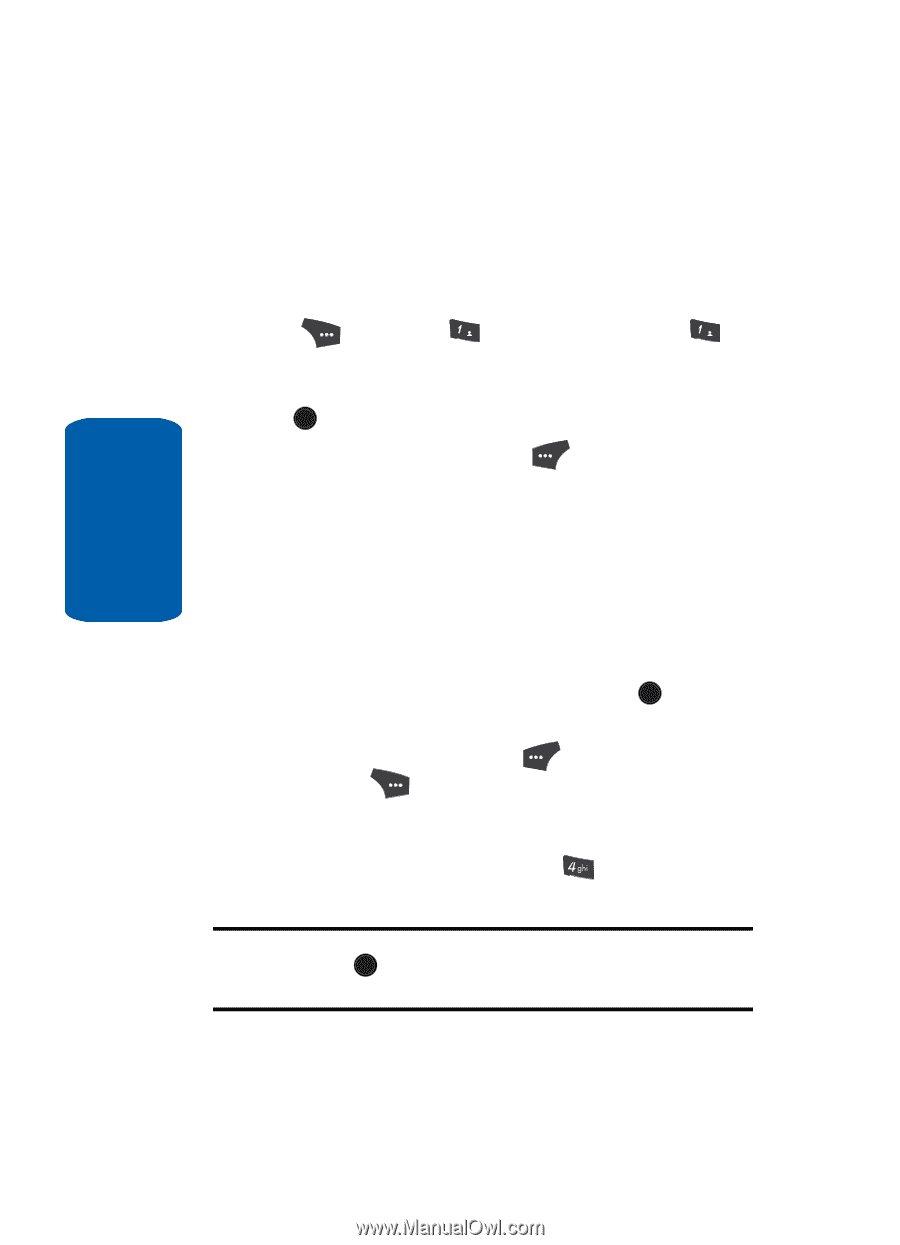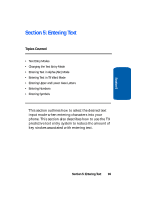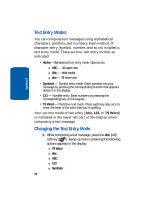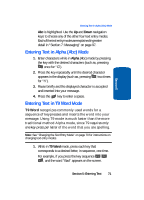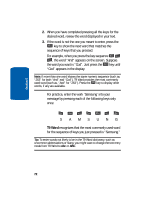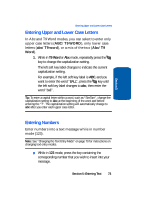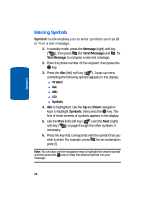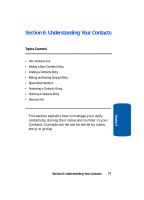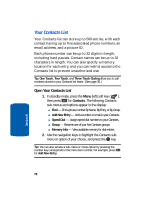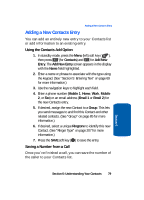Samsung SCH U520 User Manual (ENGLISH) - Page 74
Entering Symbols, Message, Send Message, Symbols
 |
View all Samsung SCH U520 manuals
Add to My Manuals
Save this manual to your list of manuals |
Page 74 highlights
Section 5 Entering Symbols Symbol mode enables you to enter symbols such as @ or % in a text message. 1. In standby mode, press the Message (right) soft key ( ), then press @ )) (for Send Message) and for @ )) Text Message to compose a new text message. 2. Enter the phone number of the recipient, then press the OK key. 3. Press the Abc (left) soft key ( ). A pop-up menu containing the following options appears in the display: ⅷ T9 Word ⅷ Abc ⅷ ABC ⅷ 123 ⅷ Symbols 4. Abc is highlighted. Use the Up and Down navigation keys to highlight Symbols, then press the OK key. The first of three screens of symbols appears in the display. 5. Use the Prev (left) soft key ( ) and the Next (right) soft key ( ) to page through the other symbols, if necessary. 6. Press the key that corresponds with the symbol that you wish to enter. For example, press for an exclamation point (!). Note: You can also use the navigation keys to highlight the desired symbol and then press the OK key to enter the selected symbol into your message. 74