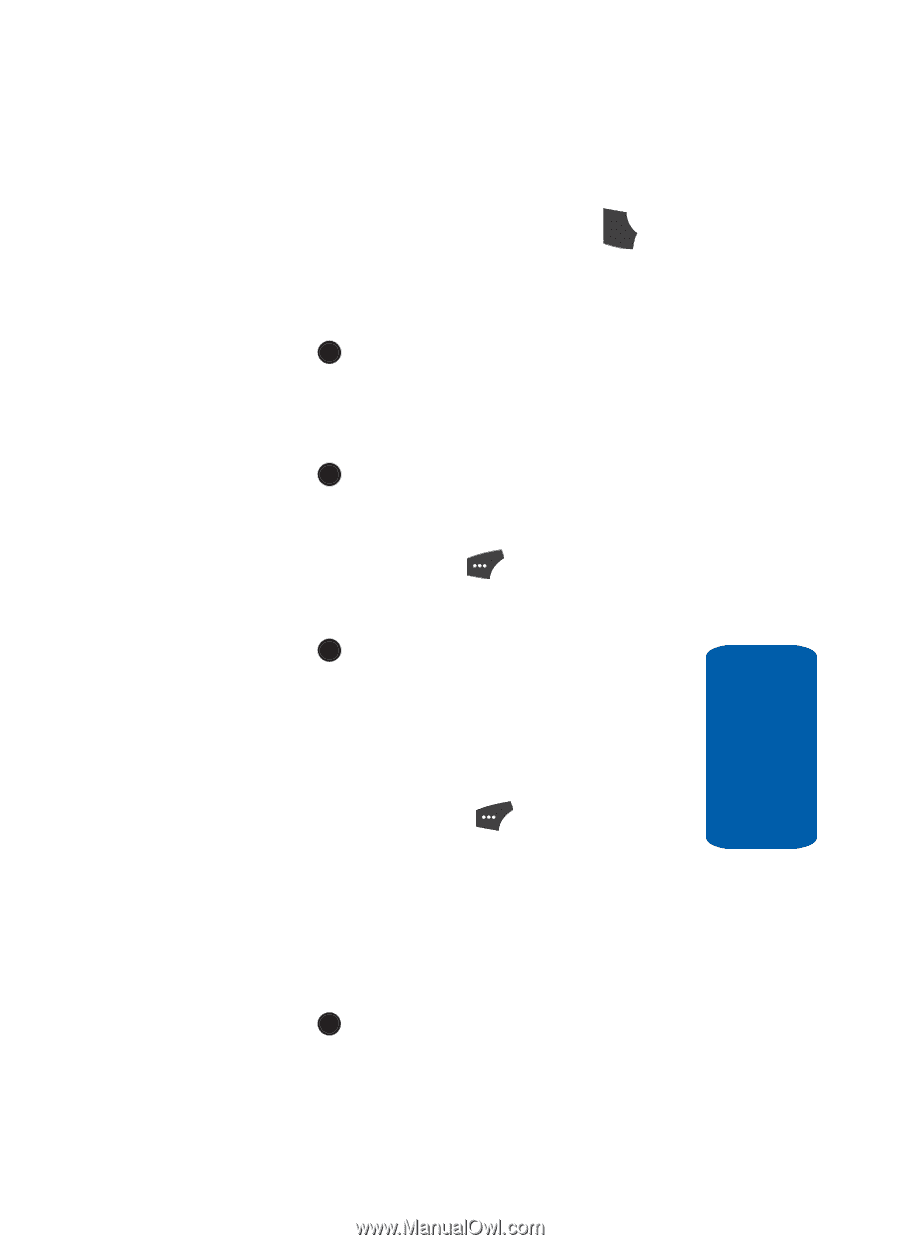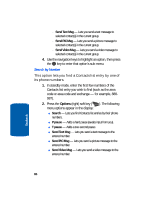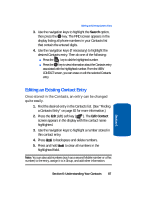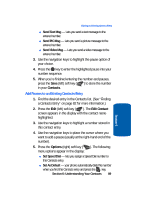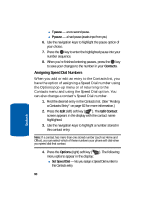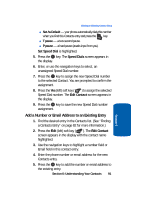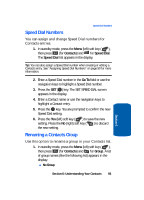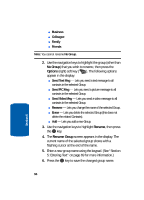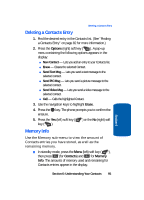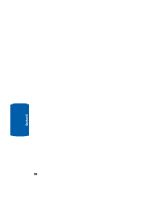Samsung SCH U520 User Manual (ENGLISH) - Page 91
Add a Number or Email Address to an Existing Entry, Set Speed Dial, Speed Dials, Edit Contact
 |
View all Samsung SCH U520 manuals
Add to My Manuals
Save this manual to your list of manuals |
Page 91 highlights
Editing an Existing Contact Entry ⅷ Set As Default - your phone automatically dials this number when you Find this Contacts entry and press the key. SEND ⅷ T pause - a two-second pause. ⅷ P pause - a hard pause (awaits input from you). Set Speed Dial is highlighted. 5. Press the OK key. The Speed Dials screen appears in the display. 6. Enter, or use the navigation keys to select, an unassigned Speed Dial number. 7. Press the OK key to assign the new Speed Dial number to the selected Contact. You are prompted to confirm the assignment. 8. Press the Yes (left) soft key ( ) to assign the selected Speed Dial number. The Edit Contact screen appears in the display. 9. Press the OK key to save the new Speed Dial number assignment. Add a Number or Email Address to an Existing Entry 1. Find the desired entry in the Contacts list. (See "Finding a Contacts Entry" on page 82 for more information.) 2. Press the Edit (left) soft key ( ). The Edit Contact screen appears in the display with the contact name highlighted. 3. Use the navigation keys to highlight a number field or Email field in this contact entry. 4. Enter the phone number or email address for the new Contacts entry. 5. Press the OK key to add the number or email address to the existing entry. Section 6: Understanding Your Contacts 91 Section 6