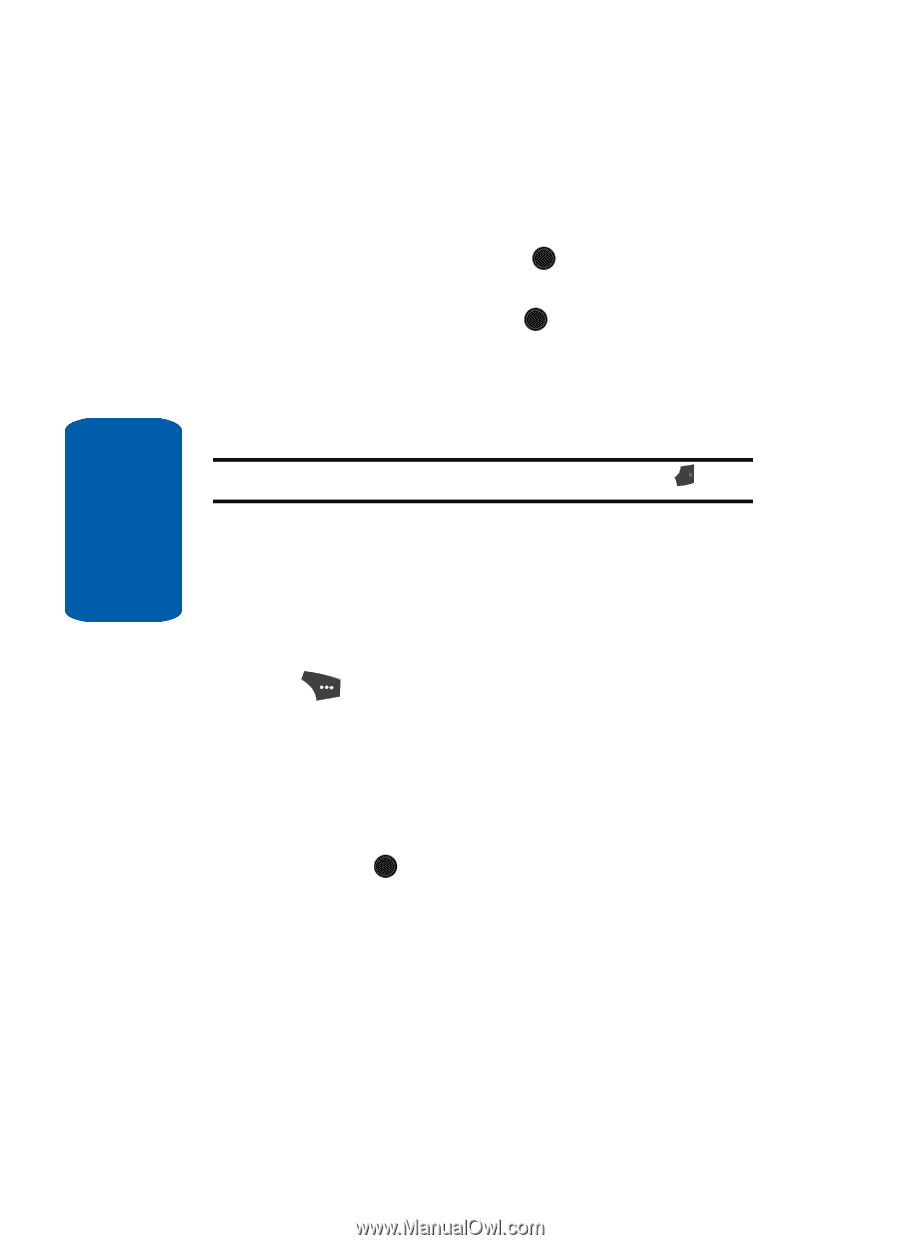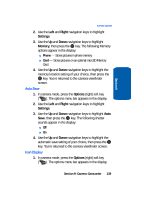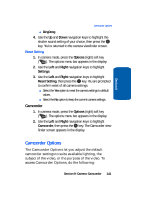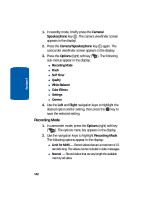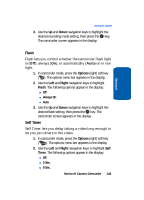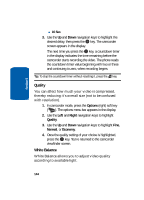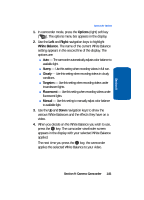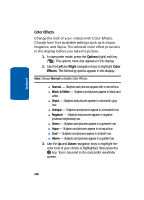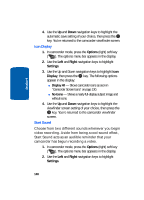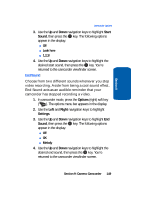Samsung SCH U520 User Manual (ENGLISH) - Page 144
Quality, White Balance, Options, Right, Normal, Economy
 |
View all Samsung SCH U520 manuals
Add to My Manuals
Save this manual to your list of manuals |
Page 144 highlights
Section 9 ⅷ 10 Sec. 3. Use the Up and Down navigation keys to highlight the desired delay, then press the OK key. The camcorder screen appears in the display. The next time you press the OK key, a countdown timer in the display indicates the time remaining before the camcorder starts recording the video. The phone reads the countdown timer value beginning with two or three and continuing to zero, when recording begins. Tip: To stop the countdown timer without resetting it, press the END key. Quality You can affect how much your video is compressed, thereby reducing it's overall size (not to be confused with resolution). 1. In camcorder mode, press the Options (right) soft key ( ). The options menu bar appears in the display. 2. Use the Left and Right navigation keys to highlight Quality. 3. Use the Up and Down navigation keys to highlight Fine, Normal, or Economy. 4. Once the quality setting of your choice is highlighted, press the OK key. You're returned to the camcorder viewfinder screen. White Balance White Balance allows you to adjust video quality according to available light. 144