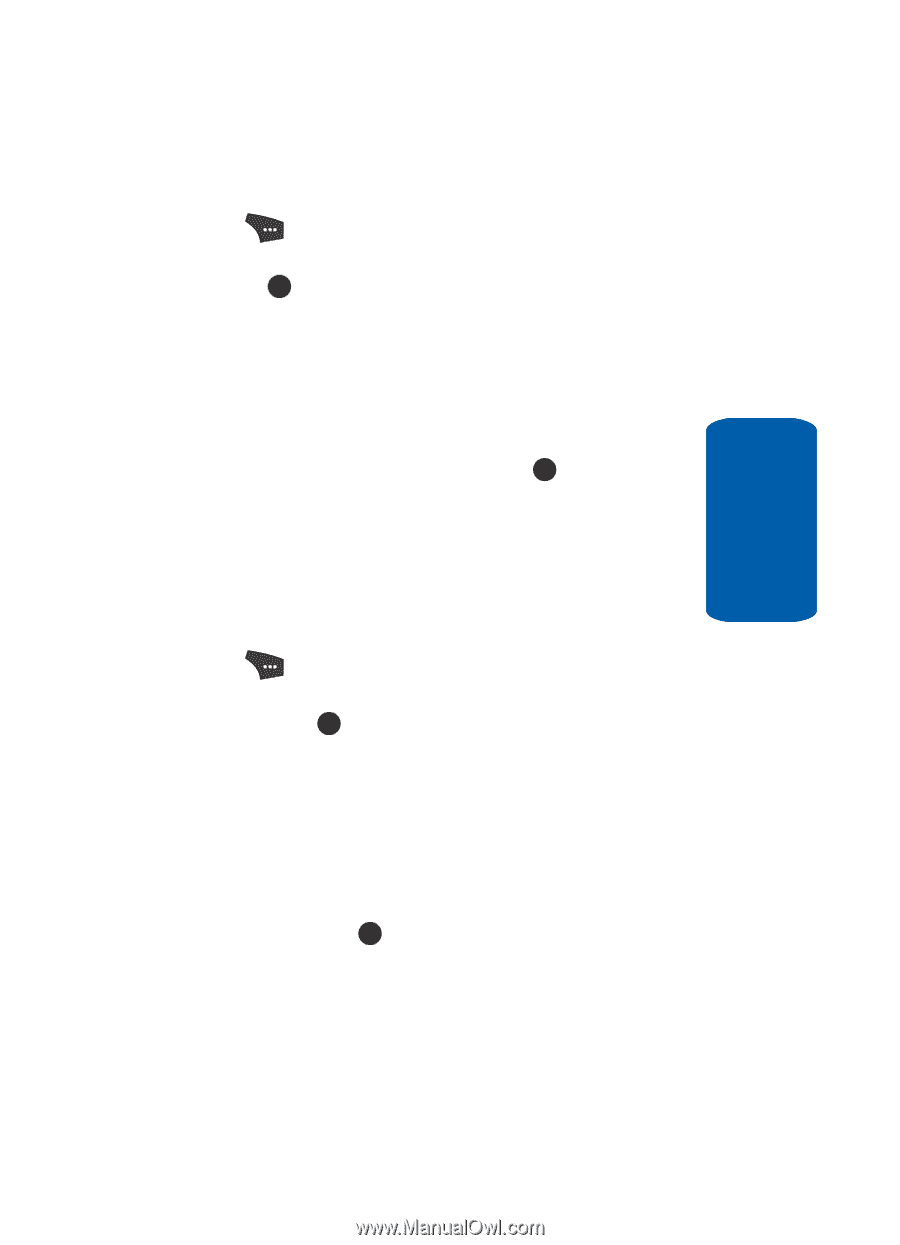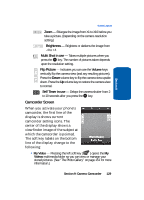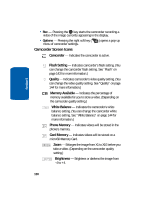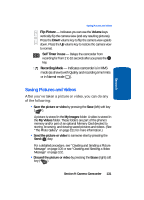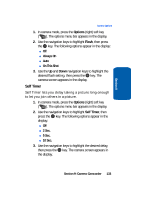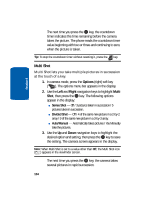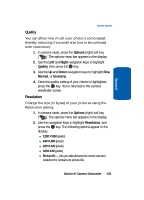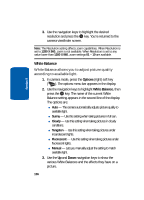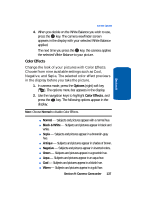Samsung SCH U520 User Manual (ENGLISH) - Page 133
Self Timer, Options, Flash
 |
View all Samsung SCH U520 manuals
Add to My Manuals
Save this manual to your list of manuals |
Page 133 highlights
Section 9 Camera Options 1. In camera mode, press the Options (right) soft key ( ). The options menu bar appears in the display. 2. Use the navigation keys to highlight Flash, then press the OK key. The following options appear in the display: ⅷ Off ⅷ Always On ⅷ Auto ⅷ On This Shot 3. Use the Up and Down navigation keys to highlight the desired flash setting, then press the OK key. The camera screen appears in the display. Self Timer Self Timer lets you delay taking a picture long enough to let you join others in a picture. 1. In camera mode, press the Options (right) soft key ( ). The options menu bar appears in the display. 2. Use the navigation keys to highlight Self Timer, then press the OK key. The following options appear in the display: ⅷ Off ⅷ 2 Sec. ⅷ 5 Sec. ⅷ 10 Sec. 3. Use the navigation keys to highlight the desired delay, then press the OK key. The camera screen appears in the display. Section 9: Camera-Camcorder 133