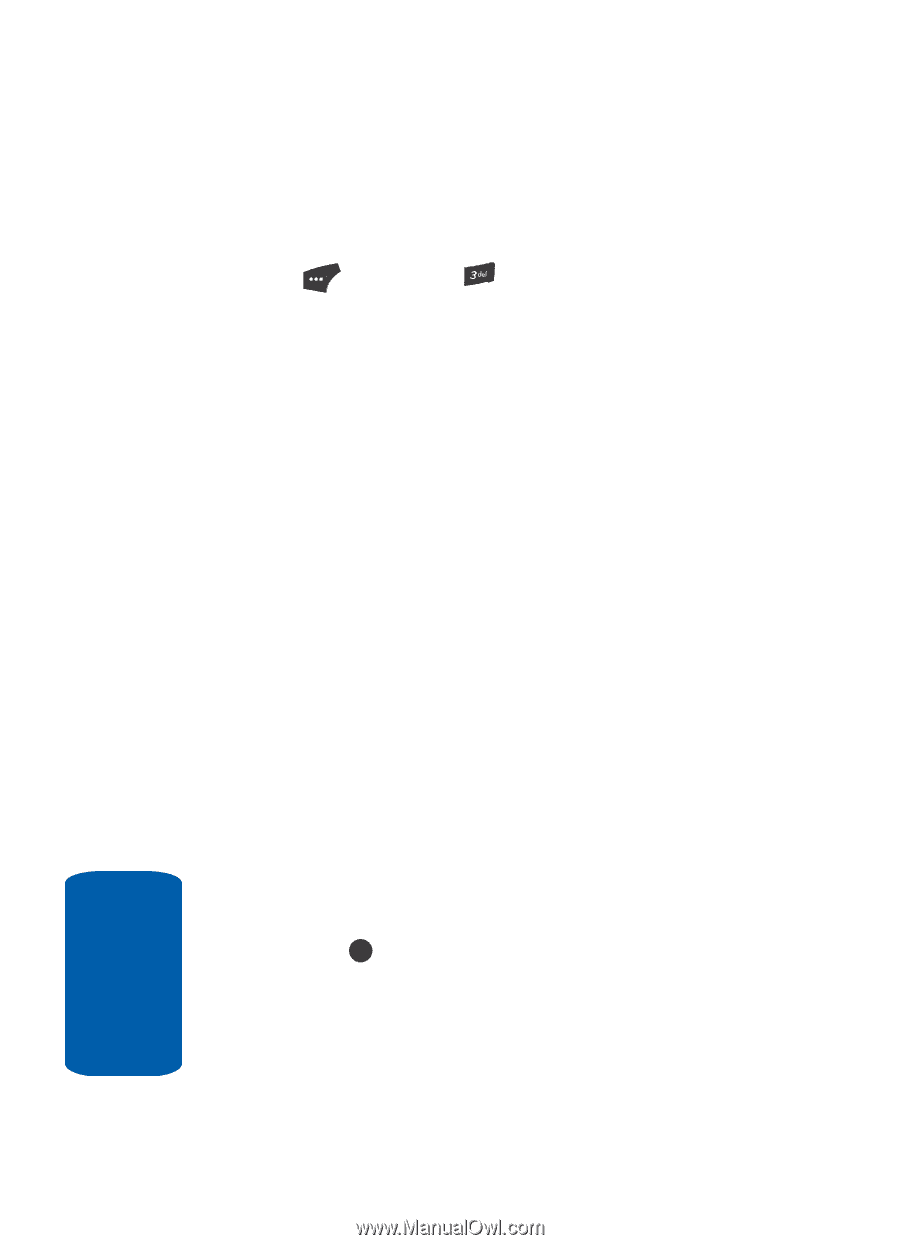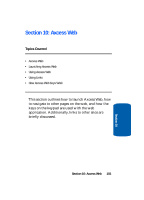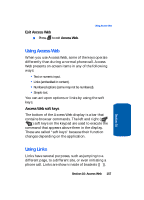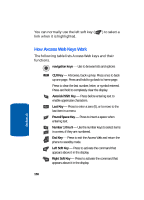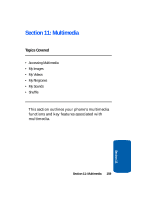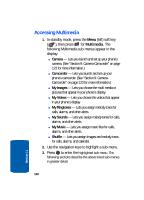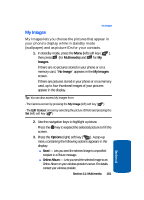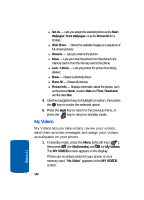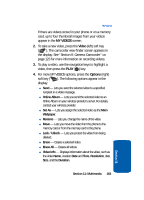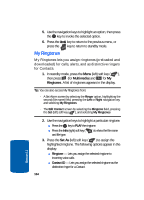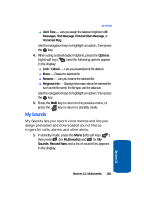Samsung SCH U520 User Manual (ENGLISH) - Page 160
Accessing Multimedia, Camera, Camcorder, My Images, My Videos, My Ringtones, My Sounds, My Music
 |
View all Samsung SCH U520 manuals
Add to My Manuals
Save this manual to your list of manuals |
Page 160 highlights
Accessing Multimedia 1. In standby mode, press the Menu (left) soft key ( ), then press for Multimedia. The following Multimedia sub-menus appear in the display: ⅷ Camera - Lets you launch and set up your phone's camera. (See "Section 9: Camera-Camcorder" on page 123 for more information.) ⅷ Camcorder - Lets you launch and set up your phone's camcorder. (See "Section 9: CameraCamcorder" on page 123 for more information.) ⅷ My Images - Lets you choose the multi-media or pictures that appear in your phone's display. ⅷ My Videos - Lets you choose the videos that appear in your phone's display. ⅷ My Ringtones - Lets you assign melody tones for calls, alarms, and other alerts. ⅷ My Sounds - Lets you assign melody tones for calls, alarms, and other alerts. ⅷ My Music - Lets you assign music files for calls, alarms, and other alerts. ⅷ Shuffle - Lets you assign images and melody tones for calls, alarms, and calendar. 2. Use the navigation keys to highlight a sub-menu. 3. Press OK to enter the highlighted sub-menu. The following sections describe the above listed sub-menus in greater detail. 160 Section 11