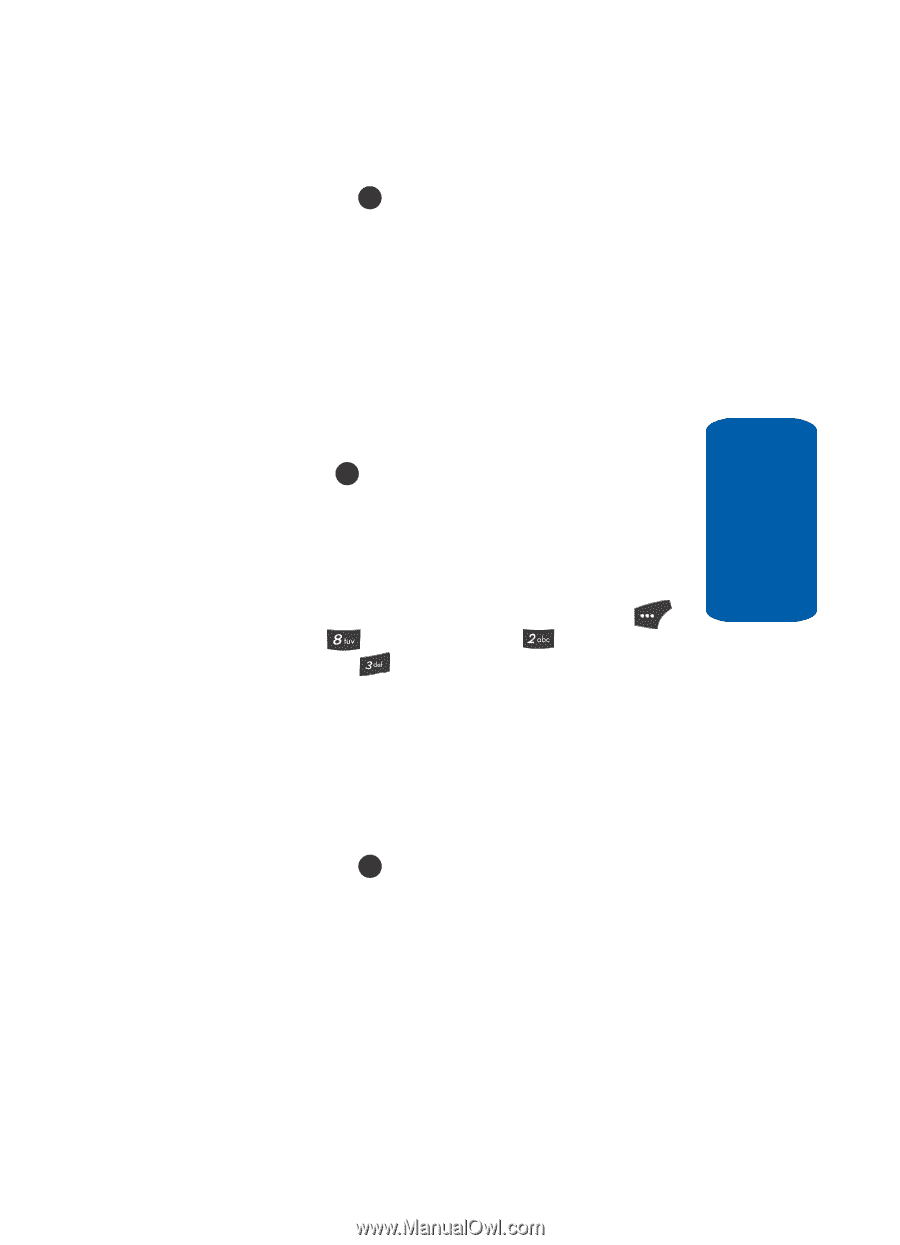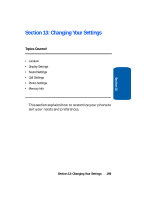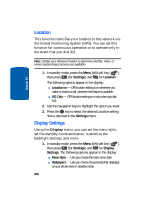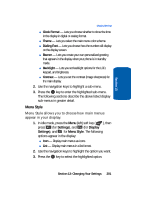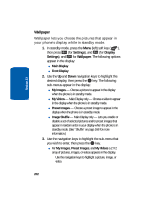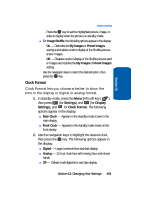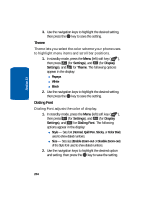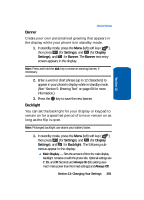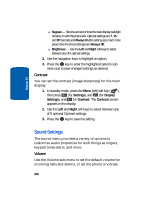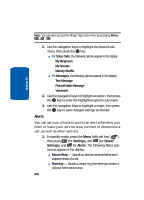Samsung SCH U520 User Manual (ENGLISH) - Page 203
Clock Format, Settings, Display
 |
View all Samsung SCH U520 manuals
Add to My Manuals
Save this manual to your list of manuals |
Page 203 highlights
Section 13 Display Settings מPress the OK key to set the highlighted picture, image, or video to display when the phone is in standby mode. ⅷ For Image Shuffle, the following options appear in the display: מOn - Overrides the My Images or Preset Images setting and enables random display of the Shuffle pictures and/or images. מOff - Disables random display of the Shuffle pictures and/ or images and restores the My Images or Preset Images setting. Use the navigation keys to select the desired option, then press the OK key. Clock Format Clock Format lets you choose whether to show the time in the display in digital or analog format. 1. In standby mode, press the Menu (left) soft key ( ), then press (for Settings), and (for Display Settings), and for Clock Format. The following options appear in the display: ⅷ Main Clock - Appears in the standby mode screen in the main display ⅷ Front Clock - Appears in the standby mode screen in the front display 2. Use the navigation keys to highlight the desired clock, then press the OK key. The following options appear in the display: ⅷ Digital - Large numerical time and date display ⅷ Analog - 12-hour clock face with moving hour and minute hands ⅷ Off - Default small digital time and date display Section 13: Changing Your Settings 203