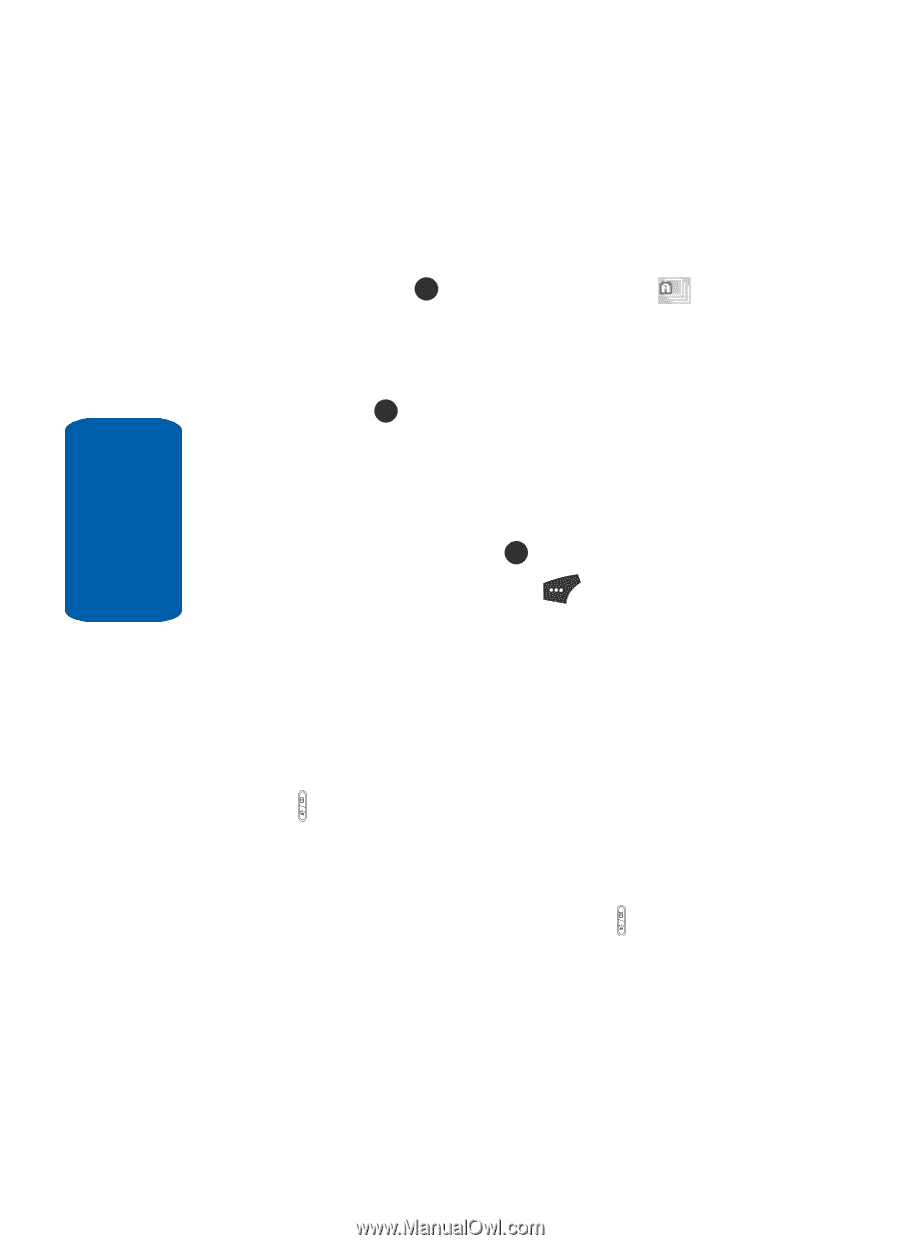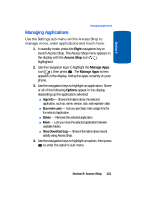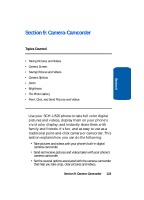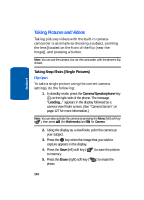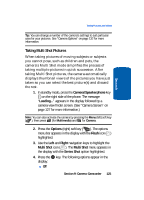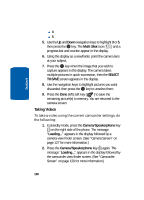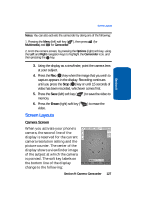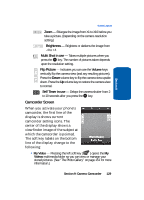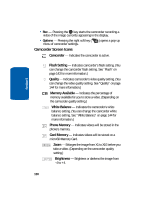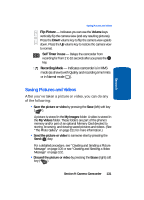Samsung SCH U520 User Manual (ENGLISH) - Page 126
Taking Videos, Multi Shot, SELECT, TO SAVE, Camera/Speakerphone
 |
View all Samsung SCH U520 manuals
Add to My Manuals
Save this manual to your list of manuals |
Page 126 highlights
Section 9 ⅷ3 ⅷ5 5. Use the Up and Down navigation keys to highlight 3 or 5, then press the OK key. The Multi Shot icon ( ) and a progress bar and counter appear in the display. 6. Using the display as a viewfinder, point the camera lens at your subject. 7. Press the OK key when the image that you wish to capture appears in the display. The camera takes multiple pictures in quick succession, then the SELECT TO SAVE screen appears in the display. 8. Use the navigation keys to highlight pictures you want discarded, then press the OK key to unselect them 9. Press the Done (left) soft key ( ) to save the remaining picture(s) to memory. You are returned to the camera screen. Taking Videos To take a video using the current camcorder settings, do the following: 1. In standby mode, press the Camera/Speakerphone key ( ) on the right side of the phone. The message "Loading..." appears in the display followed by a camera view finder screen. (See "Camera Screen" on page 127 for more information.) 2. Press the Camera/Speakerphone key ( ) again. The message "Loading..." appears in the display followed by the camcorder view finder screen. (See "Camcorder Screen" on page 129 for more information.) 126