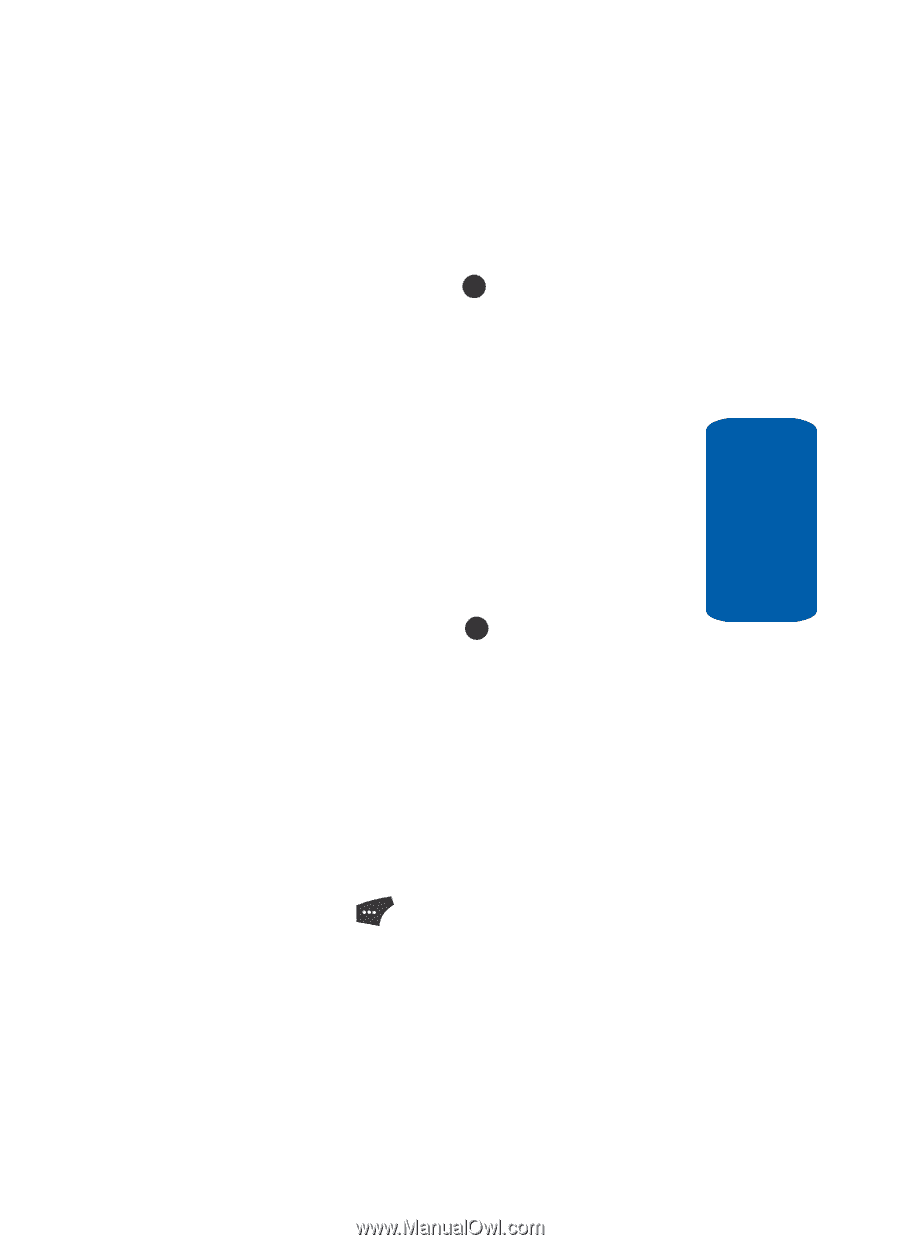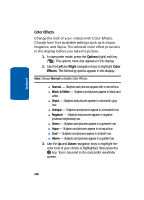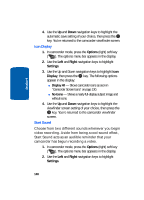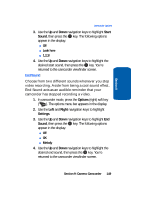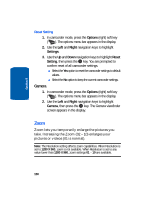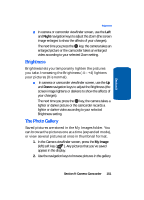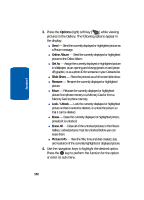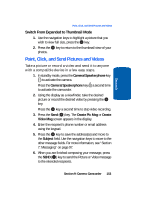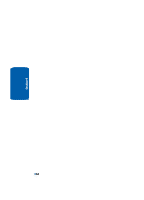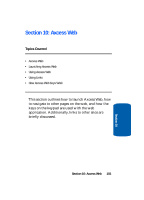Samsung SCH U520 User Manual (ENGLISH) - Page 151
Brightness, The Photo Gallery, Right, My Image
 |
View all Samsung SCH U520 manuals
Add to My Manuals
Save this manual to your list of manuals |
Page 151 highlights
Section 9 Brightness Ⅵ In camera or camcorder viewfinder screen, use the Left and Right navigation keys to adjust the Zoom (the screen image enlarges to show the affects of your changes). The next time you press the OK key, the camera takes an enlarged picture or the camcorder takes an enlarged video according to your selected Zoom setting. Brightness Brightness lets you temporarily lighten the pictures you take. Increasing the Brightness (-4 - +4) lightens your pictures (0 is normal). Ⅵ In camera or camcorder viewfinder screen, use the Up and Down navigation keys to adjust the Brightness (the screen image lightens or darkens to show the affects of your changes). The next time you press the OK key, the camera takes a lighter or darker picture or the camcorder records a lighter or darker video according to your selected Brightness setting. The Photo Gallery Saved pictures are stored in the My Images folder. You can browse the pictures one at a time (expanded mode), or view several pictures at once in thumbnail format. 1. In the Camera viewfinder screen, press the My Image (left) soft key ( ). Any pictures that you've saved appear in the display. 2. Use the navigation keys to browse pictures in the gallery. Section 9: Camera-Camcorder 151