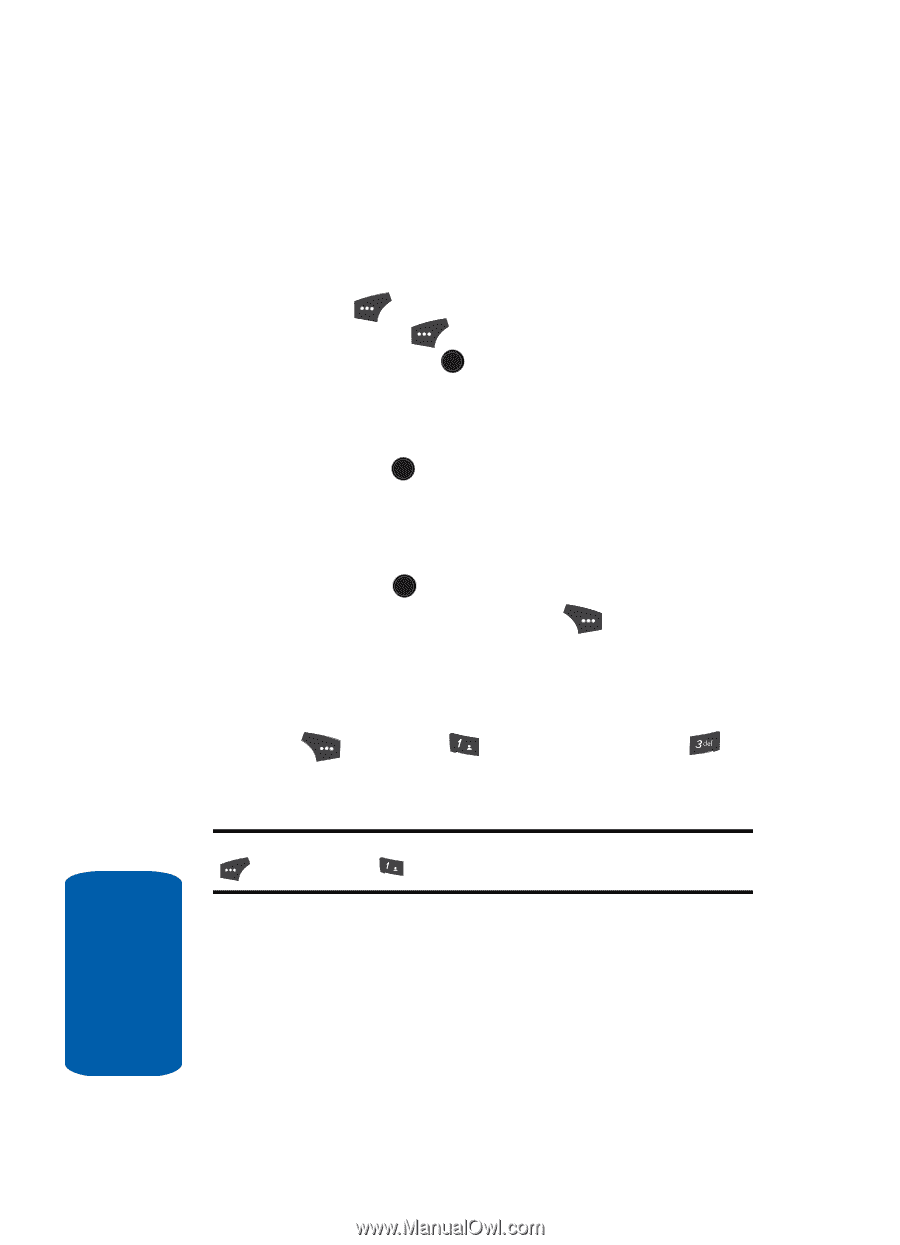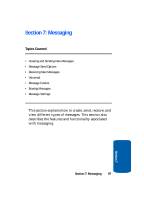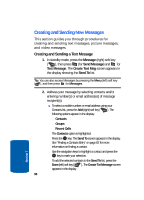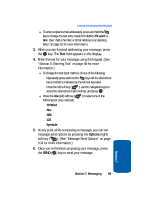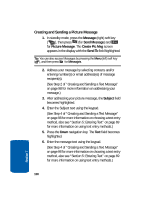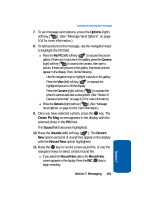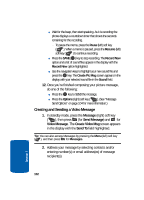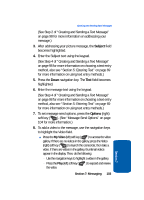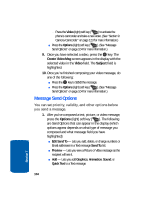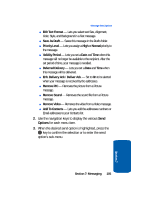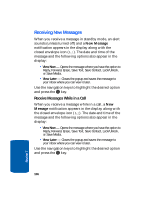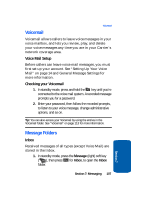Samsung SCH U520 User Manual (ENGLISH) - Page 102
Creating and Sending a Video Message, Message, Send Message, Video Message, Create Video Msg, Send
 |
View all Samsung SCH U520 manuals
Add to My Manuals
Save this manual to your list of manuals |
Page 102 highlights
ⅷ Wait for the beep, then start speaking. As it is recording the phone displays a countdown timer that shows the seconds remaining for the recording. מTo pause the memo, press the Pause (left) soft key ( ). When a memo is paused, press the Resume (left) soft key ( ) to continue recording. ⅷ Press the SAVE ( OK ) key to stop recording. The Record New option and a list of sound files appear in the display with the Record New option highlighted. ⅷ Use the navigation keys to highlight your new sound file and press the OK key. The Create Pic Msg screen appears in the display with your selected sound file in the Sound field. 12. Once you're finished composing your picture message, do one of the following: ⅷ Press the OK key to SEND the message. ⅷ Press the Options (right) soft key ( ). (See "Message Send Options" on page 104 for more information.) Creating and Sending a Video Message 1. In standby mode, press the Message (right) soft key ( ), then press @ )) (for Send Message) and for Video Message. The Create Video Msg screen appears in the display with the Send To field highlighted. Tip: You can also access Messages by pressing the Menu (left) soft key ( ), and then press @ )) for Messages. 2. Address your message by selecting contacts and/or entering number(s) or email address(es) of message recipient(s). 102 Section 7