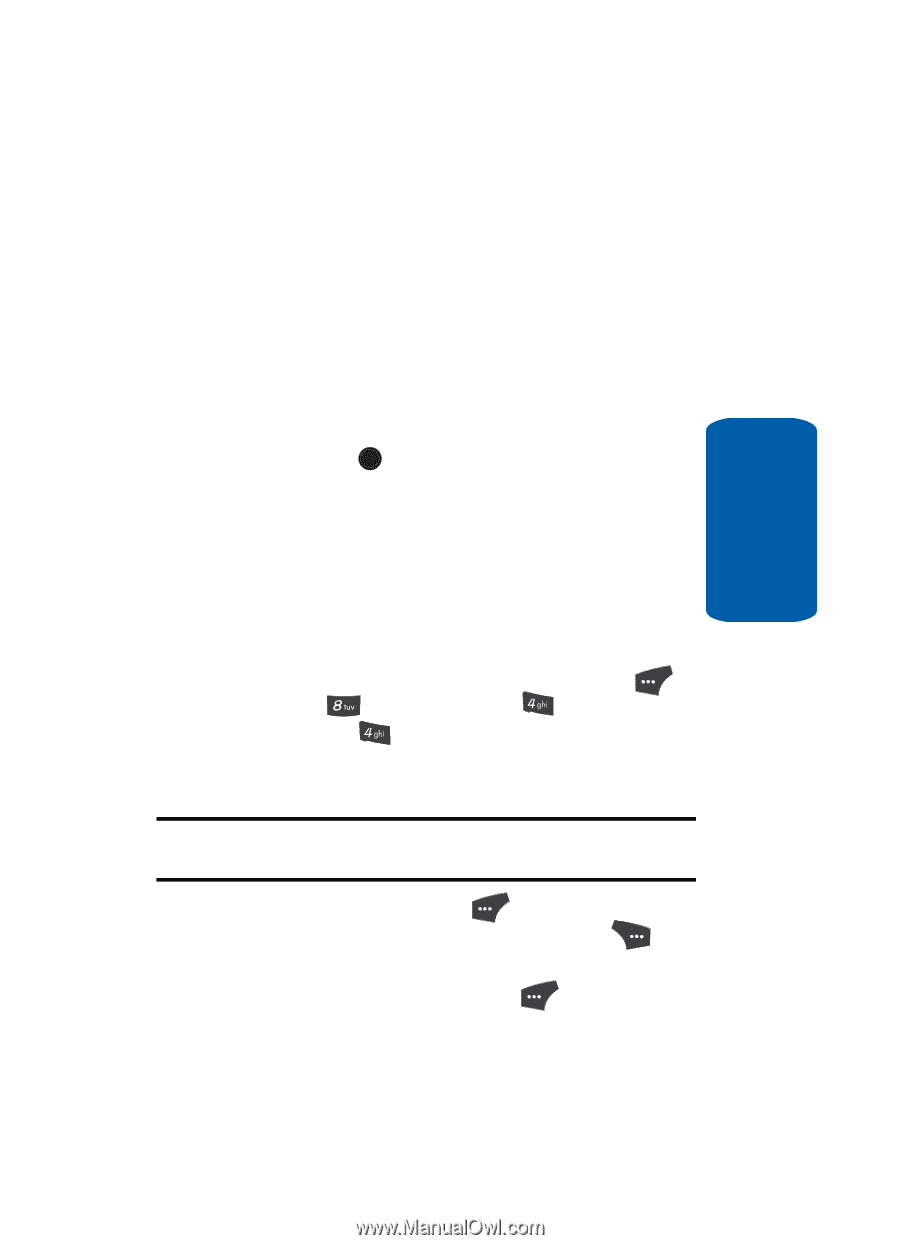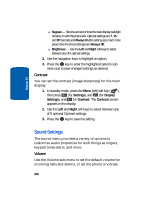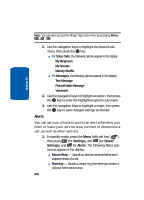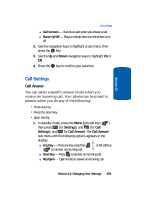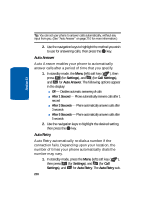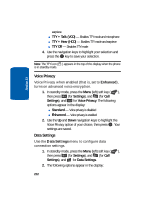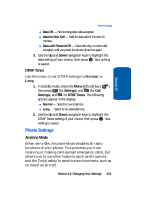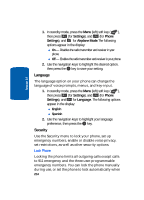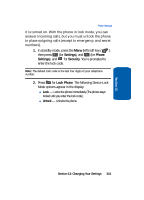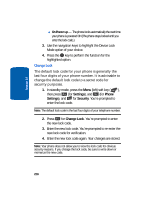Samsung SCH U520 User Manual (ENGLISH) - Page 211
TTY Mode, Settings, Call Settings, TTY Full
 |
View all Samsung SCH U520 manuals
Add to My Manuals
Save this manual to your list of manuals |
Page 211 highlights
Call Settings menu with the following options appears in the display: ⅷ Off - Disables automatic redialing of numbers ⅷ Every 10 Seconds - Phone automatically redials a number every 10 seconds ⅷ Every 30 Seconds - Phone automatically redials a number every 30 seconds ⅷ Every 60 Seconds - Phone automatically redials a number every 60 seconds 2. Use the navigation keys to highlight the desired setting, then press the OK key. TTY Mode Your phone is fully TTY compatible. TTY equipment is connected to your phone through the headset connector on the left side of the phone. TTY must be enabled before you can use your phone with a TTY device. 1. In standby mode, press the Menu (left) soft key ( ), then press (for Settings), and (for Call Settings), and for TTY Mode. You are prompted to confirm you want to change the current TTY Mode setting. Section 13 Note: The "Enabling TTY may impair headset use and non-TTY accessory performance" message pops up when you select TTY Mode. 2. Press the Yes (left) soft key ( ) to access the TTY Mode options or press the No (right) soft key ( ) to return to the Call Settings sub-menu. 3. If you press the Yes (left) soft key ( options appear in the display: ), the following ⅷ TTY Full - Enables TTY mode and disables microphone and Section 13: Changing Your Settings 211