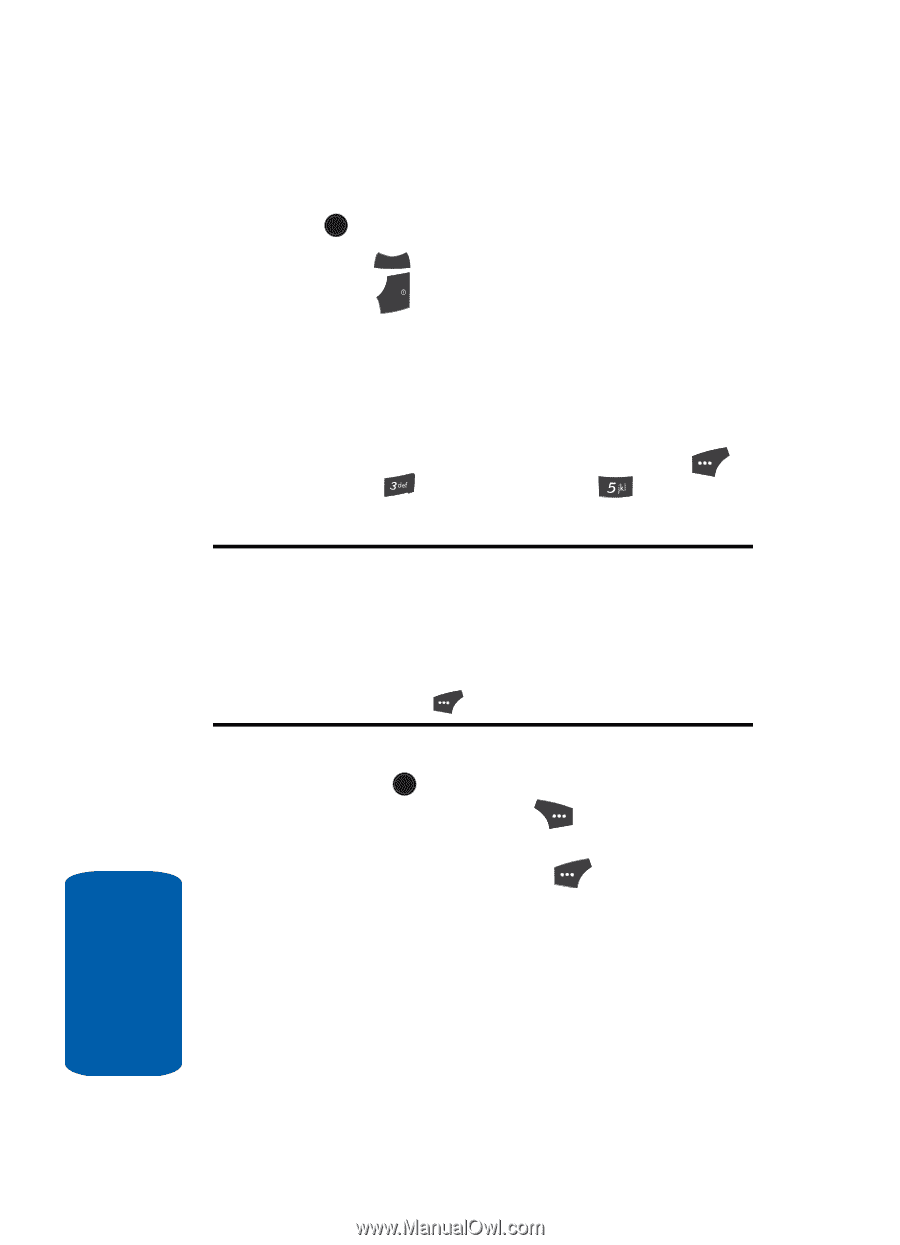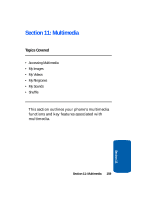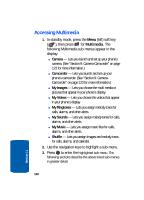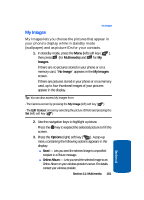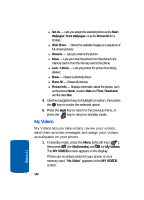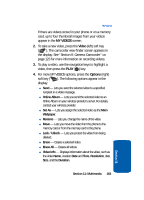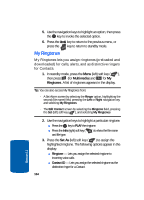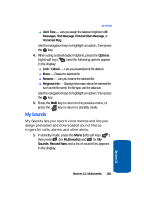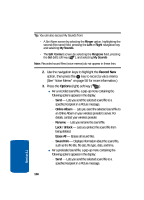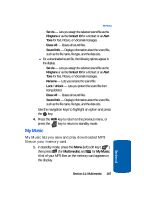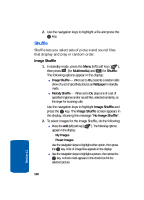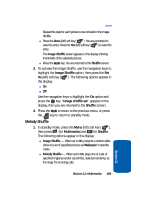Samsung SCH U520 User Manual (ENGLISH) - Page 164
My Ringtones, Multimedia, Set
 |
View all Samsung SCH U520 manuals
Add to My Manuals
Save this manual to your list of manuals |
Page 164 highlights
5. Use the navigation keys to highlight an option, then press the OK key to invoke the selected option. 6. Press the CLR key to return to the previous menu, or press the key to return to standby mode. END My Ringtones My Ringtones lets you assign ringtones (preloaded and downloaded) for calls, alerts, and as distinctive ringers for Contacts. 1. In standby mode, press the Menu (left) soft key ( ), then press (for Multimedia) and for My Ringtones. A list of ringtones appears in the display. Tip: You can also access My Ringtones from: - A Set Alarm screen by selecting the Ringer option, highlighting the second (file name) field, pressing the Left or Right navigation key, and selecting My Ringtones - The Edit Contact screen by selecting the Ringtone field, pressing the Set (left) soft key ( ), and selecting My Ringtones 2. Use the navigation keys to highlight a particular ringtone. ⅷ Press the OK key to PLAY the ringtone. ⅷ Press the Info (right) soft key ( and file type. ) to show the file name 3. Press the Set As (left) soft key ( ) to assign the highlighted ringtone. The following options appear in the display: ⅷ Ringtone - Lets you assign the selected ringtone to incoming voice calls. ⅷ Contact ID - Lets you assign the selected ringtone as the distinctive ringer for a Contact. 164 Section 11