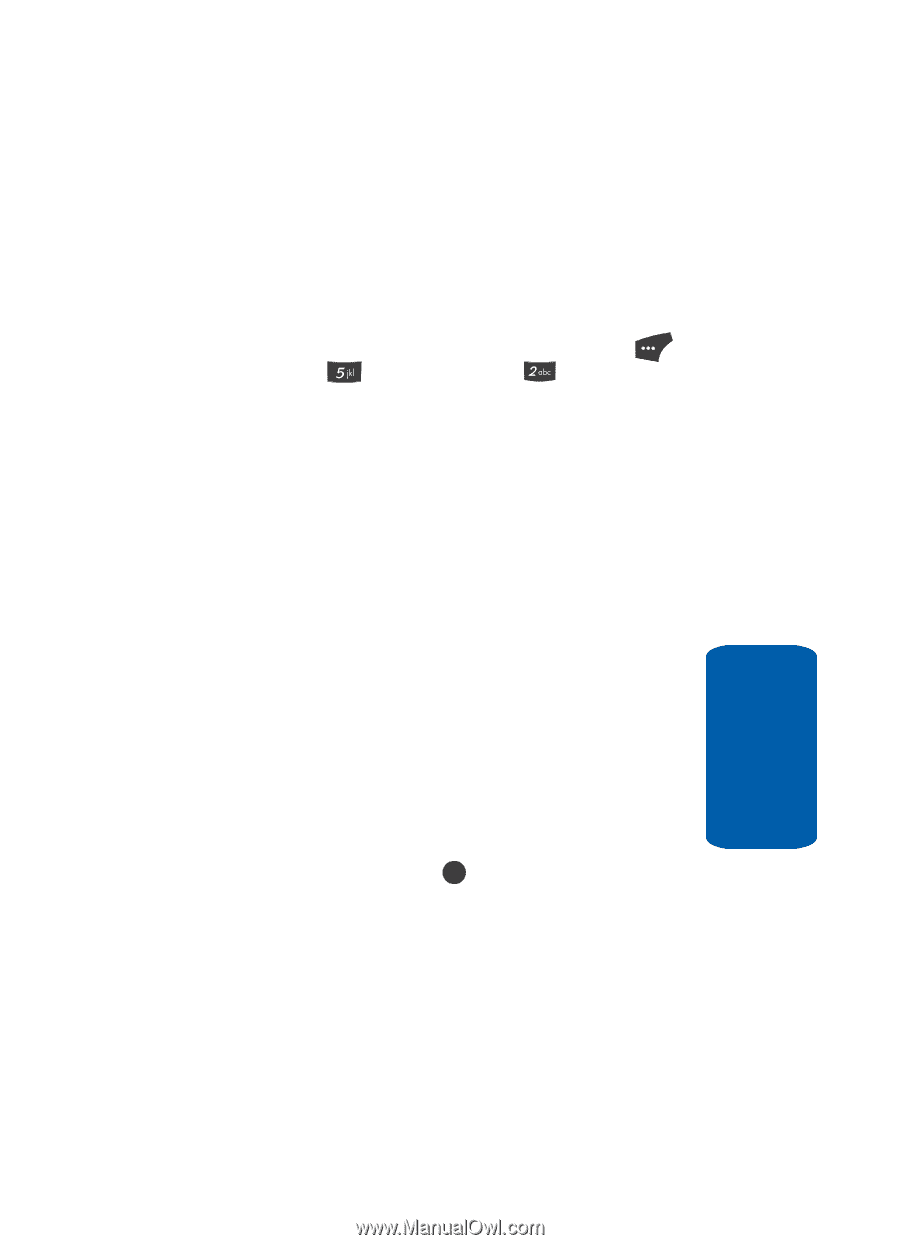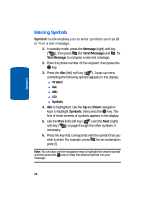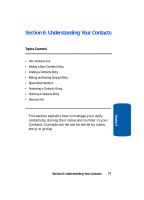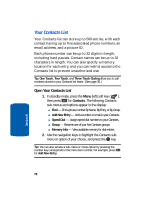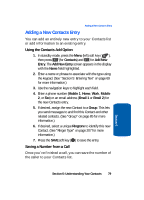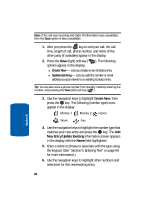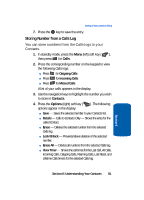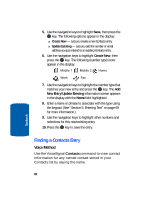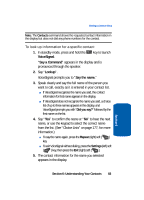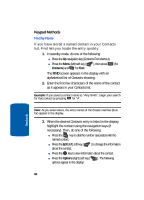Samsung SCH U520 User Manual (ENGLISH) - Page 79
Adding a New Contacts Entry, Using the Contacts Add Option, Saving a Number from a Call
 |
View all Samsung SCH U520 manuals
Add to My Manuals
Save this manual to your list of manuals |
Page 79 highlights
Adding a New Contacts Entry Adding a New Contacts Entry You can add an entirely new entry to your Contacts list or add information to an existing entry. Using the Contacts Add Option 1. In standby mode, press the Menu (left) soft key ( ), then press (for Contacts) and for Add New Entry. The Add New Entry screen appears in the display with the Name field highlighted. 2. Enter a name or phrase to associate with the type using the keypad. (See "Section 5: Entering Text" on page 69 for more information.) 3. Use the navigation keys to highlight each field. 4. Enter a phone number (Mobile 1, Home, Work, Mobile 2, or Fax) or an email address (Email 1 or Email 2) for the new Contacts entry. 5. If desired, assign the new Contact to a Group. This lets you send messages to and find this Contact and other related contacts. (See "Group" on page 85 for more information.) 6. If desired, select a unique Ringtone to identify this new Contact. (See "Ringer Type" on page 207 for more information.) 7. Press the SAVE soft key ( OK ) to save the entry. Saving a Number from a Call Once you've finished a call, you can save the number of the caller to your Contacts list. Section 6: Understanding Your Contacts 79 Section 6