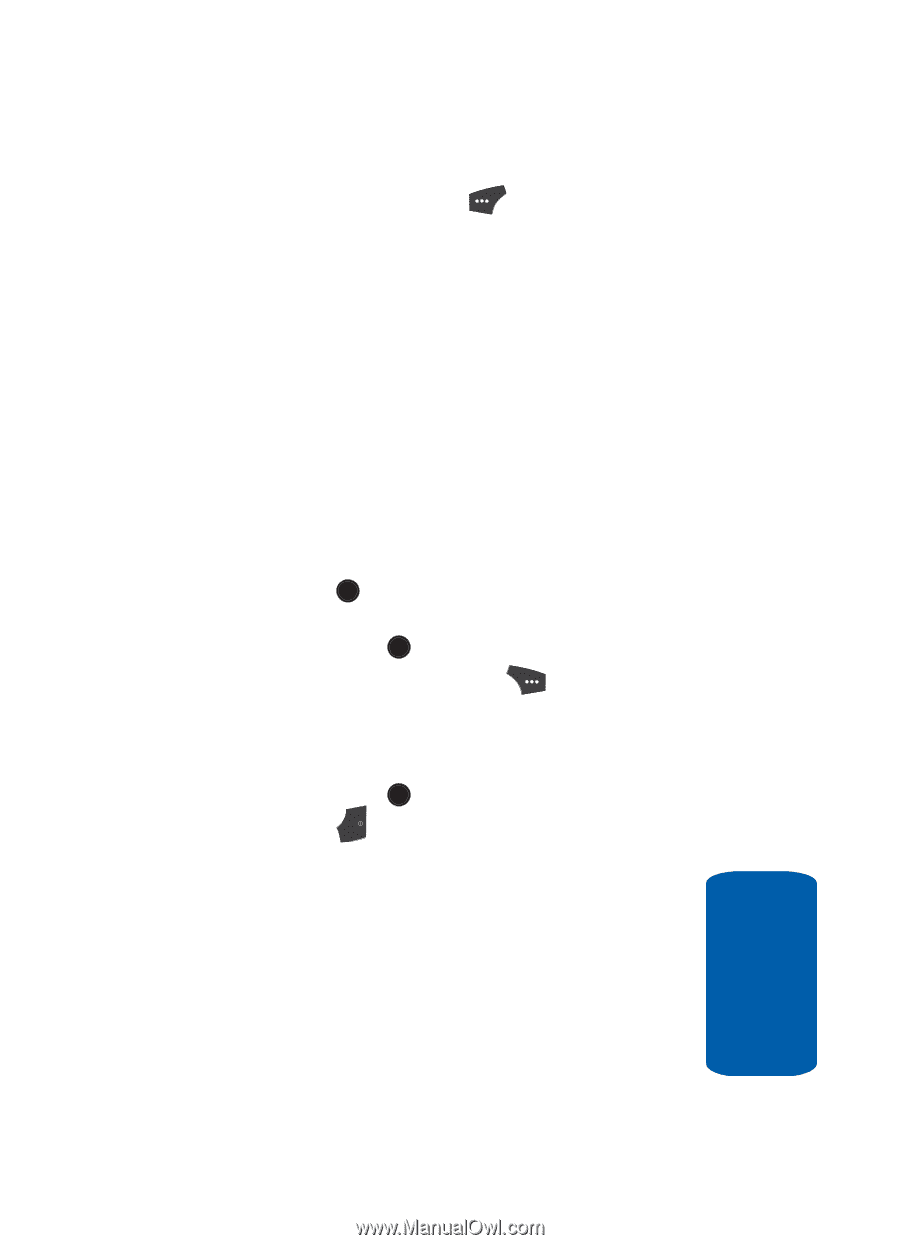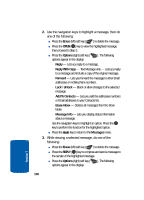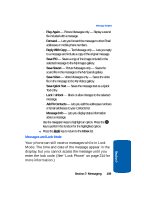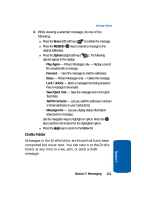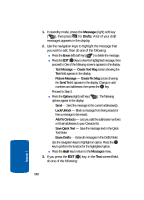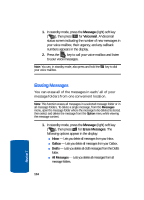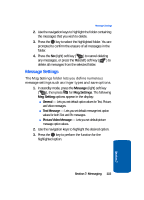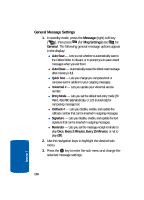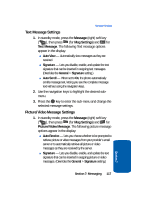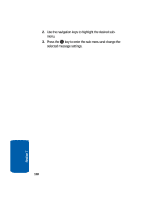Samsung SCH U520 User Manual (ENGLISH) - Page 113
Voicemail, T9 Word, Symbols, Options
 |
View all Samsung SCH U520 manuals
Add to My Manuals
Save this manual to your list of manuals |
Page 113 highlights
Message Folders ⅷ Press the Abc (left) soft key ( appear in the display: ). The following options מT9 Word - Predictive, single key press per letter text entry mode. מAbc - Alphabetical, multiple key press text entry mode. The first letter is capitalized. מABC - Alphabetical, multiple key press text entry mode. All letters are capitalized. מ123 - Enter numbers by pressing the corresponding key on the keypad. מSymbols - Enter symbols into your message by pressing the corresponding number that appears above it in the display. Use the navigation keys to highlight the desired option. Press the OK key to perform the function for the highlighted option. ⅷ Press the SEND ( OK ) key to send the message. ⅷ Press the Options (right) soft key ( ). (See "Message Send Options" on page 104 for more information.) 4. Once you're finished composing your message, do one of the following: ⅷ Press the SEND ( OK ) key to send your message. ⅷ Press the END key to exit the message. You are prompted to save your changed message to the Drafts folder. Voicemail New voice messages in your voice mailbox are logged in the Voicemail folder of the Messages menu. Open the Voicemail folder to view the Callback # (if available), Urgency, and other details of new voicemail messages. Section 7 Section 7: Messaging 113