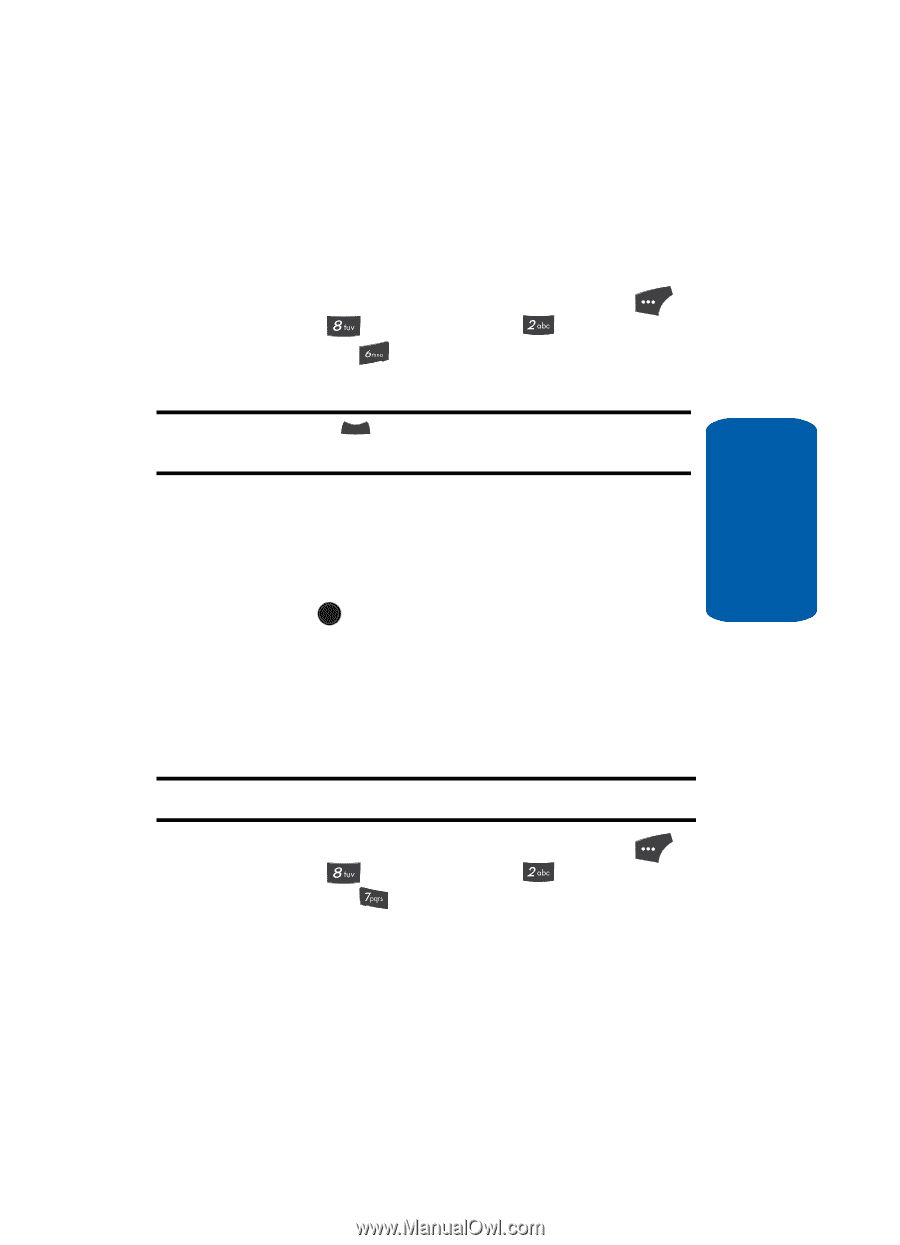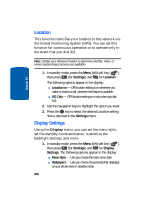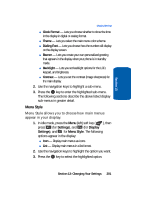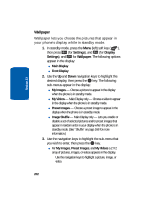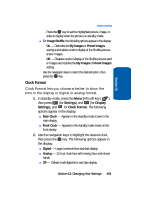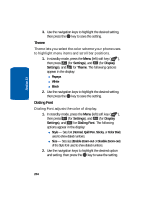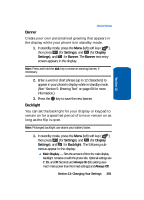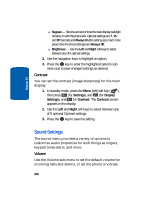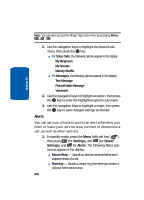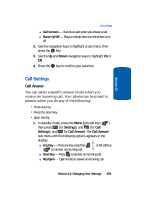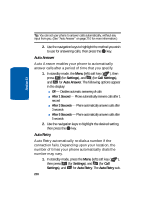Samsung SCH U520 User Manual (ENGLISH) - Page 205
Banner, Backlight, Settings, Display
 |
View all Samsung SCH U520 manuals
Add to My Manuals
Save this manual to your list of manuals |
Page 205 highlights
Section 13 Display Settings Banner Create your own personalized greeting that appears in the display while your phone is in standby mode. 1. In standby mode, press the Menu (left) soft key ( ), then press (for Settings), and (for Display Settings), and for Banner. The Banner text entry screen appears in the display. Note: Press and hold the CLR key to erase an existing banner, if necessary. 2. Enter a word or short phrase (up to 12 characters) to appear in your phone's display while in standby mode. (See "Section 5: Entering Text" on page 69 for more information.) 3. Press the OK key to save the new banner. Backlight You can set the backlight for your display or keypad to remain on for a specified period of time or remain on as long as the flip is open. Note: Prolonged backlight use drains your battery faster. 1. In standby mode, press the Menu (left) soft key ( ), then press (for Settings), and (for Display Settings), and for Backlight. The following submenus appear in the display: ⅷ Main Display - Sets the amount of time the main display backlight remains on with the phone idle. Optional settings are 7, 15, and 30 Seconds and Always On (this setting uses much more power than the timed settings) and Always Off. Section 13: Changing Your Settings 205