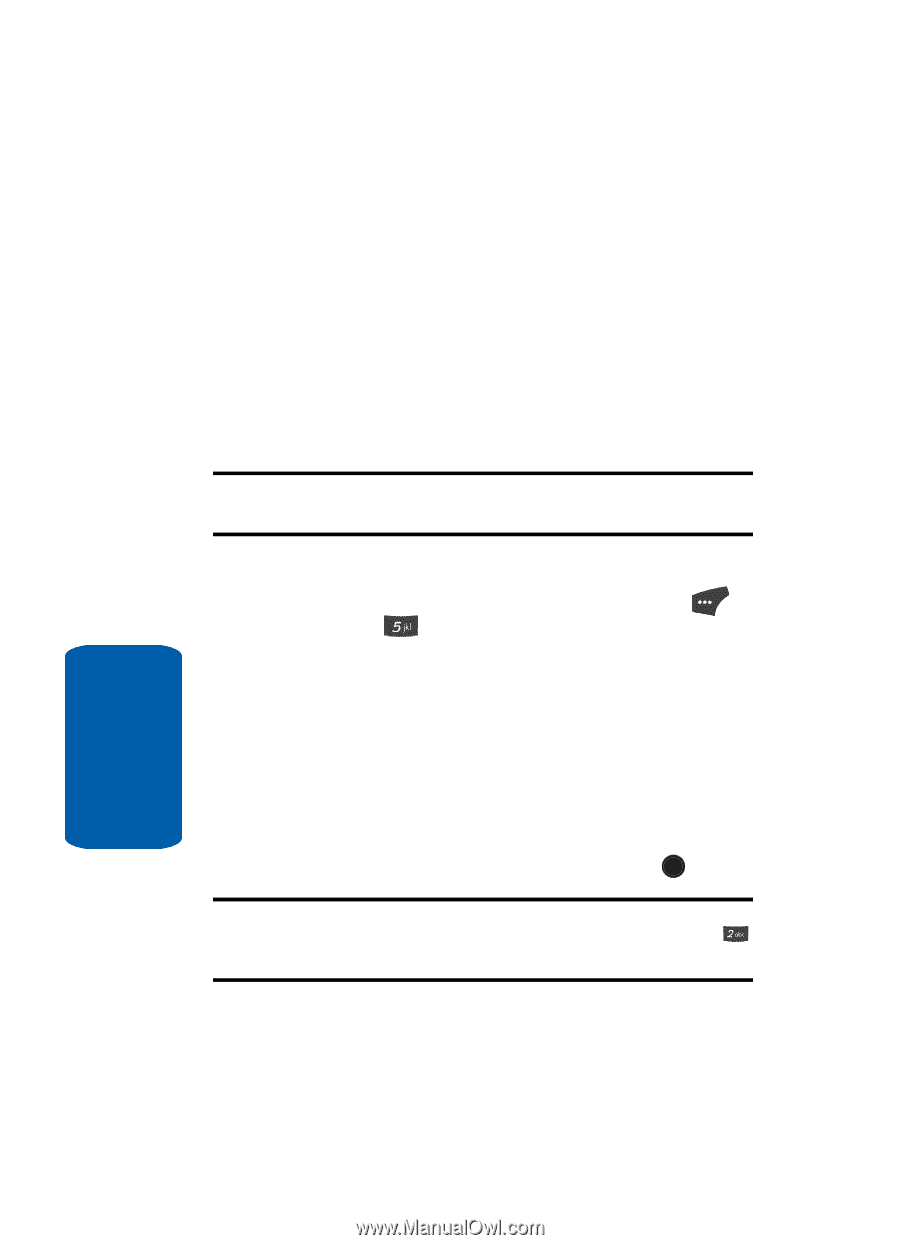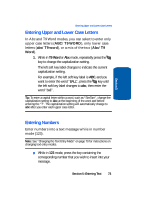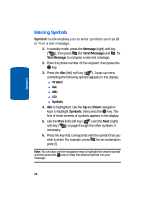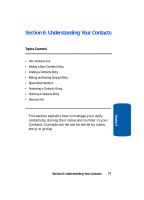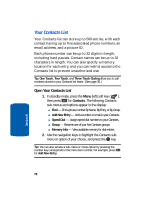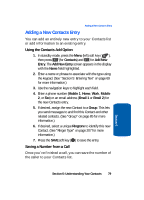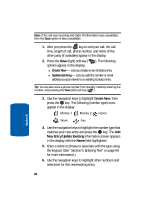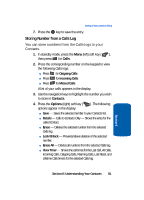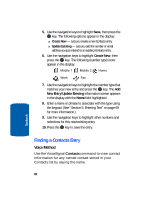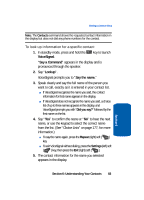Samsung SCH U520 User Manual (ENGLISH) - Page 78
Your Contacts List
 |
View all Samsung SCH U520 manuals
Add to My Manuals
Save this manual to your list of manuals |
Page 78 highlights
Your Contacts List Your Contacts list can store up to 500 entries, with each contact having up to five associated phone numbers, an email address, and a picture ID. Each phone number can be up to 32 digits in length, including hard pauses. Contact names can be up to 32 characters in length. You can also specify a memory location for each entry, and you can restrict access to the Contacts list to prevent unauthorized use. Tip: One-Touch, Two-Touch, and Three-Touch Dialing allow you to call numbers stored in your Contacts list faster. (See page 36.) Open Your Contacts List 1. In standby mode, press the Menu (left) soft key ( ), then press for Contacts. The following Contacts sub-menus and options appear in the display: ⅷ Find - Find a phone number By Name, By Entry, or By Group. ⅷ Add New Entry - Add a number or email to your Contacts. ⅷ Speed Dial - Assign speed dial numbers to your Contacts. ⅷ Group - Rename one of your five Contacts groups. ⅷ Memory Info - View available memory for dial entries. 2. Use the navigation keys to highlight the Contacts submenu or option of your choice, and press the OK key. Tip: You can also access a sub-menu or menu option by pressing the number key corresponds to the menu item number. For example, press for Add New Entry. 78 Section 6