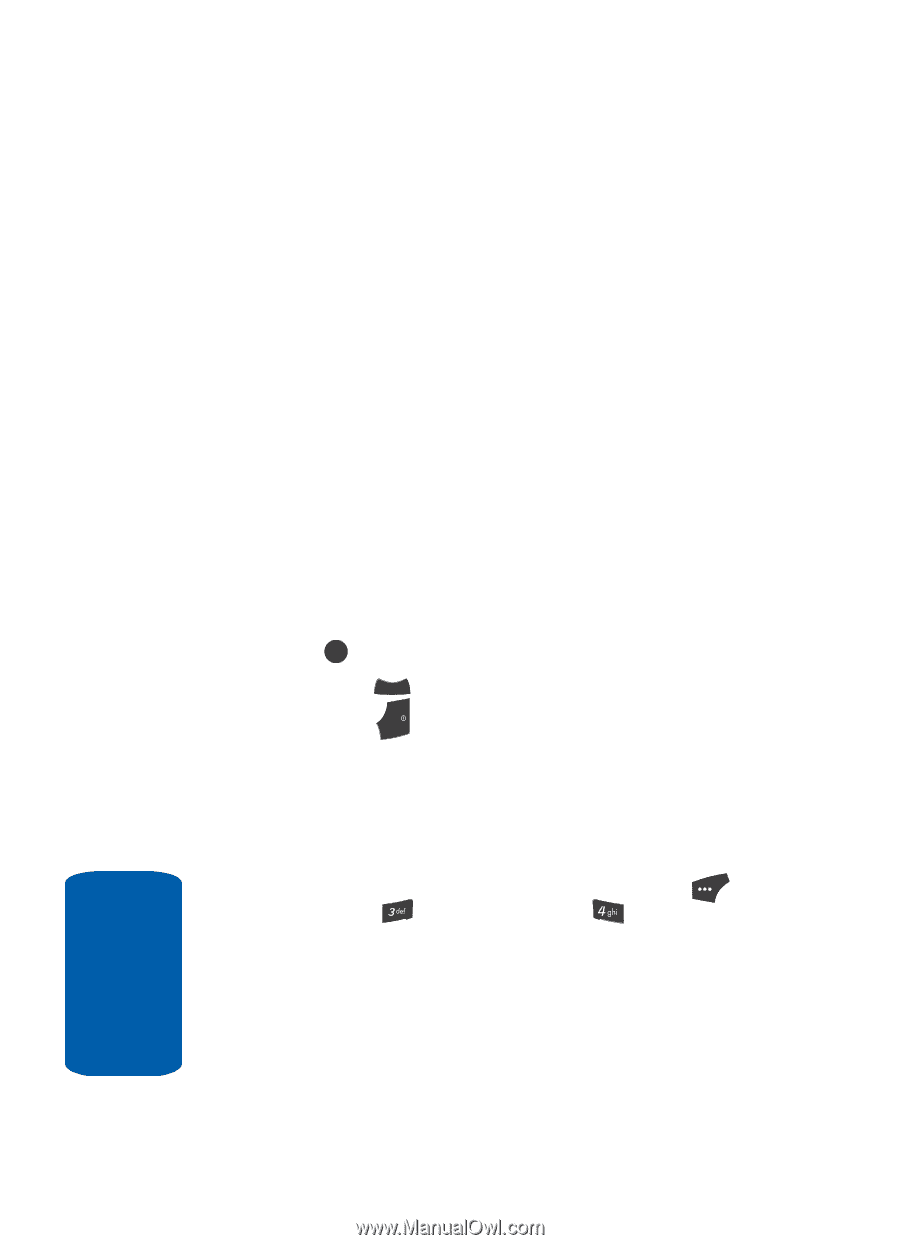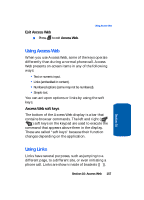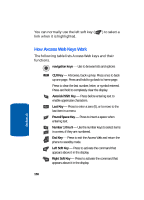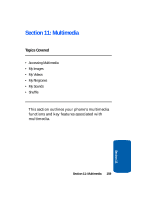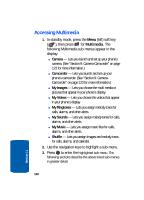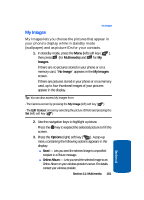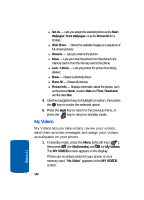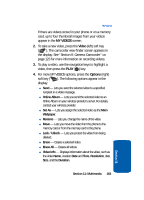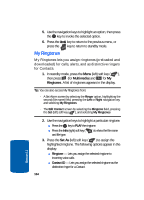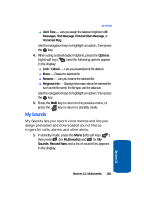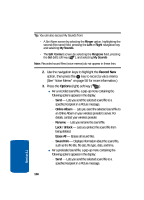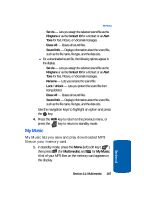Samsung SCH U520 User Manual (ENGLISH) - Page 162
My Videos, Multimedia, No Video
 |
View all Samsung SCH U520 manuals
Add to My Manuals
Save this manual to your list of manuals |
Page 162 highlights
ⅷ Set As - Lets you assign the selected picture as the Main Wallpaper, Front Wallpaper, or as the Picture ID for a Contact. ⅷ Slide Show - Shows the available images as a sequence of full-screen pictures. ⅷ Rename - Lets you rename the picture. ⅷ Move - Lets you move the picture from the phone to the memory card or from the memory card to the phone. ⅷ Lock / Unlock - Lets you protect the picture from being deleted. ⅷ Erase - Erases a selected picture. ⅷ Erase All - Erases all pictures. ⅷ Picture Info - Displays information about the picture, such as the picture Name, creation Date and Time, Resolution, and the data Size. 4. Use the navigation keys to highlight an option, then press the OK key to invoke the selected option. 5. Press the CLR key to return to the previous menu, or press the key to return to standby mode. END My Videos My Videos lets you take videos, review your videos, send them as video messages, and assign your videos as wallpaper on your phone. 1. In standby mode, press the Menu (left) soft key ( ), then press (for Multimedia) and for My Videos. The MY VIDEOS screen appears in the display. If there are no videos stored in your phone or on a memory card, "No Video" appears in the MY VIDEOS screen. 162 Section 11