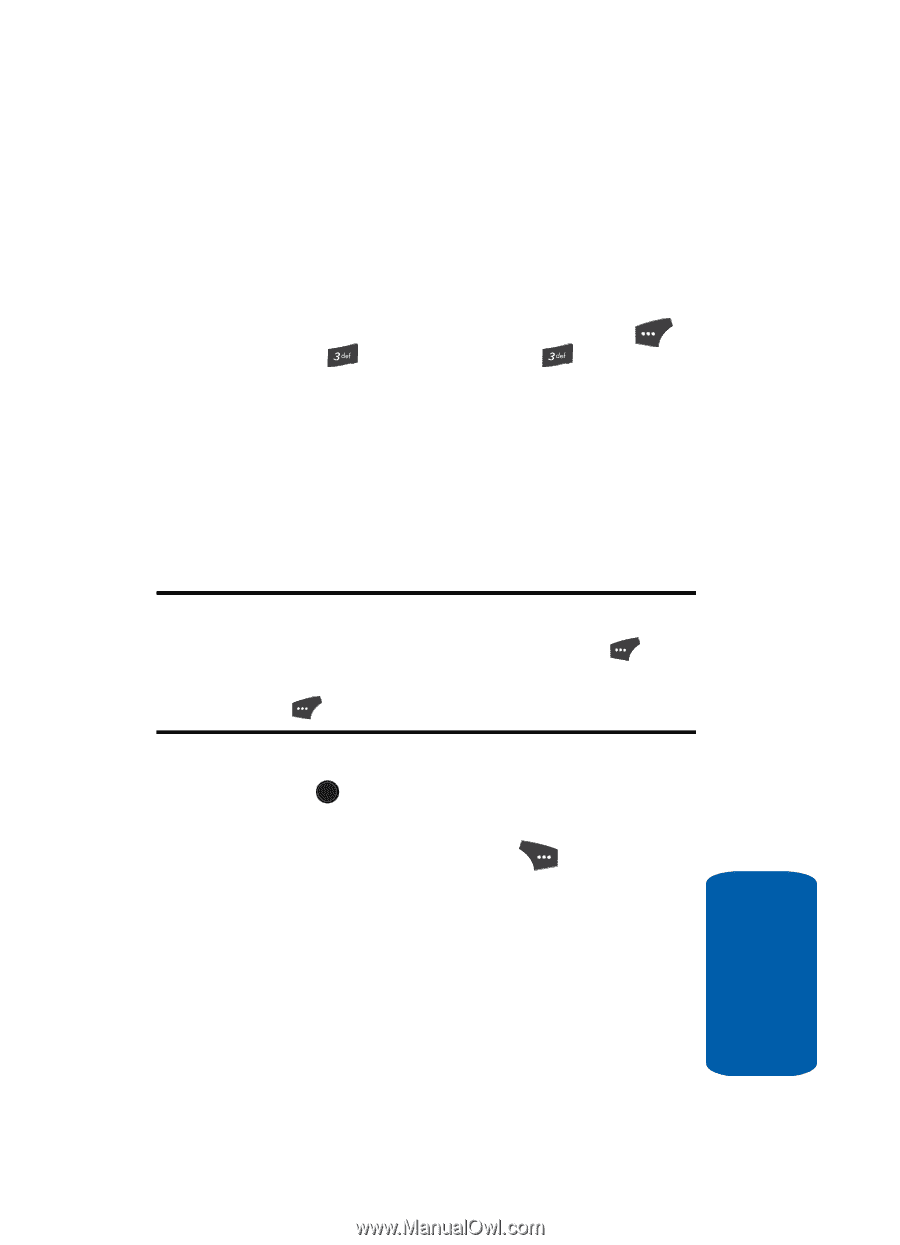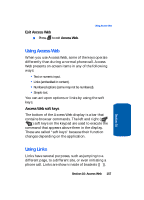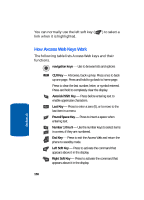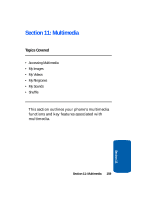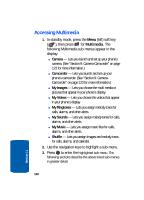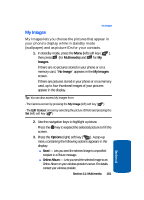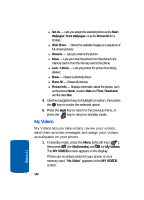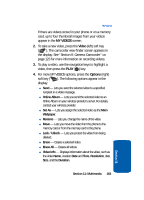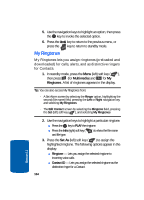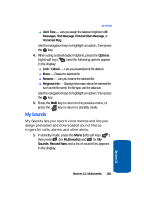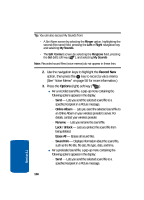Samsung SCH U520 User Manual (ENGLISH) - Page 161
My Images, Multimedia, Images, No Image, Options
 |
View all Samsung SCH U520 manuals
Add to My Manuals
Save this manual to your list of manuals |
Page 161 highlights
My Images My Images My Images lets you choose the pictures that appear in your phone's display while in standby mode (wallpaper) and as picture IDs for your contacts. 1. In standby mode, press the Menu (left) soft key ( ), then press (for Multimedia) and for My Images. If there are no pictures stored in your phone or on a memory card, "No Image" appears in the My Images screen. If there are pictures stored in your phone or on a memory card, up to four thumbnail images of your pictures appear in the display. Tip: You can also access My Images from: -The Camera screen by pressing the My Image (left) soft key ( ) -The Edit Contact screen by selecting the picture ID field and pressing the Set (left) soft key ( ) 2. Use the navigation keys to highlight a picture. Press the OK key to expand the selected picture to fill the screen. 3. Press the Options (right) soft key ( ). A pop-up menu containing the following options appears in the display: ⅷ Send - Lets you send the selected image to a specified recipient in a Picture message. ⅷ Online Album - Lets you send the selected image to an Online Album on your wireless provider's server. For details, contact your wireless provider. Section 11: Multimedia 161 Section 11