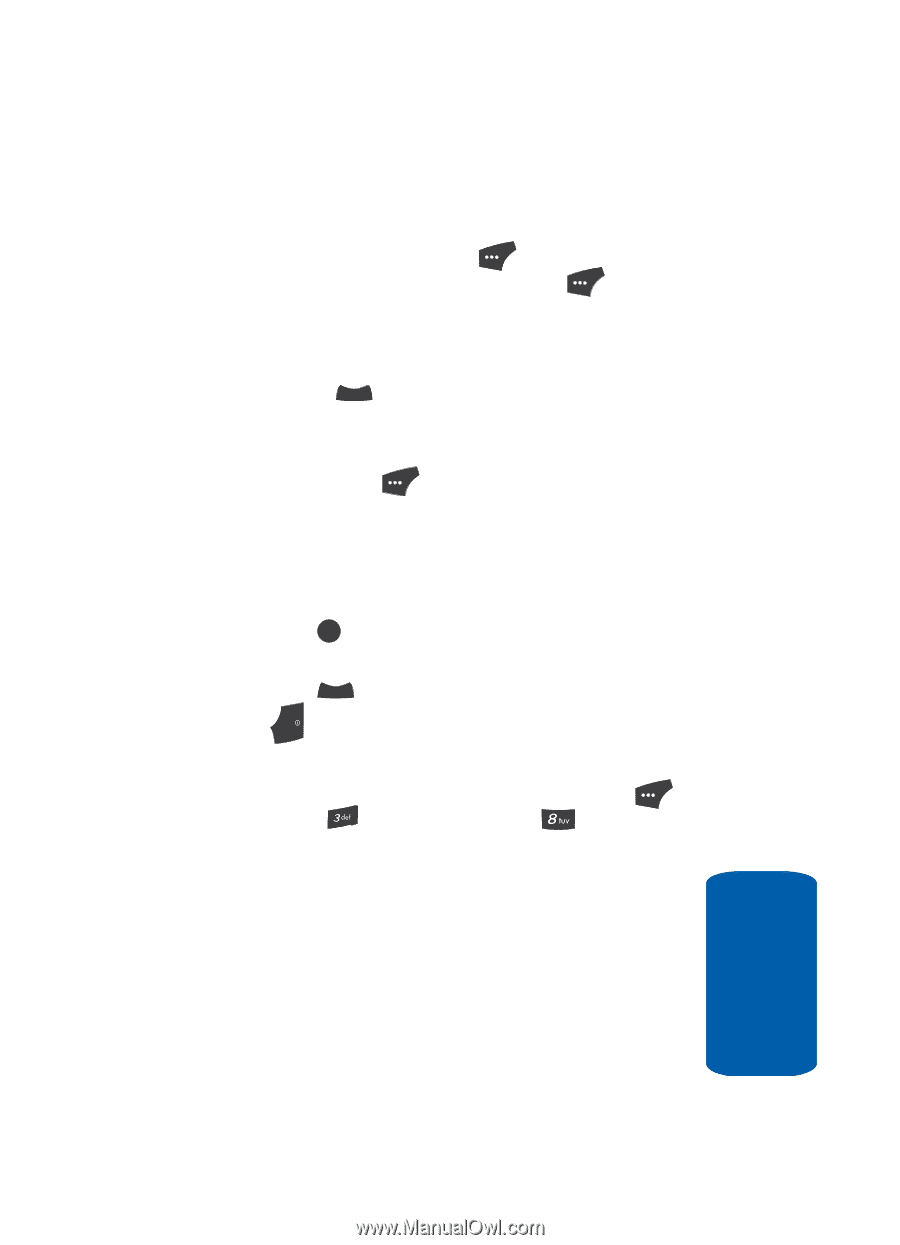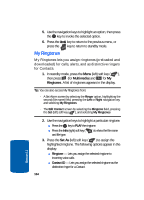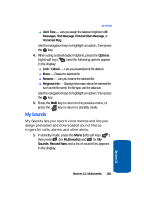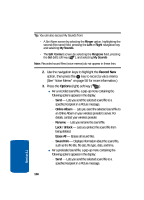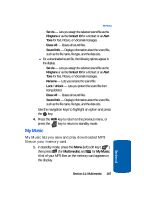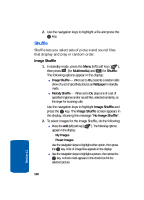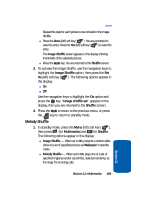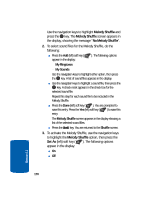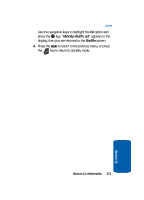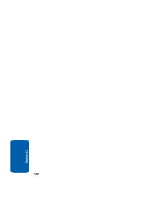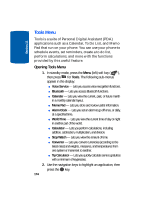Samsung SCH U520 User Manual (ENGLISH) - Page 169
Melody Shuffle, Image Shuffle, Shuffle, Multimedia
 |
View all Samsung SCH U520 manuals
Add to My Manuals
Save this manual to your list of manuals |
Page 169 highlights
Shuffle Repeat this step for each picture to be included in the Image Shuffle. ⅷ Press the Done (left) soft key ( ). You are prompted to save this entry. Press the Yes (left) soft key ( ) to save this entry. The Image Shuffle screen appears in the display showing thumbnails of the selected pictures. ⅷ Press the CLR key. You are returned to the Shuffle screen. 3. To activate the Image Shuffle, use the navigation keys to highlight the Image Shuffle option, then press the Set As (left) soft key ( ). The following options appear in the display: ⅷ On ⅷ Off Use the navigation keys to highlight the On option and press the OK key. "Image shuffle set" appears in the display, then you are returned to the Shuffle screen. 4. Press the CLR to return to the previous menu, or press the key to return to standby mode. END Melody Shuffle 1. In standby mode, press the Menu (left) soft key ( ), then press (for Multimedia) and for Shuffle. The following options appear in the display: ⅷ Image Shuffle - When set to On, presents a random slide show of a set of specified pictures as Wallpaper in standby mode. ⅷ Melody Shuffle - When set to On, plays one of a set of specified ringtones and/or sound files, selected randomly, as the ringer for incoming calls. Section 11: Multimedia 169 Section 11