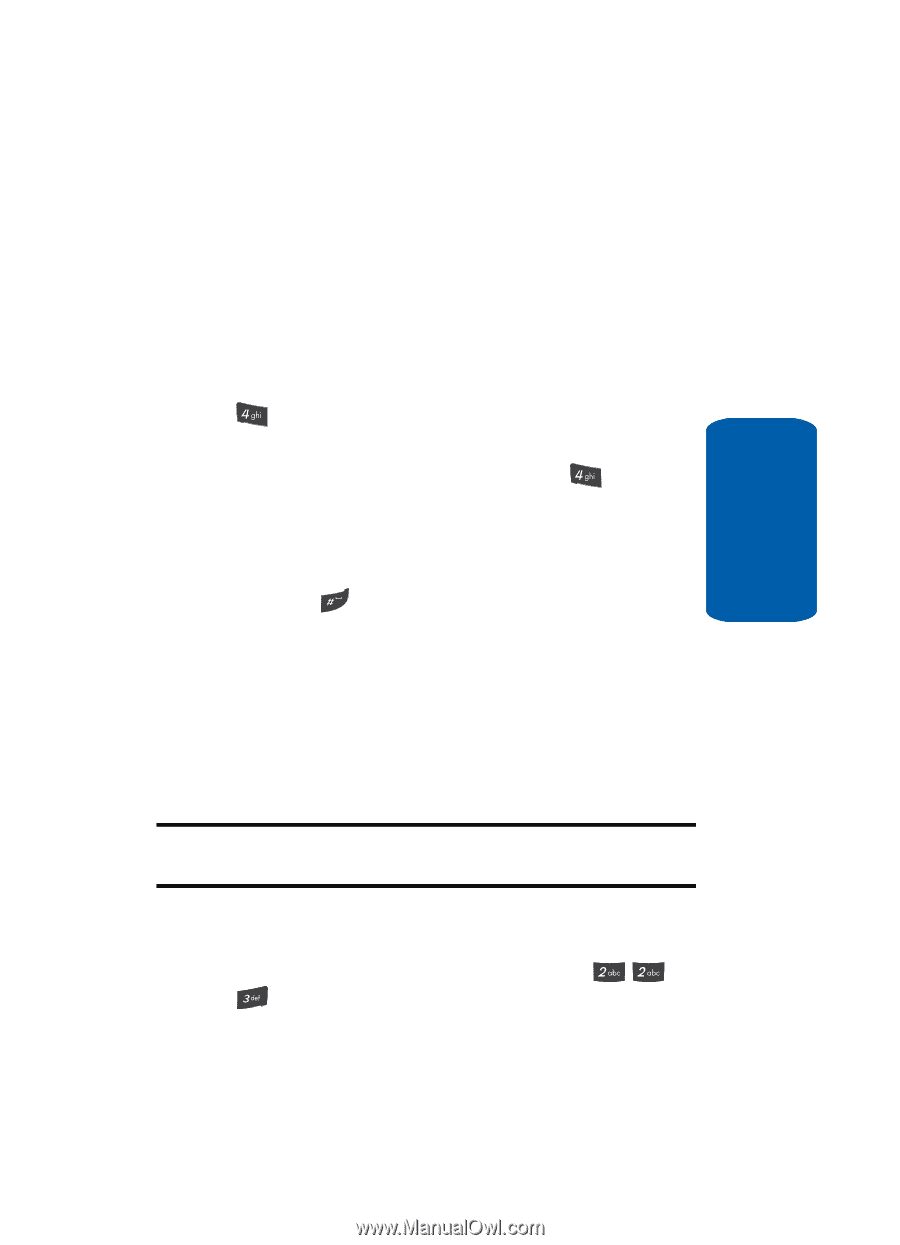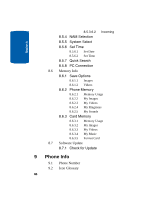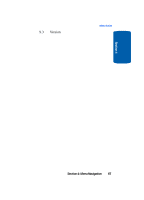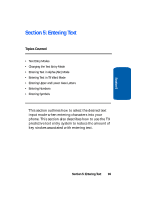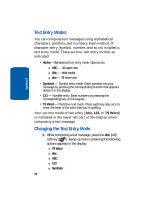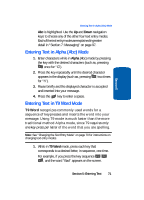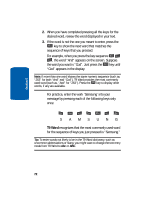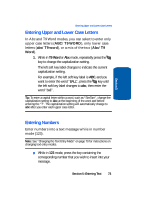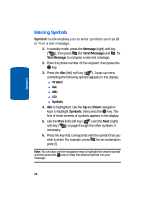Samsung SCH U520 User Manual (ENGLISH) - Page 71
Entering Text in Alpha (Abc) Mode, Entering Text in T9 Word Mode, Alpha, T9 Word
 |
View all Samsung SCH U520 manuals
Add to My Manuals
Save this manual to your list of manuals |
Page 71 highlights
Section 5 Entering Text in Alpha (Abc) Mode Abc is highlighted. Use the Up and Down navigation keys to choose any of the other four text entry modes. Each of the text entry modes are explained in greater detail in "Section 7: Messaging" on page 97. Entering Text in Alpha (Abc) Mode 1. Enter characters while in Alpha (Abc) mode by pressing the key with the desired characters (such as, pressing once for "G"). 2. Press the key repeatedly until the desired character appears in the display (such as, pressing two times for "h"). 3. Pause briefly and the displayed character is accepted and inserted into your message. 4. Press the key to enter a space. Entering Text in T9 Word Mode T9 Word recognizes commonly used words for a sequence of keypresses and inserts the word into your message. Using T9 mode is much faster than the more traditional method Alpha mode, since T9 requires only one key press per letter of the word that you are spelling. Note: See "Changing the Text Entry Mode" on page 70 for instructions on changing text entry modes. 1. While in T9 Word mode, press each key that corresponds to a desired letter, in sequence, one time. For example, if you press the key sequence , and the word "Bad" appears on the screen. Section 5: Entering Text 71