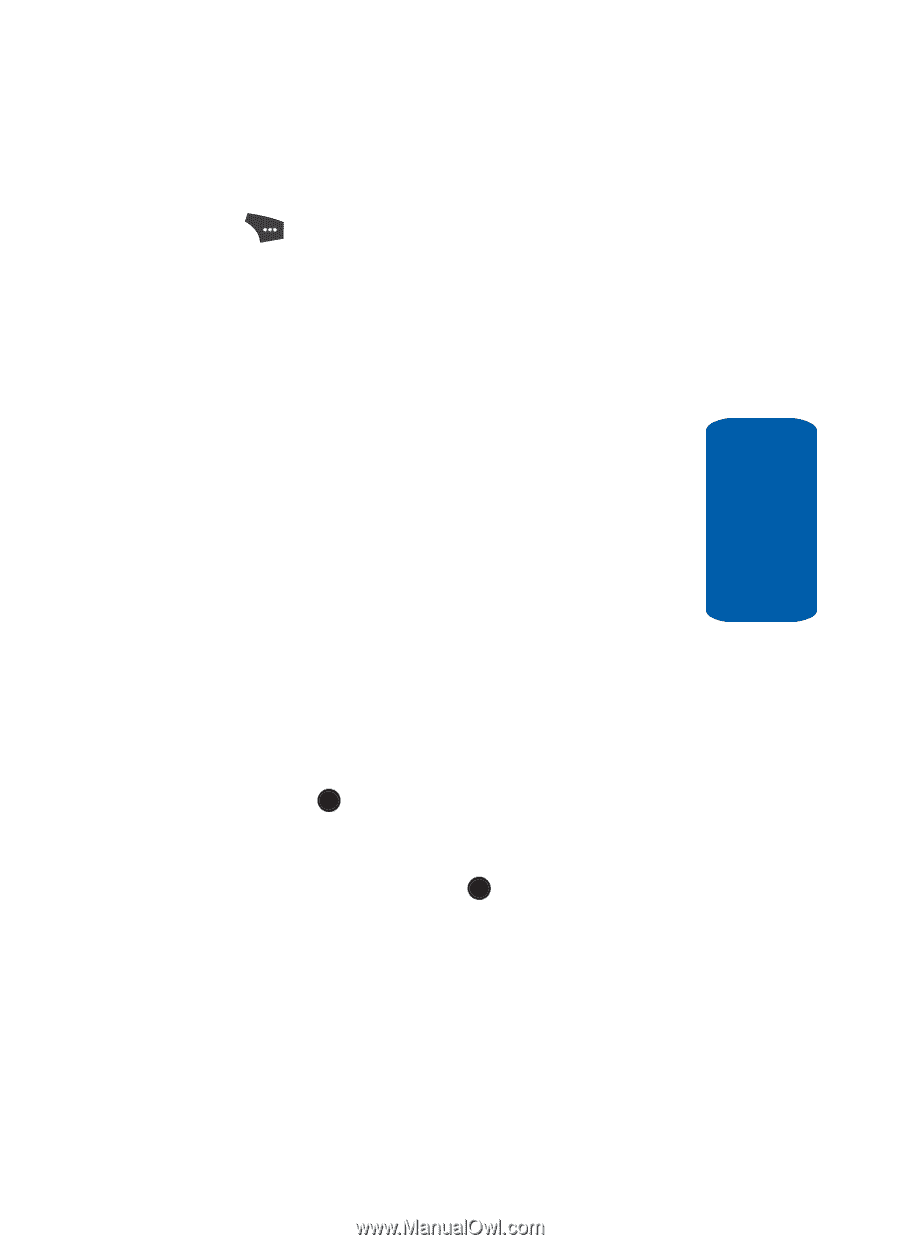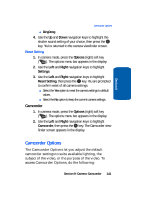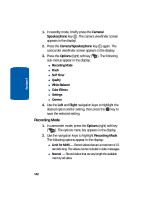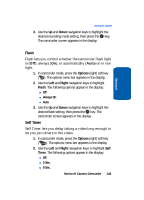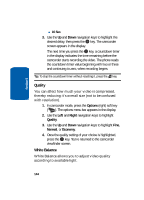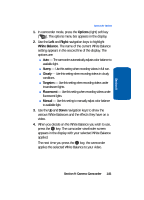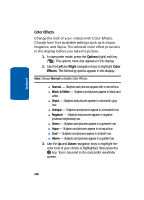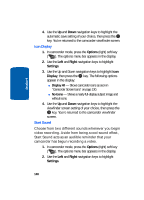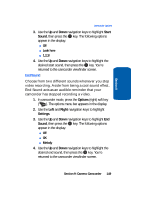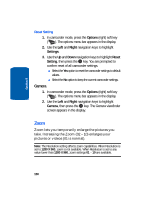Samsung SCH U520 User Manual (ENGLISH) - Page 145
Options, Right, White Balance, Sunny, Cloudy, Tungsten, Fluorescent, Manual
 |
View all Samsung SCH U520 manuals
Add to My Manuals
Save this manual to your list of manuals |
Page 145 highlights
Section 9 Camcorder Options 1. In camcorder mode, press the Options (right) soft key ( ). The options menu bar appears in the display. 2. Use the Left and Right navigation keys to highlight White Balance. The name of the current White Balance setting appears in the second line of the display. The options are: ⅷ Auto - The camcorder automatically adjusts color balance to available light. ⅷ Sunny - Use this setting when recording videos in full sun. ⅷ Cloudy - Use this setting when recording videos in cloudy conditions. ⅷ Tungsten - Use this setting when recording videos under incandescent lights. ⅷ Fluorescent - Use this setting when recording videos under fluorescent lights. ⅷ Manual - Use this setting to manually adjust color balance to available light. 3. Use the Up and Down navigation keys to show the various White Balances and the effects they have on a video. 4. When you decide on the White Balance you wish to use, press the OK key. The camcorder viewfinder screen appears in the display with your selected White Balance applied. The next time you press the OK key, the camcorder applies the selected White Balance to your video. Section 9: Camera-Camcorder 145