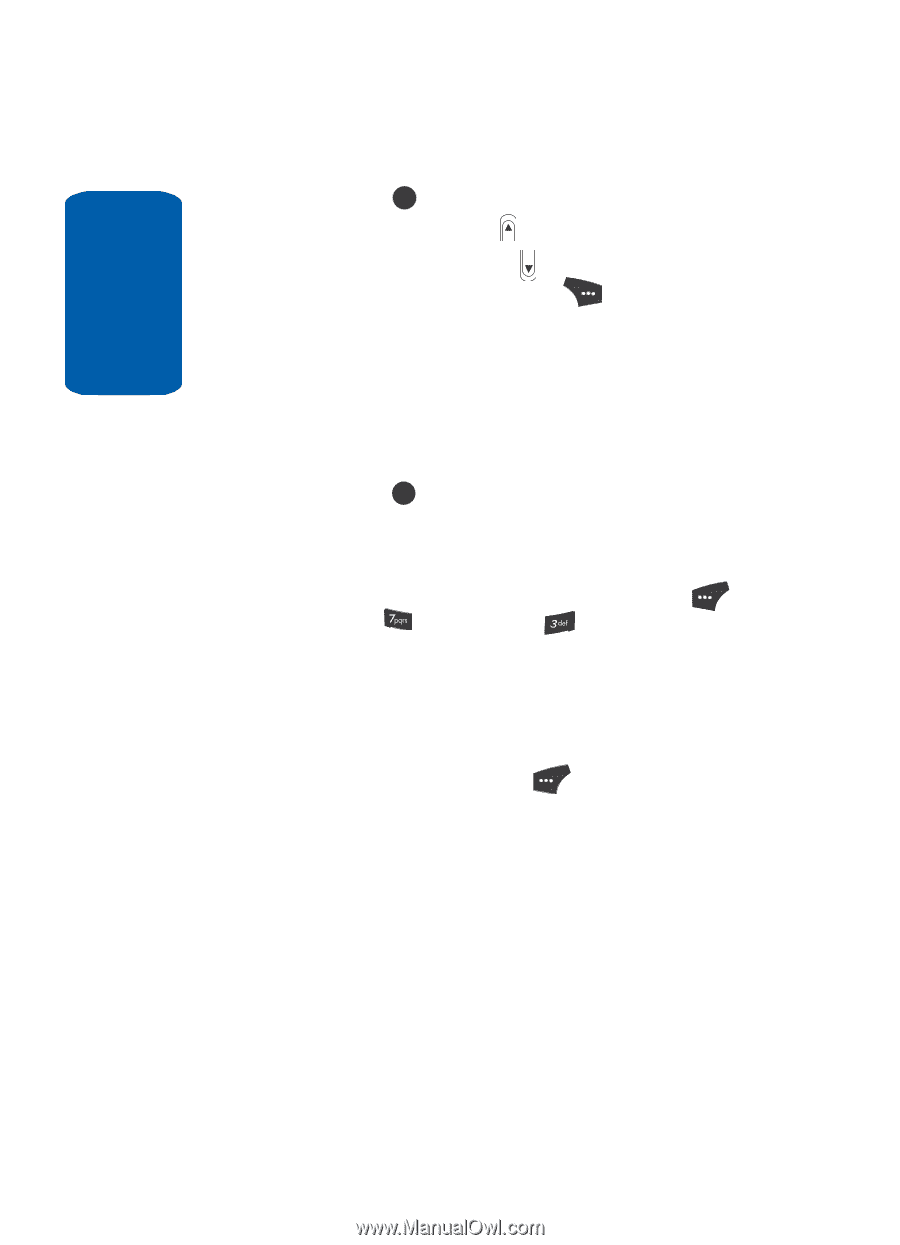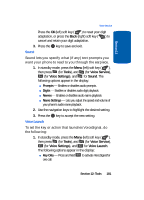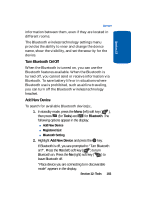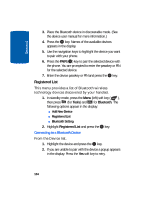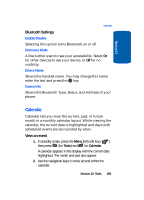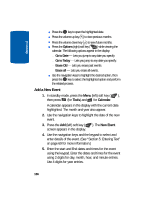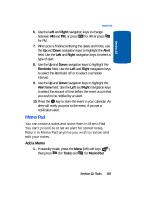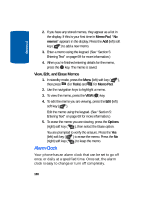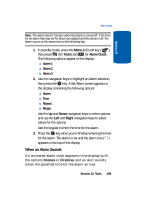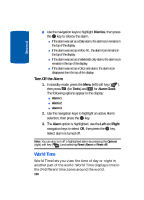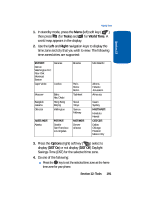Samsung SCH U520 User Manual (ENGLISH) - Page 186
Add a New Event, Tools, Calendar, New Event
 |
View all Samsung SCH U520 manuals
Add to My Manuals
Save this manual to your list of manuals |
Page 186 highlights
Section 12 ⅷ Press the OK key to open the highlighted date. ⅷ Press the volume up key ( ) to view previous months. ⅷ Press the volume down key ( ) to view future months. ⅷ Press the Options (right) soft key ( ) while viewing the calendar. The following options appear in the display: מGo to Date - Lets you jump to any date you specify. מGo to Today - Lets you jump to any date you specify. מErase Old - Lets you erase past events. מErase all - Lets you erase all events. ⅷ Use the navigation keys to highlight the desired option, then press the OK key to select the highlighted option and perform the related process. Add a New Event 1. In standby mode, press the Menu (left) soft key ( ), then press (for Tools) and for Calendar. A calendar appears in the display with the current date highlighted. The month and year also appear. 2. Use the navigation keys to highlight the date of the new event. 3. Press the Add (left) soft key ( ). The New Event screen appears in the display. 4. Use the navigation keys and the keypad to select and enter details of the event. (See "Section 5: Entering Text" on page 69 for more information.) 5. Enter the start and End dates and times for the event using the keypad. Enter the dates and times for the event using 2 digits for day, month, hour, and minute entries. Use 4 digits for year entries. 186