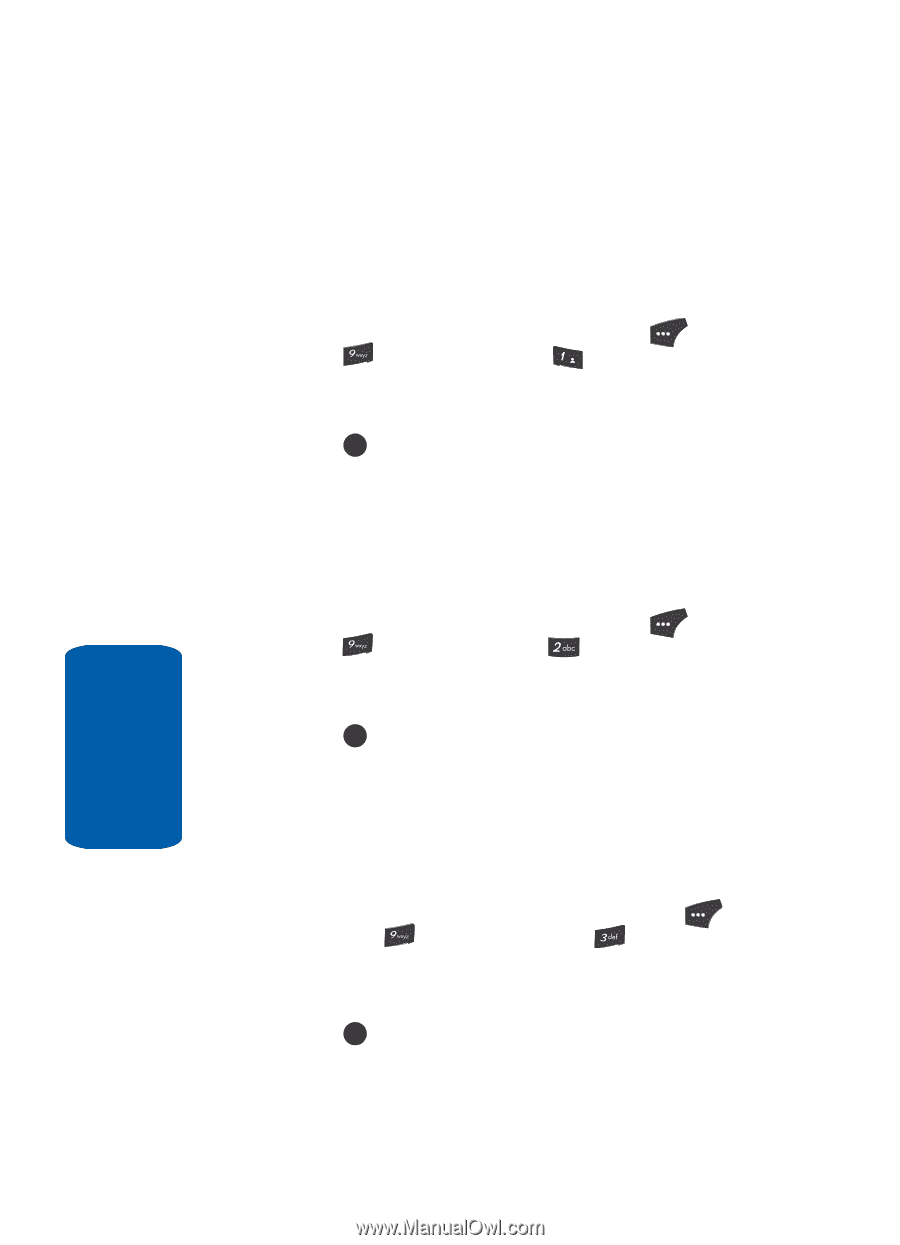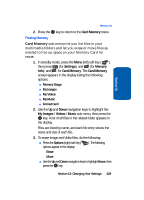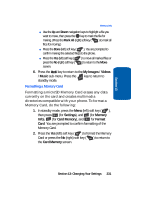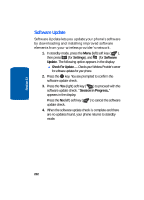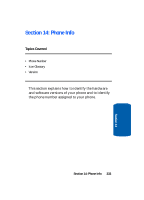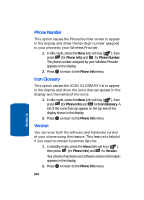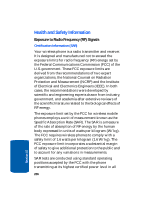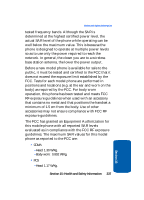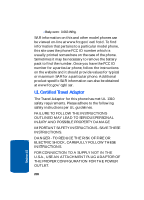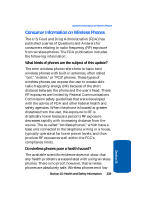Samsung SCH U520 User Manual (ENGLISH) - Page 234
Phone Number, Icon Glossary, Version, Phone Info
 |
View all Samsung SCH U520 manuals
Add to My Manuals
Save this manual to your list of manuals |
Page 234 highlights
Phone Number This option causes the Phone Number screen to appear in the display and show the ten-digit number assigned to your phone by your Wireless Provider. 1. In idle mode, press the Menu (left) soft key ( ), then press (for Phone Info) and @ )) for Phone Number. The phone number assigned by your Wireless Provider appears in the display. 2. Press OK to return to the Phone Info menu. Icon Glossary This option causes the ICON GLOSSARY list to appear in the display and show the icons that can appear in the display and the names of the icons. 1. In idle mode, press the Menu (left) soft key ( ), then press (for Phone Info) and for Icon Glossary. A list of the icons that can appear on the top line of the display shows in the display. 2. Press OK to return to the Phone Info menu. Version You can view both the software and hardware version of your phone using this feature. This feature is helpful if you need to contact Customer Service. 1. In standby mode, press the Menu (left) soft key ( ), then press (for Phone Info) and for Version. Your phone's hardware and software version information appears in the display. 2. Press OK to return to the Phone Info menu. 234 Section 14