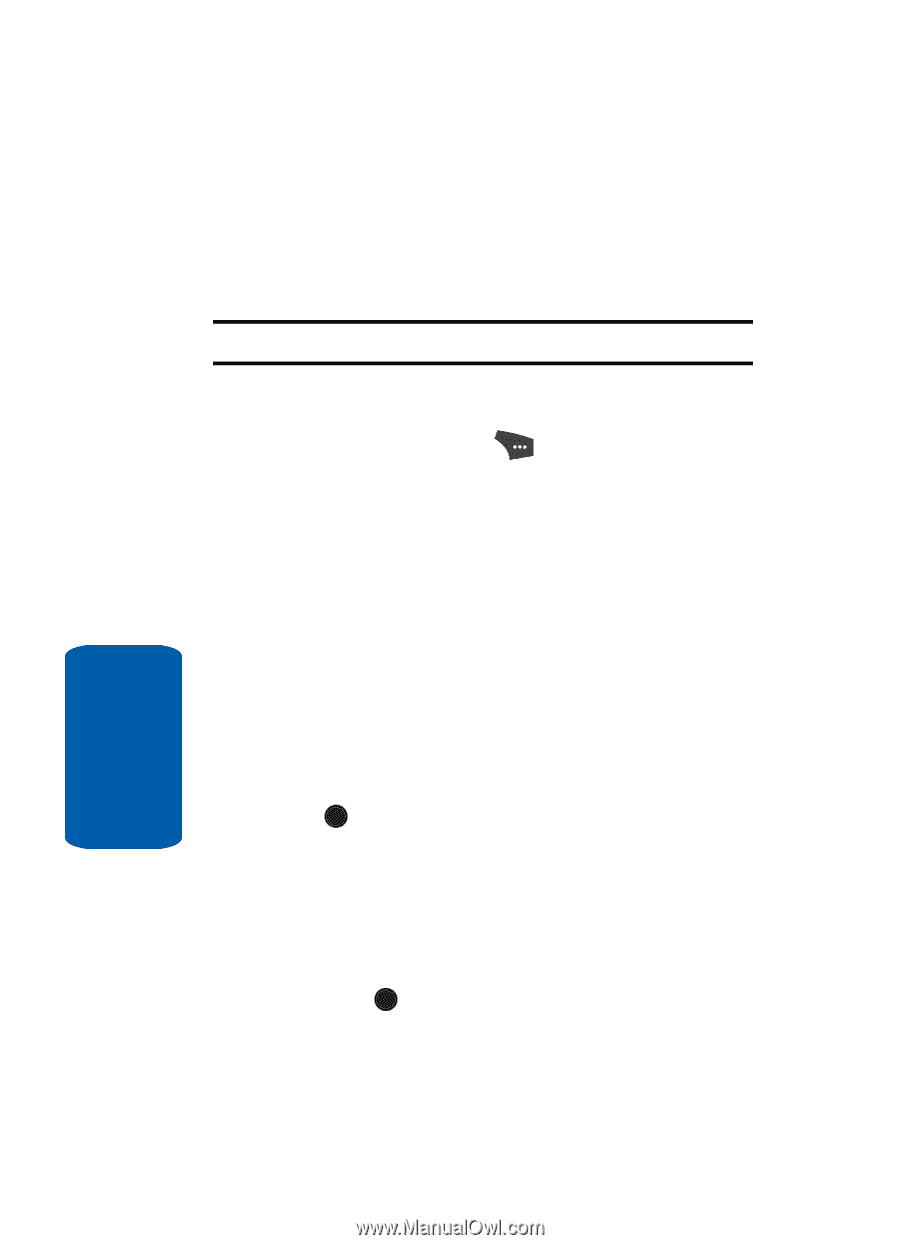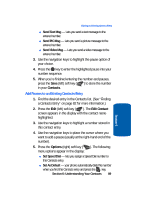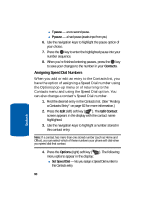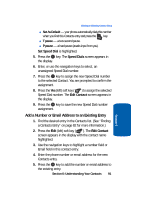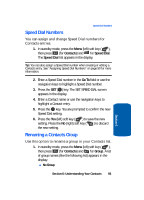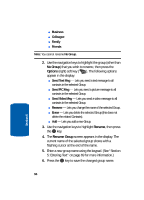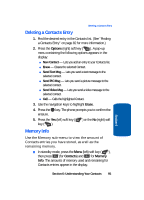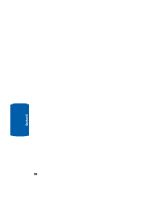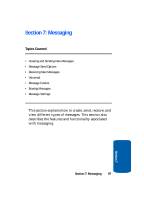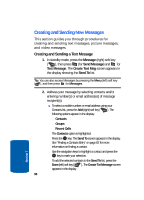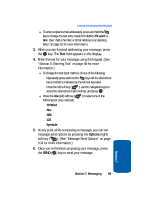Samsung SCH U520 User Manual (ENGLISH) - Page 94
No Group, Options, Rename, Rename Group, Business, Colleague, Family, Friends, Send Text Msg
 |
View all Samsung SCH U520 manuals
Add to My Manuals
Save this manual to your list of manuals |
Page 94 highlights
ⅷ Business ⅷ Colleague ⅷ Family ⅷ Friends Note: You cannot rename No Group. 2. Use the navigation keys to highlight the group (other than No Group) that you wish to rename, then press the Options (right) soft key ( ). The following options appear in the display: ⅷ Send Text Msg - Lets you send a text message to all contacts in the selected Group. ⅷ Send PIC Msg - Lets you send a picture message to all contacts in the selected Group. ⅷ Send Video Msg - Lets you send a video message to all contacts in the selected Group. ⅷ Rename - Lets you change the name of the selected Group. ⅷ Erase - Lets you delete the selected Group (this does not delete the related Contacts). ⅷ Add - Lets you add a new Group. 3. Use the navigation keys to highlight Rename, then press the OK key. 4. The Rename Group screen appears in the display. The current name of the selected group shows with a flashing cursor at the end of the name. 5. Enter a new group name using the keypad. (See "Section 5: Entering Text" on page 69 for more information.) 6. Press the OK key to save the changed group name. 94 Section 6