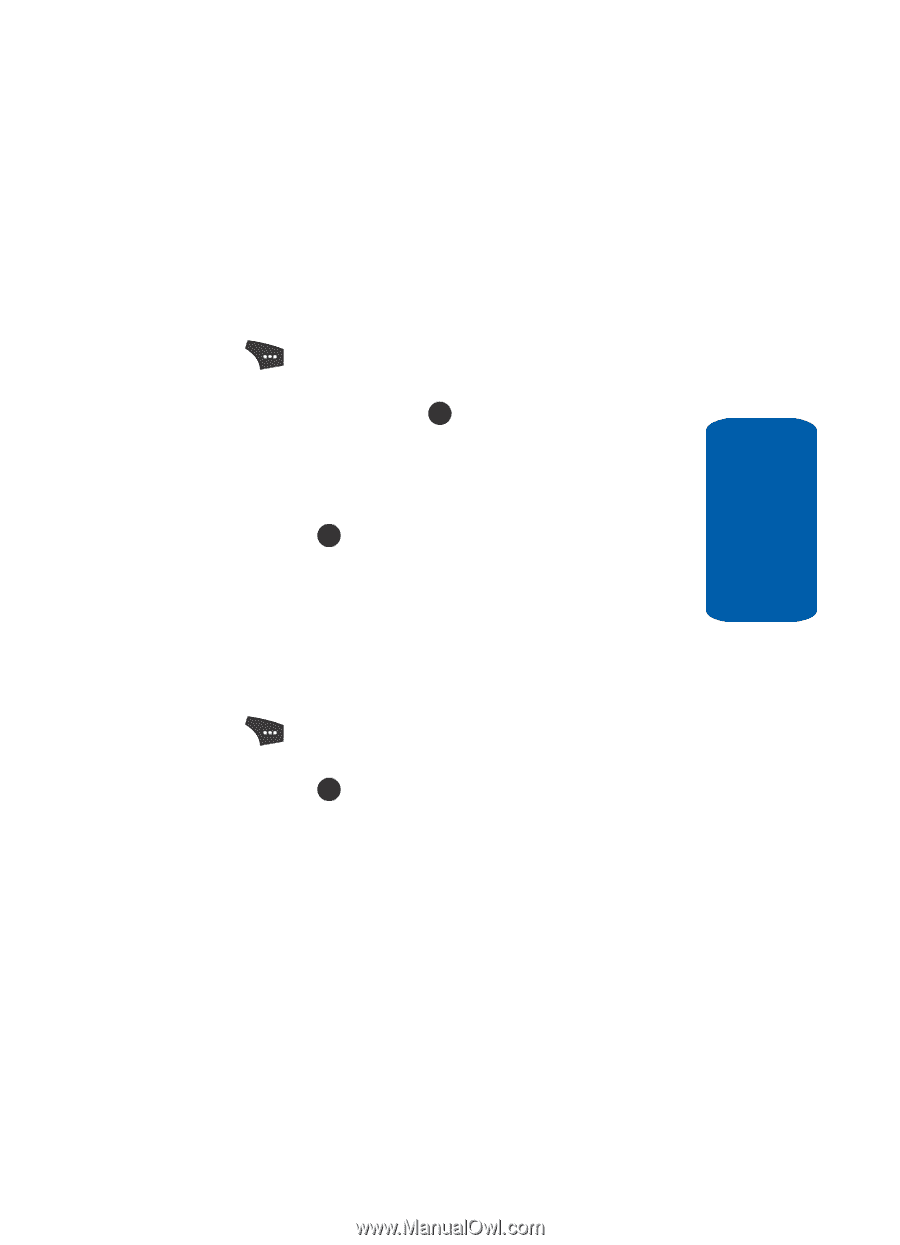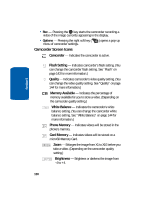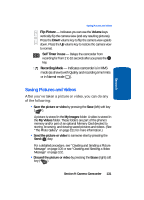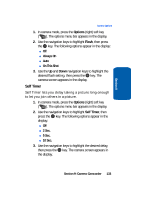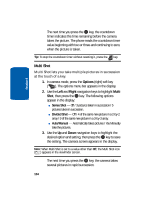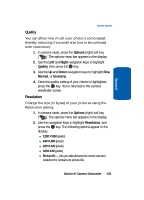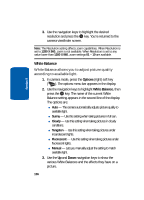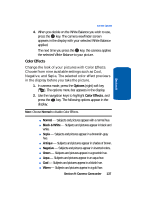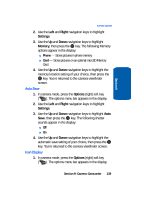Samsung SCH U520 User Manual (ENGLISH) - Page 135
Quality, Resolution, Options, Right, Normal, Economy
 |
View all Samsung SCH U520 manuals
Add to My Manuals
Save this manual to your list of manuals |
Page 135 highlights
Section 9 Camera Options Quality You can affect how much your photo is compressed, thereby reducing it's overall size (not to be confused with resolution). 1. In camera mode, press the Options (right) soft key ( ). The options menu bar appears in the display. 2. Use the Left and Right navigation keys to highlight Quality, then press the OK key. 3. Use the Up and Down navigation keys to highlight Fine, Normal, or Economy. 4. Once the quality setting of your choice is highlighted, press the OK key. You're returned to the camera viewfinder screen. Resolution Change the size (in bytes) of your pictures using the Resolution setting. 1. In camera mode, press the Options (right) soft key ( ). The options menu bar appears in the display. 2. Use the navigation keys to highlight Resolution, and press the OK key. The following options appear in the display: ⅷ 1280 X 960 (pixels) ⅷ 640 X 480 (pixels) ⅷ 320 X 240 (pixels) ⅷ 160X 120 (pixels) ⅷ Picture ID - lets you take pictures the correct size and resolution for Contacts list picture IDs. Section 9: Camera-Camcorder 135