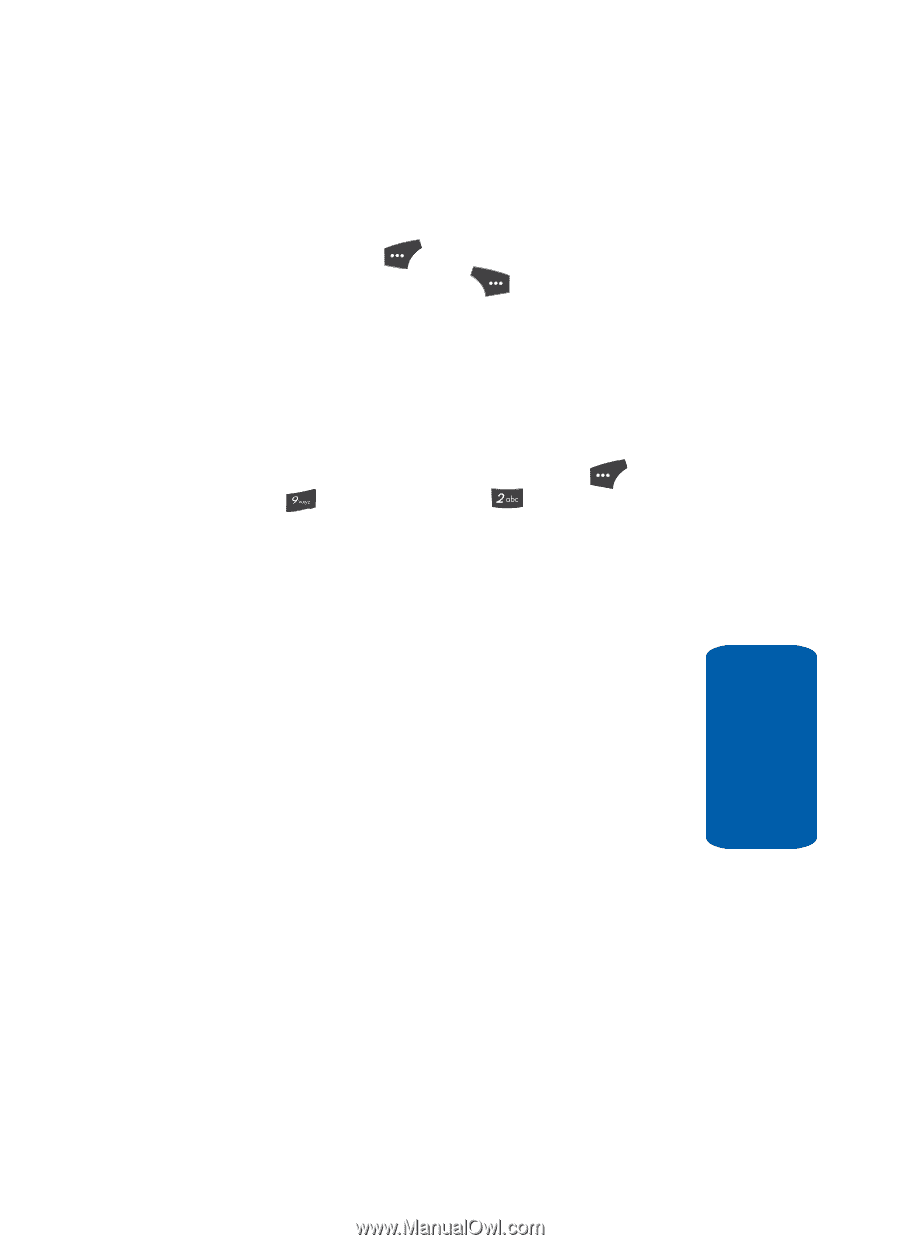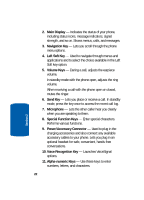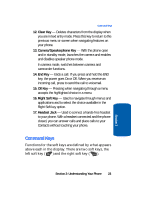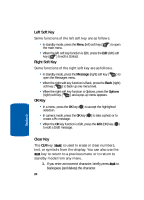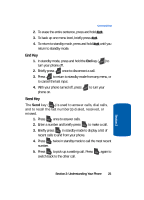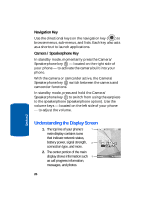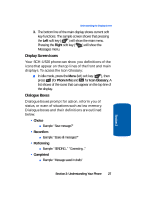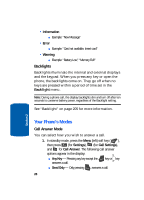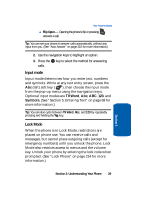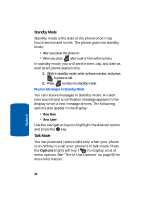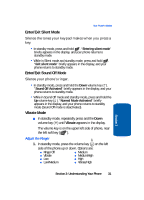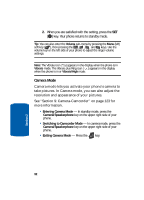Samsung SCH U520 User Manual (ENGLISH) - Page 27
Display Screen Icons, Dialogue Boxes, Right, Phone Info, Icon Glossary, Choice, Reconfirm, Performing
 |
View all Samsung SCH U520 manuals
Add to My Manuals
Save this manual to your list of manuals |
Page 27 highlights
Understanding the Display Screen 3. The bottom line of the main display shows current soft key functions. The sample screen shows that pressing the Left soft key ( ) will show the main menu. Pressing the Right soft key ( ) will show the Messages menu. Display Screen Icons Your SCH-U520 phone can show you definitions of the icons that appear on the top lines of the front and main displays. To access the Icon Glossary: Ⅵ In idle mode, press the Menu (left) soft key ( ), then press (for Phone Info) and for Icon Glossary. A list shows of the icons that can appear on the top line of the display. Dialogue Boxes Dialogue boxes prompt for action, inform you of status, or warn of situations such as low memory. Dialogue boxes and their definitions are outlined below. • Choice ⅷ Example: "Save message?" • Reconfirm ⅷ Example: "Erase all messages?" • Performing ⅷ Example: "SENDING..." "Connecting..." • Completed ⅷ Example: "Message saved in drafts" Section 2: Understanding Your Phone 27 Section 2