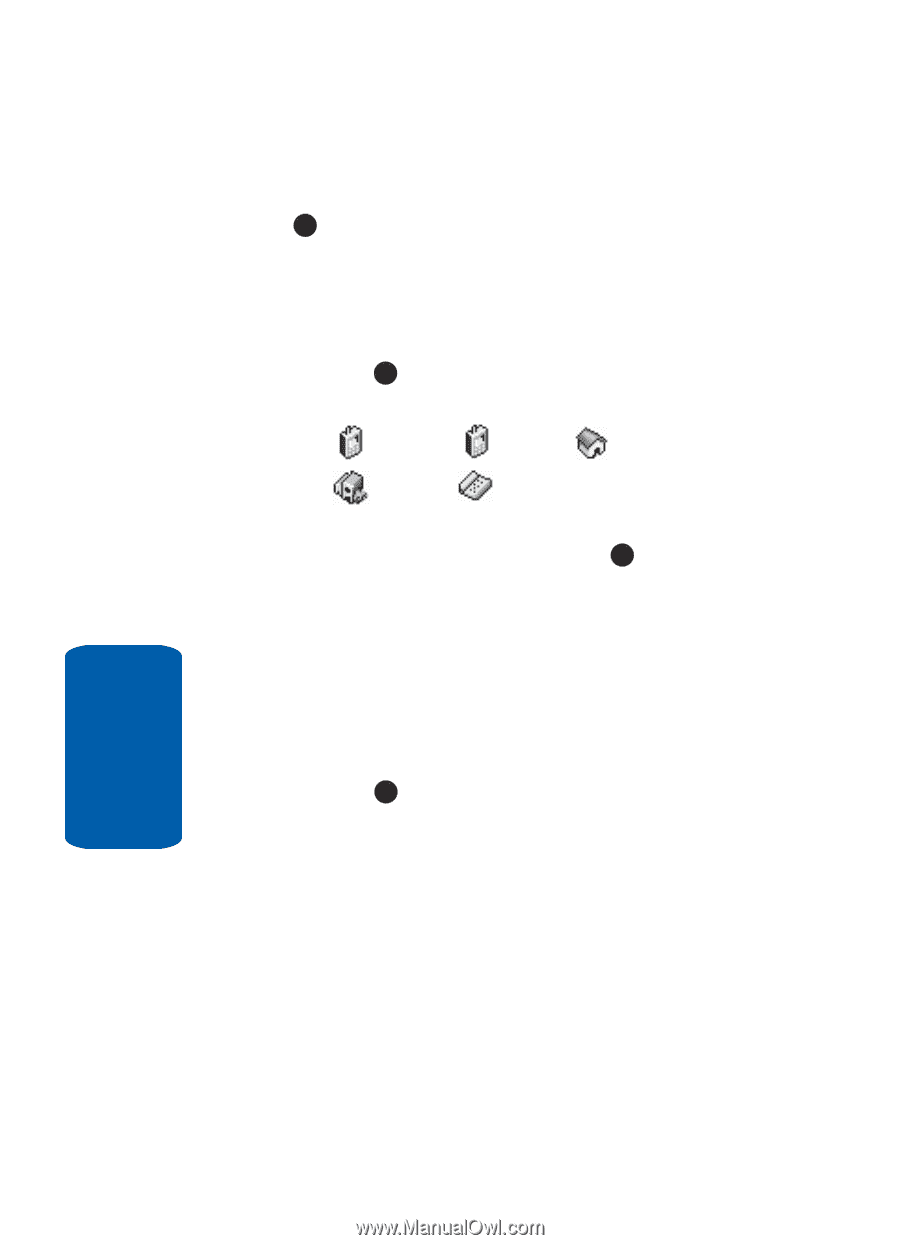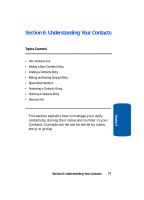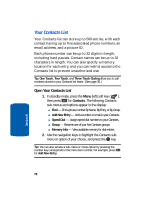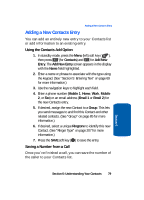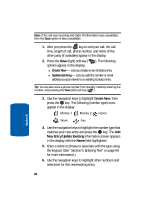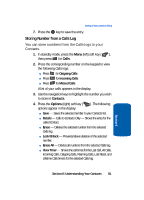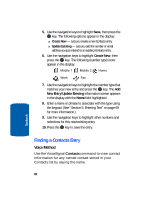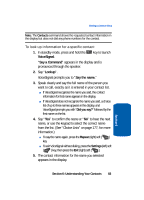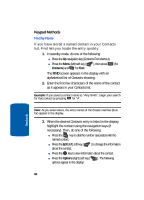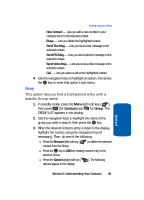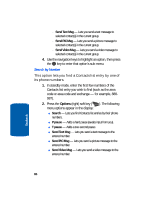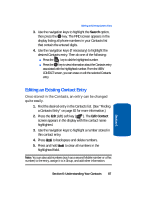Samsung SCH U520 User Manual (ENGLISH) - Page 82
Finding a Contacts Entry, Voice Method
 |
View all Samsung SCH U520 manuals
Add to My Manuals
Save this manual to your list of manuals |
Page 82 highlights
5. Use the navigation keys to highlight Save, then press the OK key. The following options appear in the display: ⅷ Create New - Lets you create a new Contacts entry. ⅷ Update Existing - Lets you add the number or email address you just entered to an existing Contacts entry. 6. Use the navigation keys to highlight Create New, then press the OK key. The following (number type) icons appear in the display: Mobile 1 Mobile 2 Home Work Fax 7. Use the navigation keys to highlight the number type that matches your new entry and press the OK key. The Add New Entry/Update Existing information screen appears in the display with the Name field highlighted. 8. Enter a name or phrase to associate with the type using the keypad. (See "Section 5: Entering Text" on page 69 for more information.) 9. Use the navigation keys to highlight other numbers and selections for this new/existing entry. 10. Press the OK key to save the entry. Section 6 Finding a Contacts Entry Voice Method Use the VoiceSignal Contacts command to view contact information for any named contact stored in your Contacts list by saying the name. 82