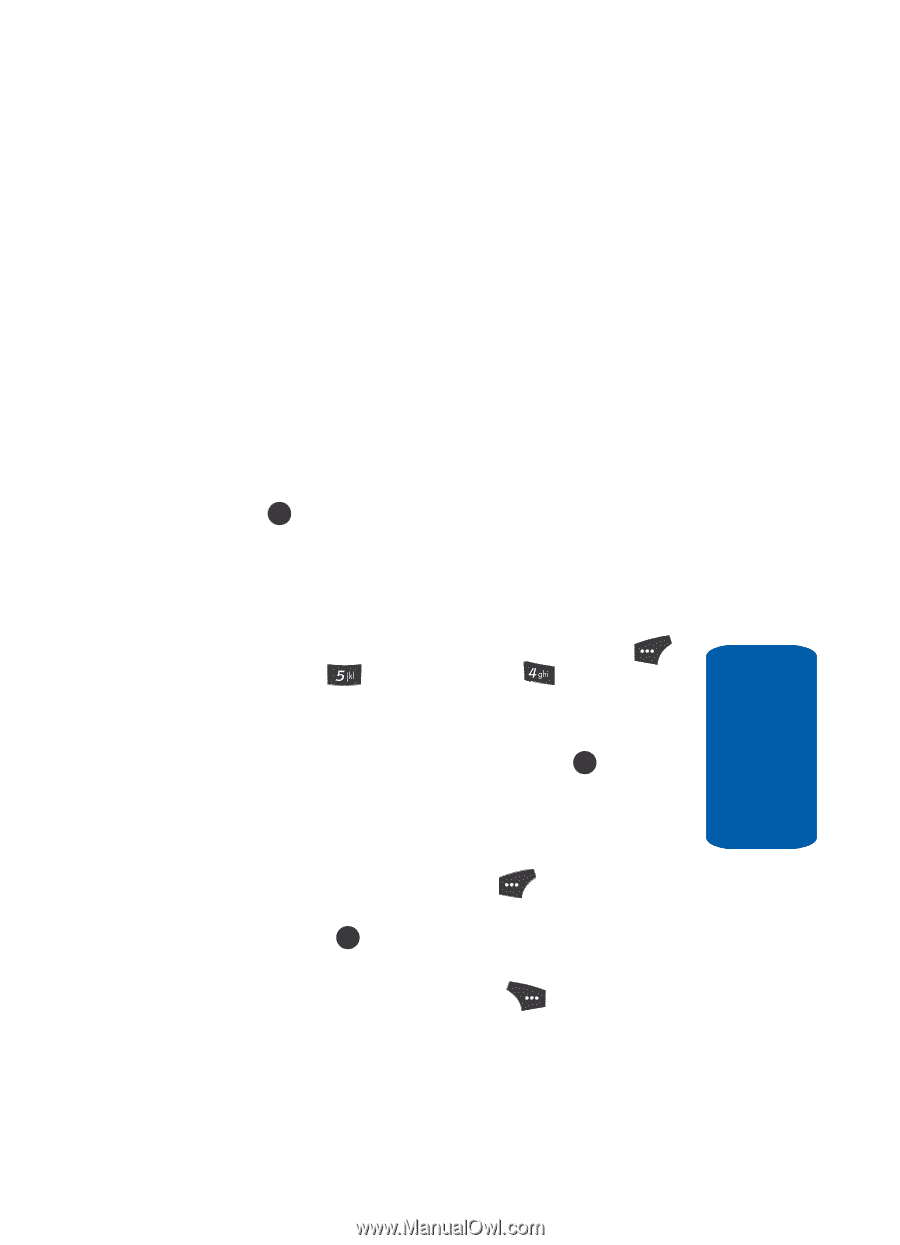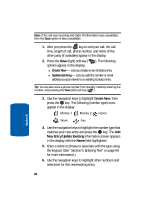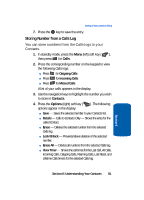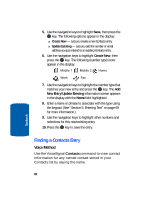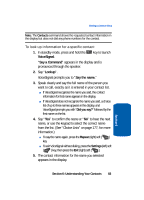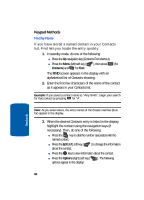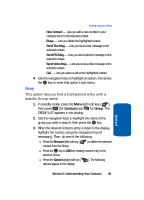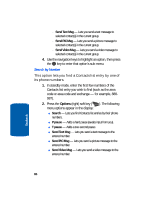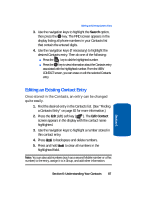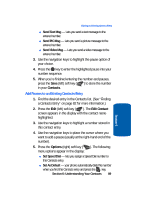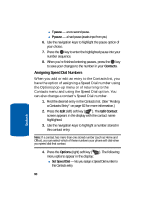Samsung SCH U520 User Manual (ENGLISH) - Page 85
Group, New Contact, Erase, Send Text Msg, Send PIC Msg, Remove, Options
 |
View all Samsung SCH U520 manuals
Add to My Manuals
Save this manual to your list of manuals |
Page 85 highlights
Finding a Contacts Entry מNew Contact - Lets you add a new number to your Contacts list or to the selected contact. מErase - Lets you delete the highlighted contact. מSend Text Msg - Lets you send a text message to the selected contact. מSend PIC Msg - Lets you send a picture message to the selected contact. מSend Video Msg - Lets you send a video message to the selected contact. מCall - Lets you place a call to the highlighted contact. 4. Use the navigation keys to highlight an option, then press the OK key to enter that option's sub-menu. Group This option lets you find a Contacts list entry with a specific Group name. 1. In standby mode, press the Menu (left) soft key ( ), then press (for Contacts) and for Group. The GROUP LIST appears in the display. 2. Use the navigation keys to highlight the name of the group you wish to search, then press the OK key. 3. When the desired Contacts entry is listed in the display, highlight the contact using the navigation keys (if necessary). Then, do one of the following: ⅷ Press the Remove (left) soft key ( contact from the Group. ) to delete the selected ⅷ Press the OK key to ADD an existing contact entry to the selected Group. ⅷ Press the Options (right) soft key ( options appear in the display: ). The following Section 6 Section 6: Understanding Your Contacts 85