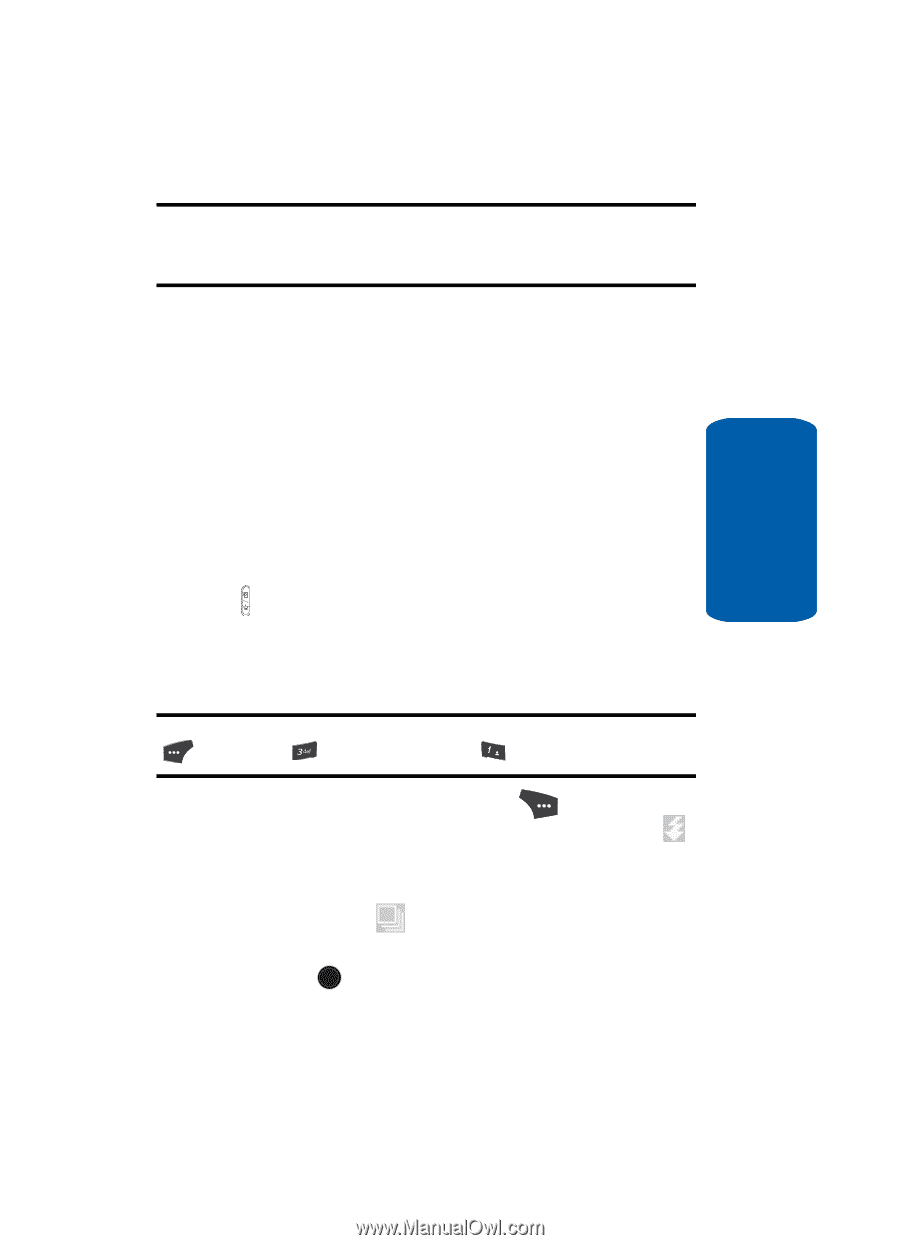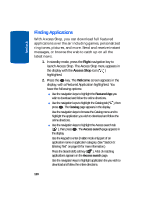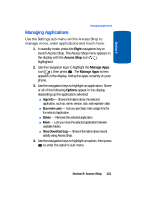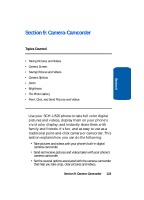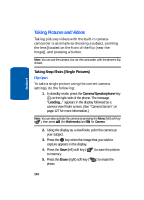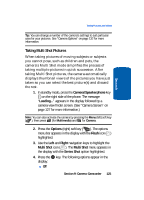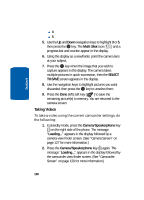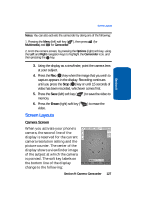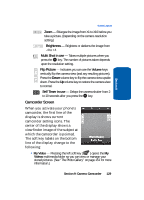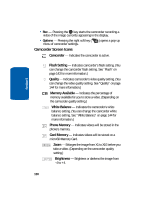Samsung SCH U520 User Manual (ENGLISH) - Page 125
Taking Multi Shot Pictures, Camera/Speakerphone, Options, Flash, Right, Multi Shot, Series Shot
 |
View all Samsung SCH U520 manuals
Add to My Manuals
Save this manual to your list of manuals |
Page 125 highlights
Section 9 Taking Pictures and Videos Tip: You can change a number of the camera's settings to suit particular uses for your pictures. See "Camera Options" on page 132 for more information. Taking Multi Shot Pictures When taking pictures of moving subjects or subjects you cannot pose, such as children and pets, the camera's Multi Shot mode simplifies the process of taking multiple pictures in quick succession. After taking Multi Shot pictures, the camera automatically displays thumbnail views of the pictures you have just taken so you can select the best picture(s) and discard the rest. 1. In standby mode, press the Camera/Speakerphone key ( ) on the right side of the phone. The message "Loading..." appears in the display followed by a camera view finder screen. (See "Camera Screen" on page 127 for more information.) Note: You can also activate the camera by pressing the Menu (left) soft key ( ), then press (for Multimedia) and @ )) for Camera. 2. Press the Options (right) soft key ( ). The options menu bar appears in the display with the Flash icon ( ) highlighted. 3. Use the Left and Right navigation keys to highlight the Multi Shot icon ( ). The Multi Shot menu appears in the display with the Series Shot option highlighted. 4. Press the OK key. The following options appear in the display: ⅷ Off Section 9: Camera-Camcorder 125