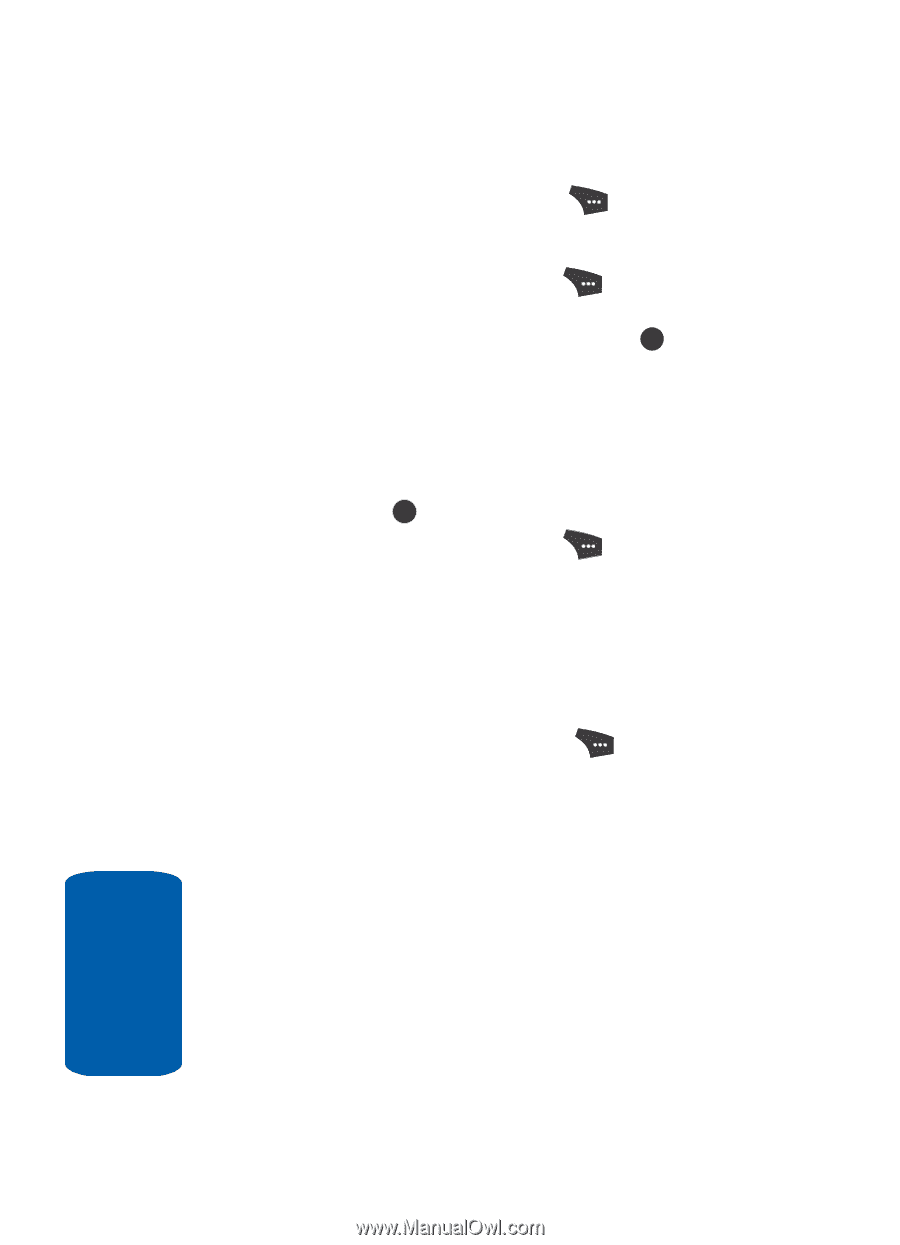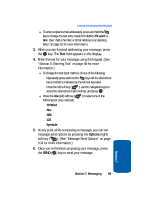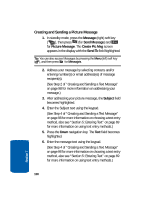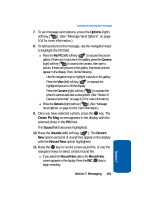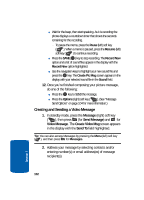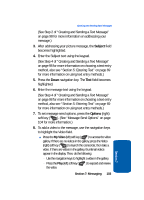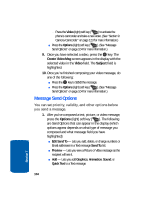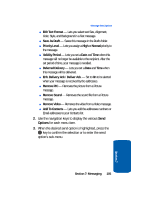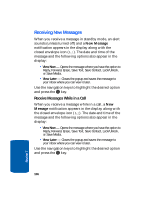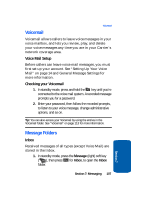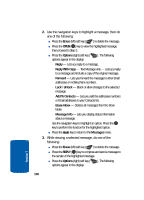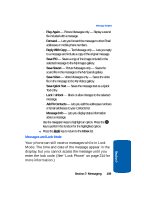Samsung SCH U520 User Manual (ENGLISH) - Page 104
Message Send Options, Create Video Msg, Video, Subject, Options
 |
View all Samsung SCH U520 manuals
Add to My Manuals
Save this manual to your list of manuals |
Page 104 highlights
מPress the Video (right) soft key ( ) to activate the phone's camcorder and take a new video. (See "Section 9: Camera-Camcorder" on page 123 for more information.) ⅷ Press the Options (right) soft key ( ). (See "Message Send Options" on page 104 for more information.) 9. Once you have selected a video, press the OK key. The Create Video Msg screen appears in the display with the selected video in the Video field. The Subject field is highlighted. 10. Once you're finished composing your video message, do one of the following: ⅷ Press the OK key to SEND the message. ⅷ Press the Options (right) soft key ( ). (See "Message Send Options" on page 104 for more information.) Message Send Options You can set priority, validity, and other options before you send a message. 1. After you've composed a text, picture, or video message, press the Options (right) soft key ( ). The following are Send Options that can appear in the display (which options appear depends on what type of message you composed and what message field you have highlighted): ⅷ Edit Send To - Lets you add, delete, or change numbers or Email addresses in a Text message Send To: list. ⅷ Preview - Lets you view a Picture or Video message as the recipient will see it. ⅷ Add - Lets you add Graphics, Animation, Sound, or Quick Text to a Text message. 104 Section 7