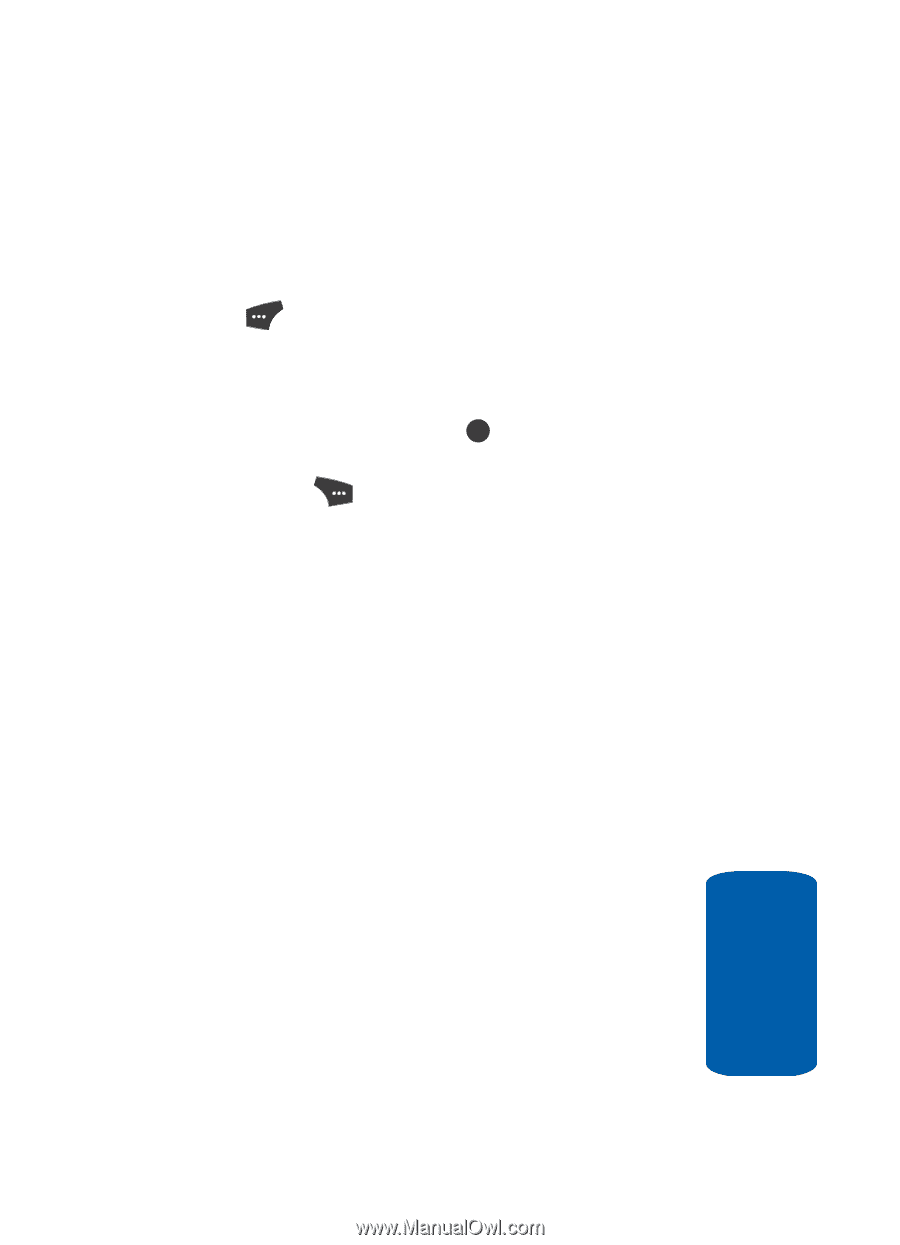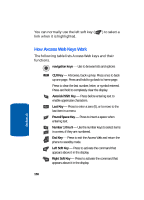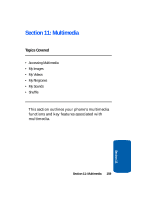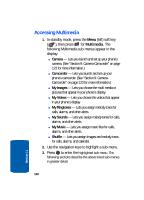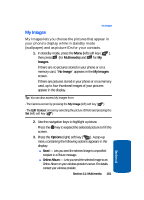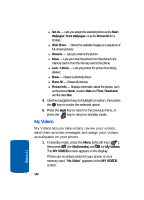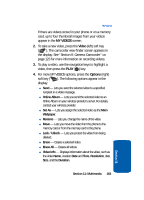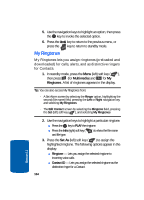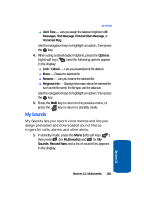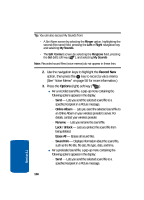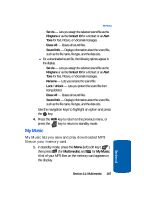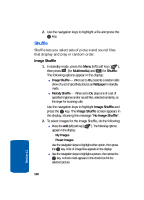Samsung SCH U520 User Manual (ENGLISH) - Page 163
MY VIDEOS, Video, Options, Online Album, Set As, Wallpaper, Rename, Unlock, Erase, Erase All
 |
View all Samsung SCH U520 manuals
Add to My Manuals
Save this manual to your list of manuals |
Page 163 highlights
My Videos If there are videos stored in your phone or on a memory card, up to four thumbnail images from your videos appear in the MY VIDEOS screen. 2. To take a new video, press the Video (left) soft key ( ). The camcorder view finder screen appears in the display. See "Section 9: Camera-Camcorder" on page 123 for more information on recording videos. 3. To play a video, use the navigation keys to highlight a video, then press the PLAY ( OK ) key. 4. For more MY VIDEOS options, press the Options (right) soft key ( ). The following options appear in the display: ⅷ Send - Lets you send the selected video to a specified recipient in a Video message. ⅷ Online Album - Lets you send the selected video to an Online Album on your wireless provider's server. For details, contact your wireless provider. ⅷ Set As - Lets you assign the selected video as the Main Wallpaper. ⅷ Rename - Lets you change the name of the video. ⅷ Move - Lets you move the video from the phone to the memory card or from the memory card to the phone. ⅷ Lock / Unlock - Lets you protect the video from being deleted. ⅷ Erase - Erases a selected video. ⅷ Erase All - Erases all videos. ⅷ Video Info - Displays information about the video, such as the video Name, creation Date and Time, Resolution, data Size, and the Duration. Section 11: Multimedia 163 Section 11