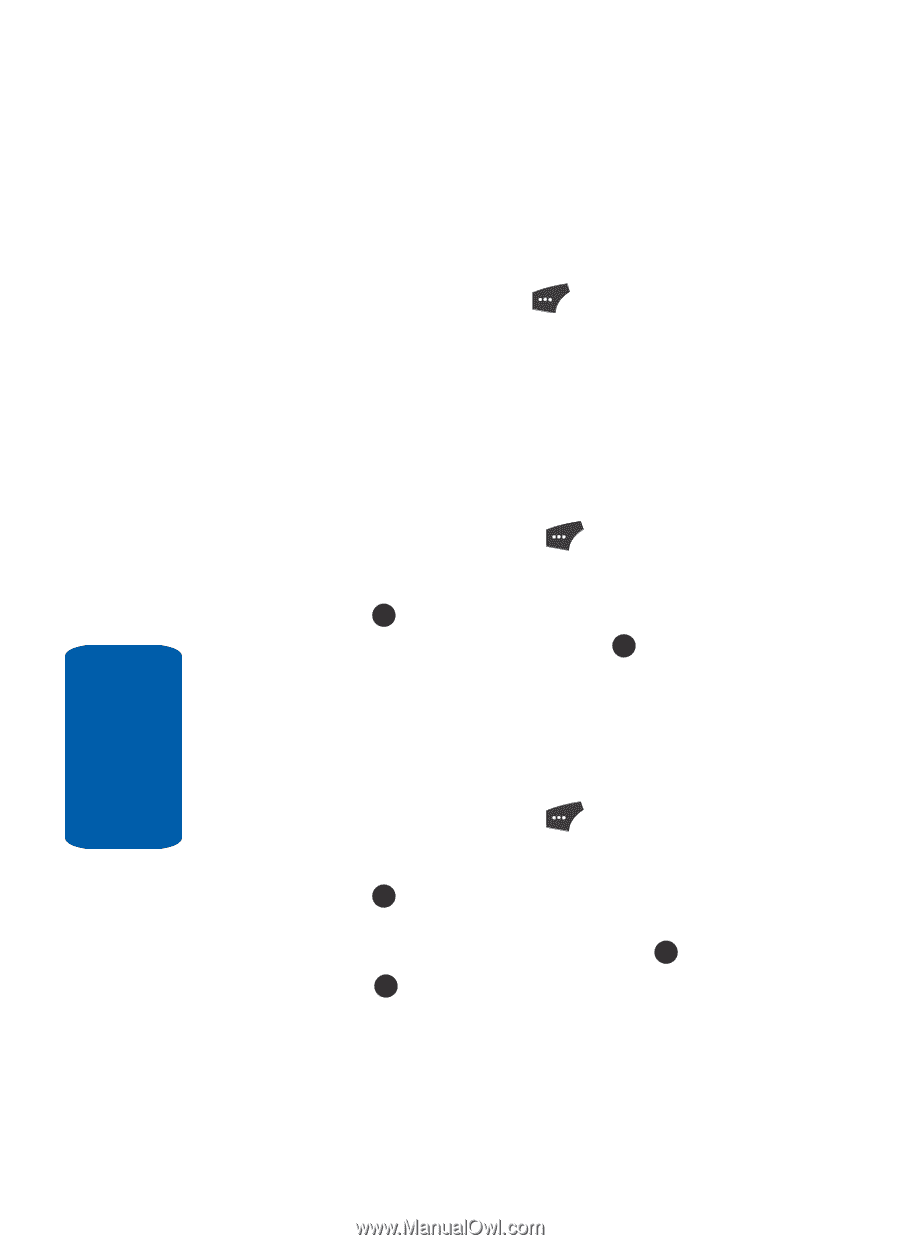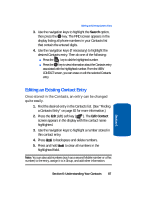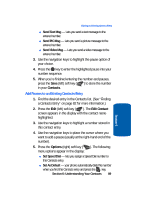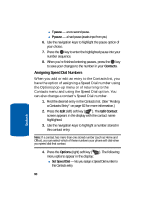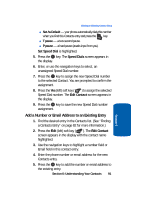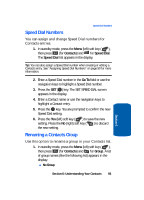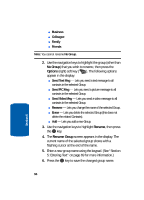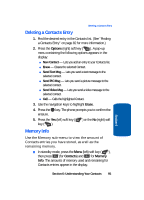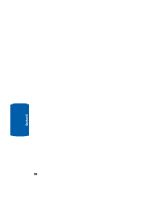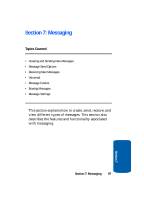Samsung SCH U520 User Manual (ENGLISH) - Page 92
Edit an Existing Email Address, Edit Contact, Email 1
 |
View all Samsung SCH U520 manuals
Add to My Manuals
Save this manual to your list of manuals |
Page 92 highlights
Edit an Existing Email Address 1. Find the desired entry in the Contacts list. (See "Finding a Contacts Entry" on page 82 for more information.) 2. Press the Edit (left) soft key ( ). The Edit Contact screen appears in the display with the contact name highlighted. 3. Use the navigation keys to highlight the Email 1 or Email 2 field (labeled with the @ symbol). 4. Use the keypad to edit the Email address. (See "Section 5: Entering Text" on page 69 for more information.) ⅷ To insert the @ symbol, do the following: מPress the abc (left) soft key ( ). A pop-up menu appears in the display with Abc highlighted. מUse the navigation keys to highlight Shortcuts, then press the OK key. מHighlight the @ symbol, and press the OK key. מEnter the remainder of the email address using the keypad. (See "Section 5: Entering Text" on page 69 for more information.) ⅷ To add the domain type to the end of the email address, do the following: מPress the abc (left) soft key ( ). A pop-up menu appears in the display with Abc highlighted. מUse the navigation keys to highlight Shortcuts, then press the OK key. מUse the navigation keys to highlight the desired domain type (such as, .com, .net, or .edu), then press the OK key. 5. Press the OK key to save your changes. 92 Section 6