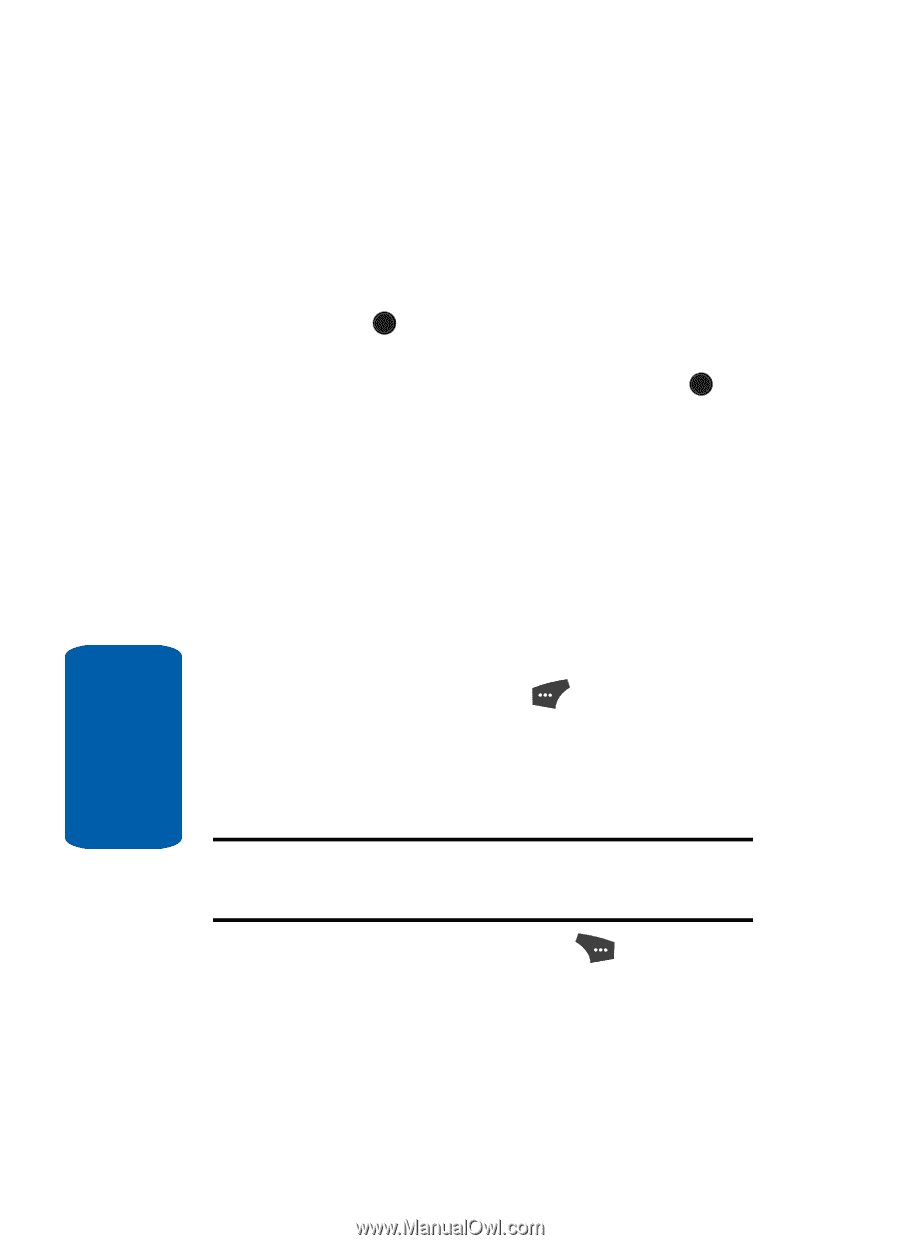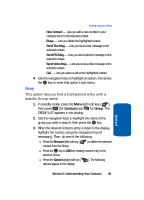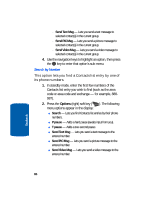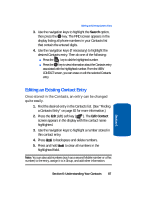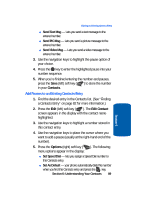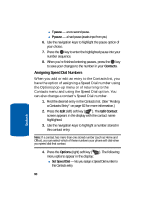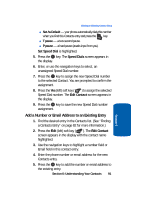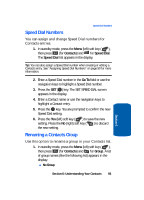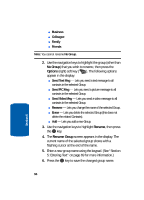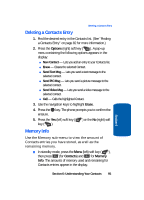Samsung SCH U520 User Manual (ENGLISH) - Page 90
Assigning Speed Dial Numbers, T pause, Set Speed Dial
 |
View all Samsung SCH U520 manuals
Add to My Manuals
Save this manual to your list of manuals |
Page 90 highlights
ⅷ T pause - a two-second pause. ⅷ P pause - a hard pause (awaits input from you). 6. Use the navigation keys to highlight the pause option of your choice. 7. Press the OK key to enter the highlighted pause into your number sequence. 8. When you're finished entering pauses, press the OK key to save your changes to the number in your Contacts. Assigning Speed Dial Numbers When you add or edit an entry to the Contacts list, you have the option of assigning a Speed Dial number using the Options pop-up menu or of returning to the Contacts menu and using the Speed Dial option. You can also change a contact's Speed Dial number. 1. Find the desired entry in the Contacts list. (See "Finding a Contacts Entry" on page 82 for more information.) 2. Press the Edit (left) soft key ( ). The Edit Contact screen appears in the display with the contact name highlighted. 3. Use the navigation keys to highlight a number stored in this contact entry. Note: If a contact has more than one stored number (such as Home and Office), you can select which of these numbers your phone will dial when you speed dial that contact. 4. Press the Options (right) soft key ( ). The following menu options appear in the display: ⅷ Set Speed Dial - lets you assign a Speed Dial number to this Contacts entry. 90 Section 6