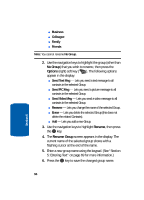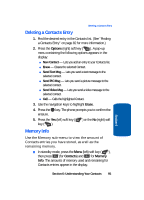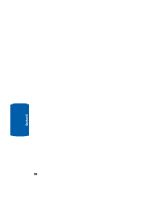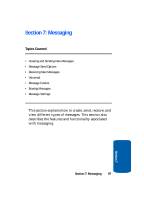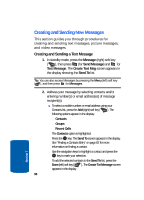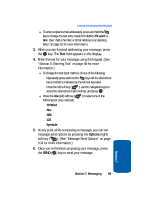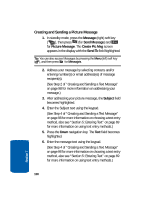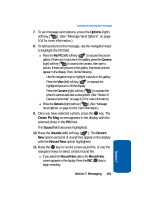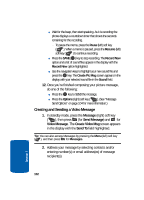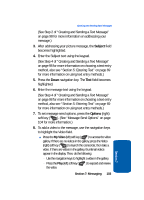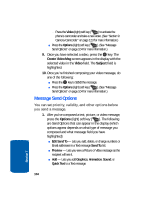Samsung SCH U520 User Manual (ENGLISH) - Page 99
T9 word, T9 Word, Symbols
 |
View all Samsung SCH U520 manuals
Add to My Manuals
Save this manual to your list of manuals |
Page 99 highlights
Creating and Sending New Messages ⅷ To enter recipient email address(es), press and hold the key to change the text entry mode from 123 to T9 word or abc. (See "Add a Number or Email Address to an Existing Entry" on page 91 for more information.) 3. When you are finished addressing your message, press the OK key. The Text field appears in the display. 4. Enter the text for your message using the keypad. (See "Section 5: Entering Text" on page 69 for more information.) ⅷ To change the text input method, do one of the following: מRepeatedly press and hold the key until the desired text input method is indicated by the left soft key label. מPress the left soft key ( ), use the navigation keys to select the desired text input method, and press OK . ⅷ Press the Abc (left) soft key ( following text entry methods: ) to select one of the מT9 Word מAbc מABC מ123 מSymbols 5. At any point while composing a message, you can set message send options by pressing the Options (right) soft key ( ). (See "Message Send Options" on page 104 for more information.) 6. Once you're finished composing your message, press the SEND ( OK ) key to send your message. Section 7 Section 7: Messaging 99